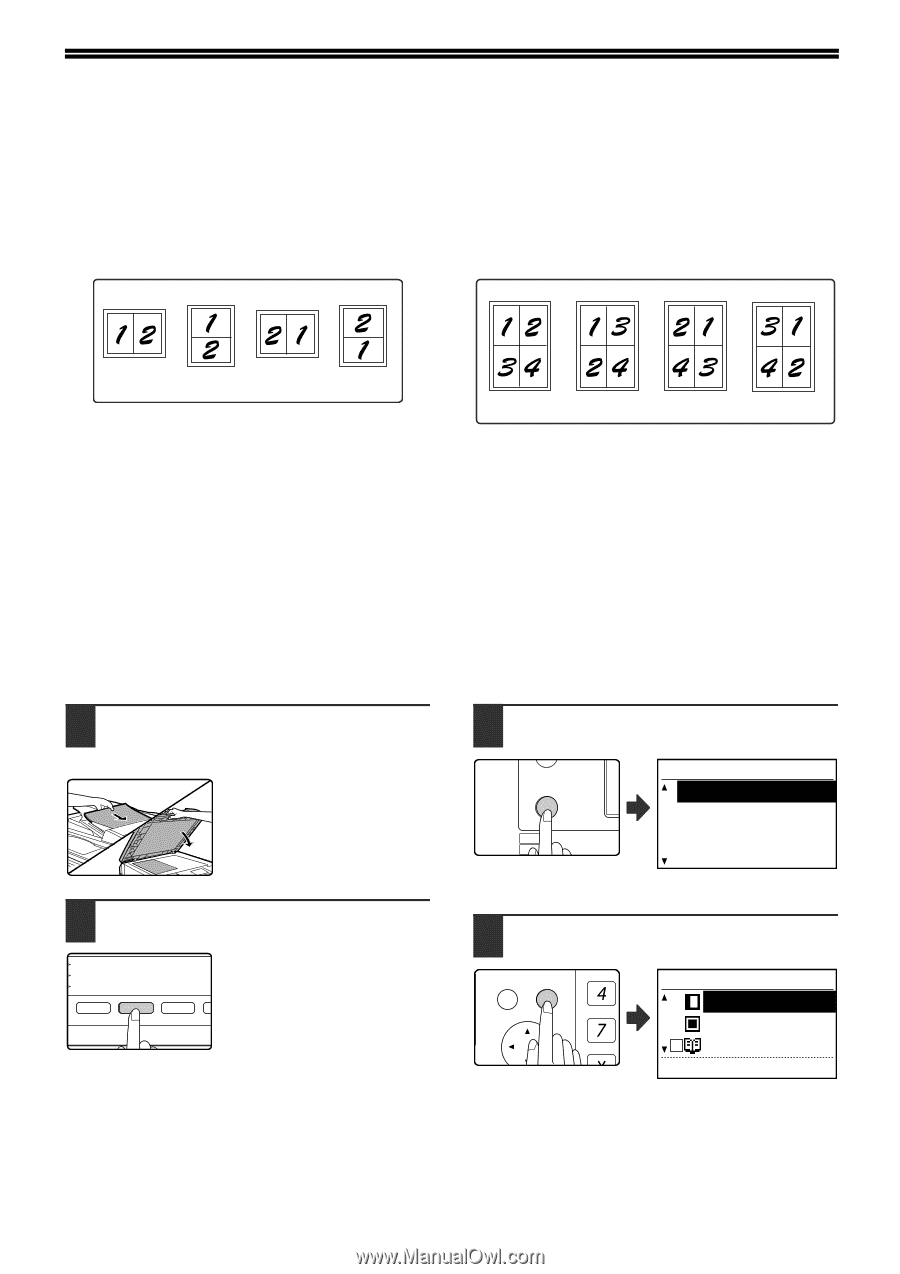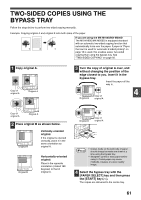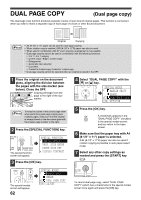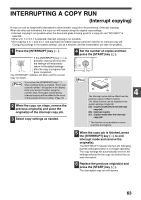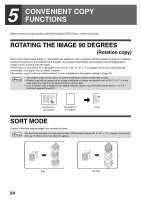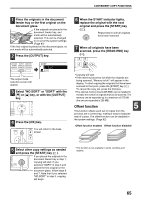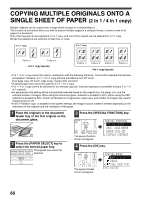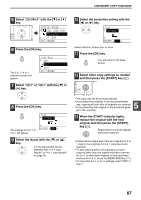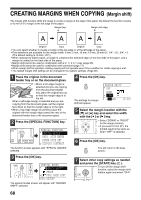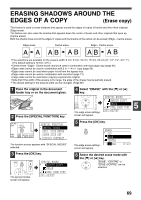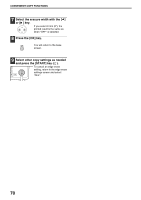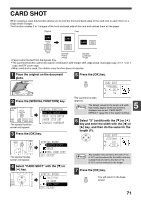Sharp MX-M200D Operation Manual - Page 68
Copying Multiple Originals Onto A, Single Sheet Of Paper
 |
View all Sharp MX-M200D manuals
Add to My Manuals
Save this manual to your list of manuals |
Page 68 highlights
COPYING MULTIPLE ORIGINALS ONTO A SINGLE SHEET OF PAPER (2 in 1 / 4 in 1 copy) Multiple originals can be copied onto a single sheet of paper in a selected layout. This function is convenient when you wish to present multiple pages in a compact format, or show a view of all pages in a document. One of two layouts can be selected for 2 in 1 copy, and one of four layouts can be selected for 4 in 1 copy. Border line selections are solid line, broken line, or none. 2 in 1 copy 4 in 1 copy Pattern 1 Pattern 2 2 in 1 copy layouts Pattern 1 Pattern 2 Pattern 3 4 in 1 copy layouts Pattern 4 • 2 in 1 / 4 in 1 copy cannot be used in combination with the following functions. The function selected first will take precedence. However, 2 in 1 / 4 in 1 copy will take precedence over XY zoom. Dual page copy, XY zoom, edge erase, margin shift, card shot • A special paper size cannot be used for 2 in 1 / 4 in 1 copy. • 2 in 1 / 4 in 1 copy cannot be selected for an interrupt copy job. Interrupt copying is not possible during a 2 in 1 / 4 in 1 copy job. • An appropriate ratio setting will be automatically selected based on the original size, the paper size, and the selected number of images. When using the document glass, reduction is possible to 25%. When using the SPF, reduction is possible to 50%. Certain combinations of original size, paper size, and number of images may result in images being cut off. • Even if "Rotation copy" is disabled in the system settings, the images may be rotated if needed depending on the orientation of the originals and the orientation of the paper. 1 Place the originals in the document feeder tray or the first original on the document glass. 2 Press the [PAPER SELECT] key to select the desired paper tray. The bypass tray cannot be EXPOSURE PAPER SELECT COPY RATIO AUTO COLOUR MODE RESOLUTION ADDRESS FO selected. PROGRAM RESOLUTION ADDRESS BRO 3 Press the [SPECIAL FUNCTION] key. ON LINE DATA SPECIAL FUNCTION LINE DATA COPY EXPOSURE PAPER SE SCAN COLOUR MODE RESOLUT The special function screen will appear. SPECIAL FUNCTION SPECIAL MODES ORIG. SIZE ENTER PAPER SIZE SET DISPLAY CONTRAST 4 Press the [OK] key. BACK OK GHI PQRS PY AN The special modes screen will appear. SPECIAL MODES MARGIN SHIFT ERASE DUAL PAGE COPY [OK]:ADJUST 66