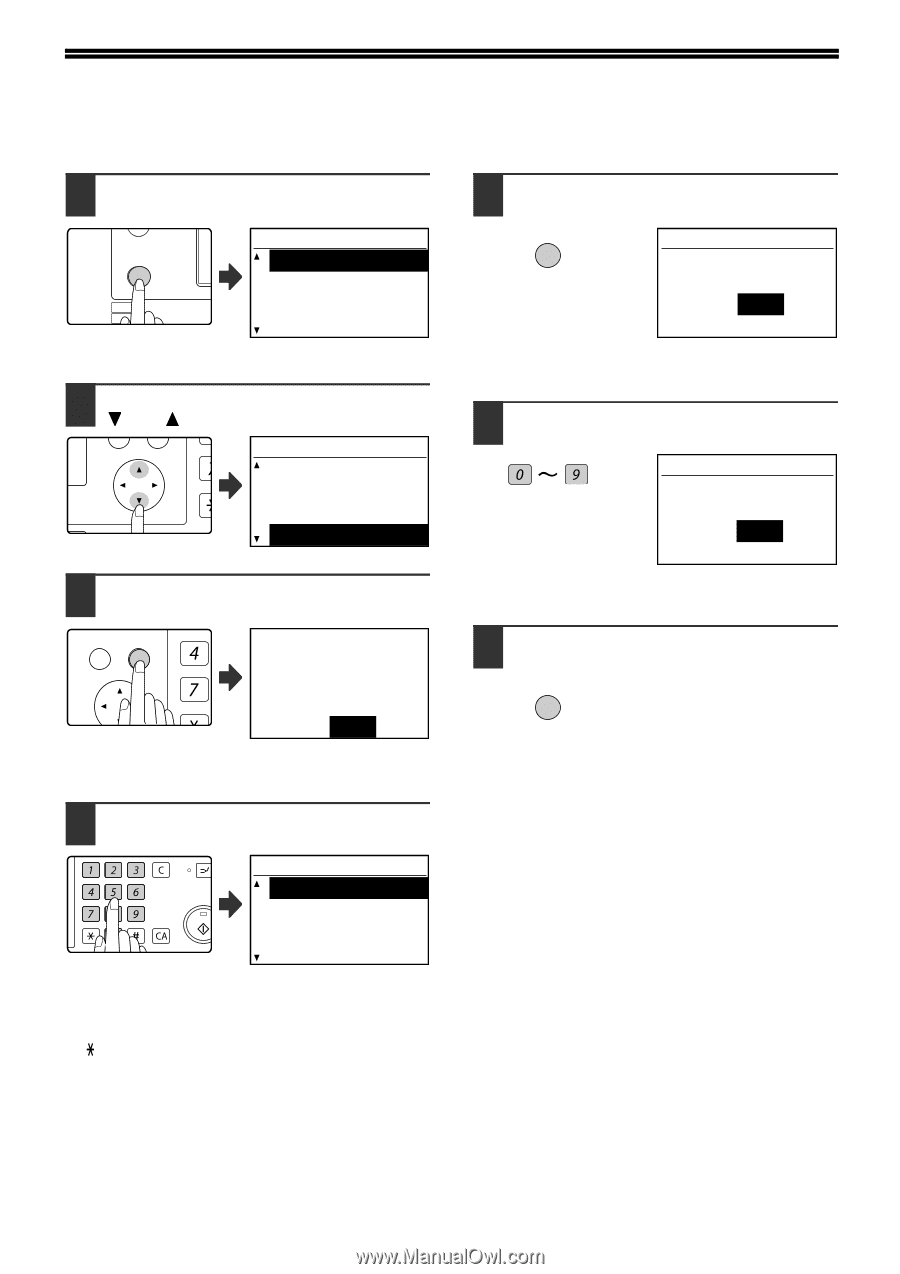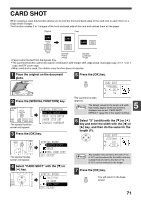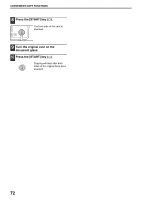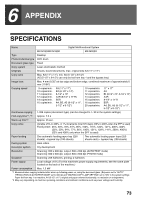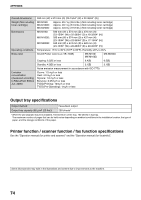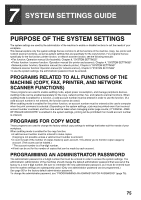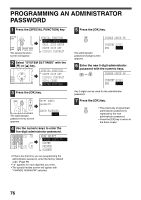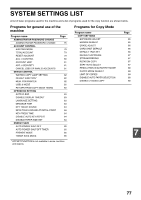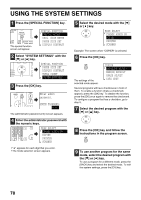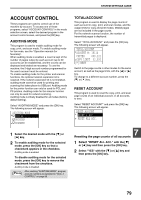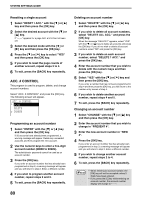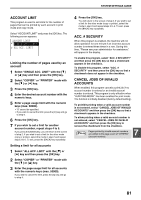Sharp MX-M200D Operation Manual - Page 78
Programming An Administrator, Password - admin password
 |
View all Sharp MX-M200D manuals
Add to My Manuals
Save this manual to your list of manuals |
Page 78 highlights
PROGRAMMING AN ADMINISTRATOR PASSWORD 1 Press the [SPECIAL FUNCTION] key. ON LINE DATA SPECIAL FUNCTION LINE DATA COPY EXPOSURE PAPER SE SCAN COLOUR MODE RESOLUT The special function screen will appear. SPECIAL FUNCTION SPECIAL MODES ORIG. SIZE ENTER PAPER SIZE SET DISPLAY CONTRAST 2 Select "SYSTEM SETTINGS" with the [ ] or [ ] key. PQ SPECIAL FUNCTION PAPER SIZE SET ED COPY DISPLAY CONTRAST LEX SCAN LEX SCAN TOTAL COUNT ACC SYSTEM SETTINGS 3 Press the [OK] key. BACK OK GHI PQRS PY AN The administrator password entry screen appears. Enter admin password. ADMIN PASSWORD: ----- 4 Use the numeric keys to enter the five-digit administrator password. ABC DEF GHI JKL MNO PQRS TUV WXYZ @.-_ ACC. #-C READ-END INTERRU MODE SELECT CHANGE ADMIN PW COPIER PRINTER SCANNER • If this is the first time you are programming the administrator password, enter the factory default code. (Page 95) • " " appears for each digit that you enter. • The special modes screen will appear with "CHANGE ADMIN PW" selected. 5 Press the [OK] key. OK CHANGE ADMIN PW The administrator password change screen appears. PRESENT:22222 NEW :----- 6 Enter the new 5-digit administrator password with the numeric keys. WXYZ CHANGE ADMIN PW PRESENT:22222 NEW :111-- Any 5 digits can be used for the administrator password. 7 Press the [OK] key. OK • The previously programmed administrator password is replaced by the new administrator password. • Press the [CA] key to return to the base screen. 76