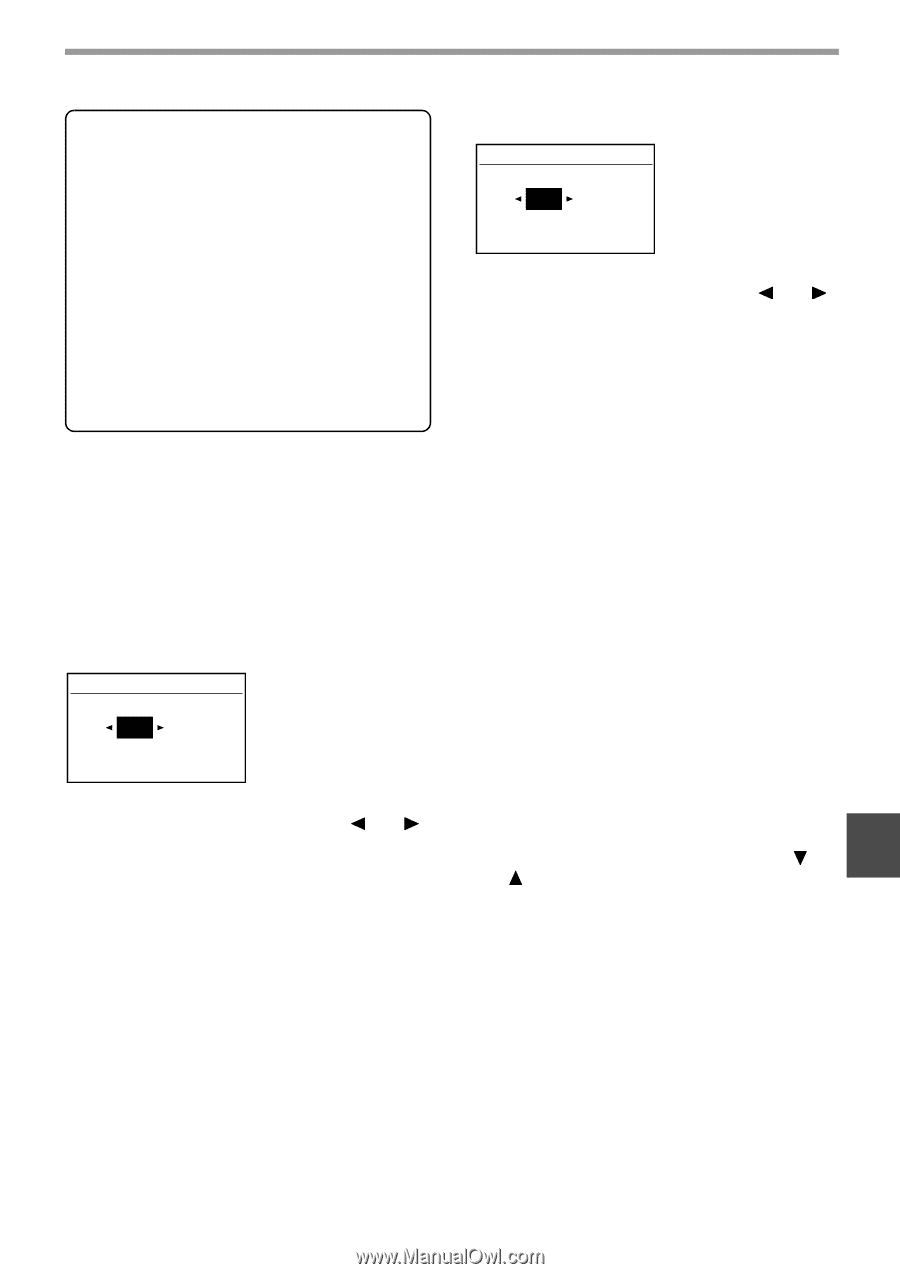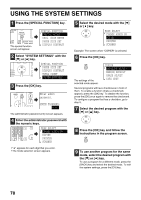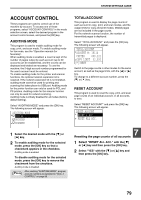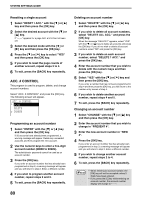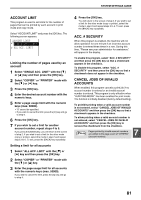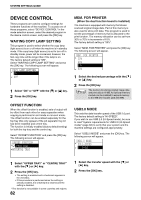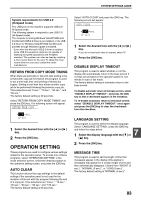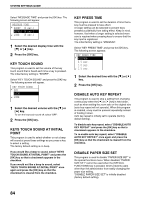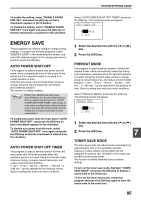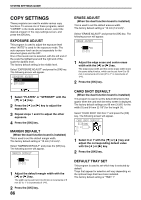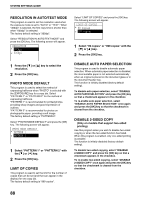Sharp MX-M200D Operation Manual - Page 85
Operation Setting - windows 7 driver
 |
View all Sharp MX-M200D manuals
Add to My Manuals
Save this manual to your list of manuals |
Page 85 highlights
SYSTEM SETTINGS GUIDE System requirements for USB 2.0 (Hi-Speed mode) The USB port on the machine supports USB 2.0 Hi-Speed mode. The following system is required to use USB 2.0 (Hi-Speed mode): The computer is running Windows Vista/XP/2000 and the Microsoft USB 2.0 driver is pre-installed, or the USB 2.0 driver for Windows Vista/XP/2000 that Microsoft provides through Windows Update is installed. * Even when the Microsoft USB 2.0 driver is installed, some USB 2.0 expansion cards are not capable of attaining the speed stipulated by the Hi-Speed standard. This problem can often be fixed by installing a more recent driver for the card. To obtain the most recent driver for your card, contact the card's manufacturer. RETURN FROM COPY MODE TIMING When there are print jobs or fax print jobs waiting to be printed after copy job is finished, this program is used to set a brief wait time until printing of those jobs begins. Setting a brief wait time allows another copy job to be performed following the previous copy job. Time selections are "0 sec.", "10 sec.", "30 sec.", and "60 sec.". The factory default setting is 30 seconds. Select "RETURN FROM COPY MODE TIMING" and press the [OK] key. The following screen will appear. RETURN FROM COPY 30 sec. (0~60) 1 Select the desired time with the [ ] or [ ] key. 2 Press the [OK] key. OPERATION SETTING These programs are used to configure various settings related to the operation panel. To access one of these programs, select "OPERATION SETTING" in the mode selection screen, select the desired program in the operation setting screen, and press the [OK] key. AUTO CLEAR This function returns the copy settings to the default settings if the operation panel is not used for the duration of time set with this program following the end of a copy job. Time selections are "0 sec.", "10 sec.", "20 sec.", "60 sec.", "90 sec." and "120 sec.". The factory default setting is 60 seconds. Select "AUTO CLEAR" and press the [OK] key. The following screen will appear. AUTO CLEAR 60 sec. (0~120) 1 Select the desired time with the [ ] or [ ] key. If you do not want auto clear to operate, select "0". 2 Press the [OK] key. DISABLE DISPLAY TIMEOUT This program is used to select whether or not the display will automatically return to the base screen if no keys are pressed on the operation panel for one minute in scan or fax mode. The factory default setting is automatic return to the base screen. To disable automatic return to the base screen, select "DISABLE DISPLAY TIMEOUT", and press the [OK] key so that a checkmark appears in the checkbox. To re-enable automatic return to the base screen, select "DISABLE DISPLAY TIMEOUT" once again and press the [OK] key to clear the checkmark from the checkbox. LANGUAGE SETTING This program is used to select the display language. Select "LANGUAGE SETTING", press the [OK] key, 1 7 and follow the steps below. Select the display language with the [ ] or [ ] key. 2 Press the [OK] key. MESSAGE TIME This program is used to set the length of time that messages appear in the display (this applies to messages that appear for a certain length of time and then automatically disappear.) Select from "SHORT (3 sec.)", "NORMAL (6 sec.)", or "LONG (9 sec.)". The factory default setting is "NORMAL (6 sec.)". 83