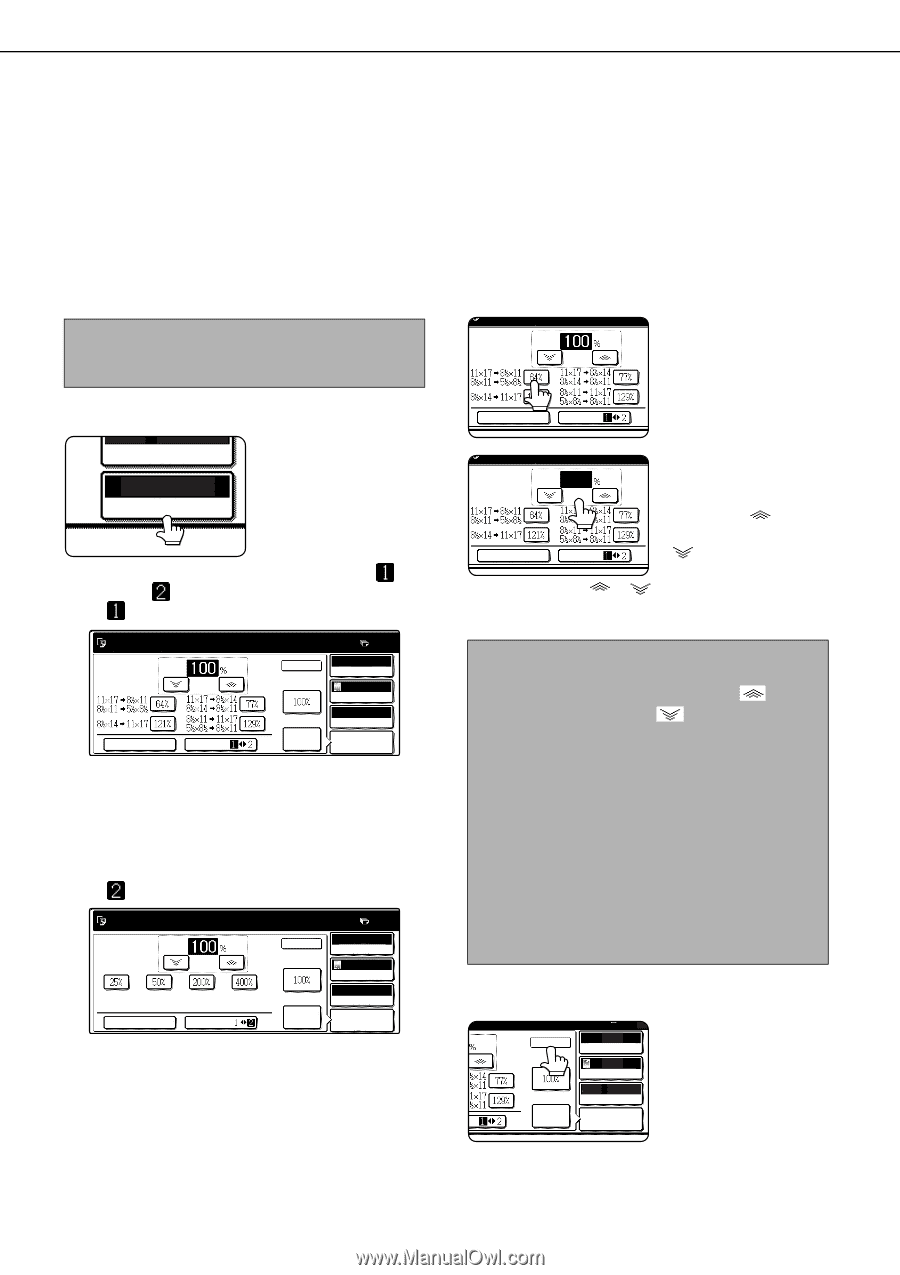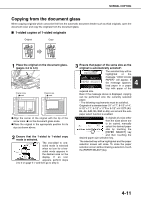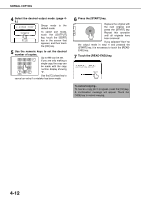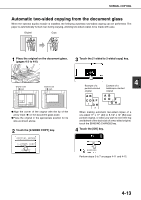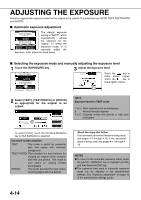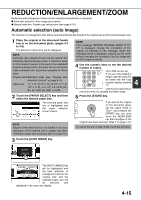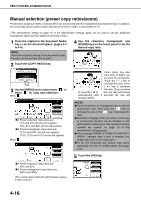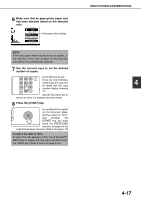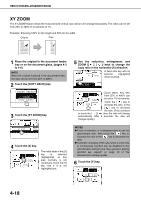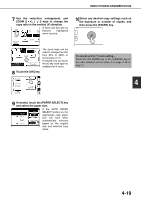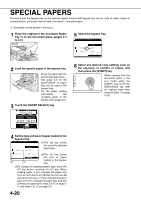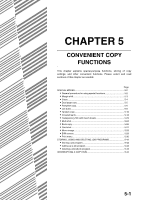Sharp MX-M450N Operation Manual - Page 104
Manual selection (preset copy ratios/zoom), Touch the [COPY RATIO] key.
 |
View all Sharp MX-M450N manuals
Add to My Manuals
Save this manual to your list of manuals |
Page 104 highlights
REDUCTION/ENLARGEMENT/ZOOM Manual selection (preset copy ratios/zoom) Preset ratios (maximum 400%, minimum 25%) can be selected with the enlargement and reduction keys. In addition, the zoom keys can be used to select any ratio from 25% to 400% in increments of 1%. 1 Place the original in the document feeder tray or on the document glass. (pages 4-3 to 4-6) NOTE When the original is placed in the document feeder, the ratio can be set from 25% to 200%. 4 Use the reduction, enlargement, and [ZOOM] keys on the touch panel to set the desired copy ratio. ZOOM 2 Touch the [COPY RATIO] key. AUTO 8/2X11 PAPER SELECT 100% COPY RATIO 3 Use the [MENU] key to select menu " " or menu " " for copy ratio selection. Menu READY TO SCAN FOR COPY. 0 OK AUTO ORIGINAL ZOOM AUTO EXPOSURE AUTO 81/2x11 PAPER SELECT AUTO XY ZOOM MENU IMAGE COPY RATIO ●A.Preset reduction copy ratios are: 77% and 64% (for the inch system). 70%, 81% and 86% (for the AB system). ●B.Preset enlargement copy ratios are: 121% and 129% (for the inch system). 115%, 122% and 141% (for the AB system). Menu 0 OK AUTO ORIGINAL ZOOM AUTO EXPOSURE XY ZOOM MENU AUTO IMAGE AUTO 81/2x11 PAPER SELECT COPY RATIO ●A.Preset reduction copy ratios are: 50% and 25%. ●B.Preset enlargement copy ratios are: 200% and 400%. (The custom ratios set by the administrator appear in ratio menu 2.) XY ZOOM MENU Zoom ratios: Any ratio 64 from 25% to 400% can ZOOM be set in 1% increments. Touch the [ ] key to increase the ratio, or the XY ZOOM MENU [ ] key to decrease the ratio. (If you continue to touch the [ ]/[ ] key, the ratio will change automatically. After 3 seconds, the ratio will change rapidly.) NOTES ● Touch a reduction or enlargement key to set the approximate ratio, then touch the [ ] key to increase the ratio or the [ ] key to decrease the ratio. ● Automatic changing of the ratio when a zoom key is continuously touched can be disabled in the administrator settings (see "Key operation setting (prohibit key repeat)" on page 10 of the administrator settings guide). ● If the message "IMAGE IS LARGER THAN COPY PAPER." appears when a ratio is selected, the image may not fit on the copy paper. ● To set the horizontal and vertical copy ratios separately, use the XY ZOOM feature. See page 4-18. 5 Touch the [OK] key. 0 OK AUTO ORIGINAL AUTO EXPOSURE AUTO 81/2x11 PAPER SELECT AUTO IO IMAGE COPY RATIO 4-16