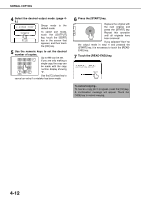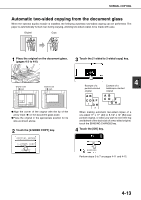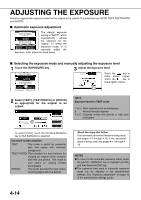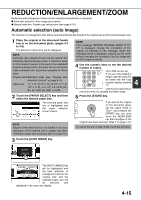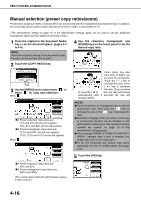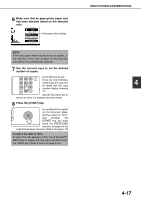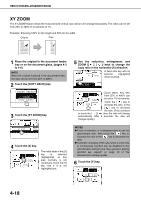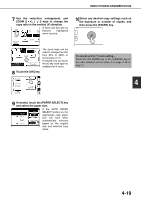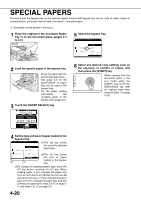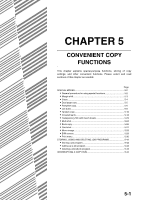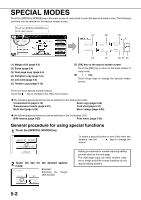Sharp MX-M450N Operation Manual - Page 105
Press the [START] key., Use the numeric keys to set the desired
 |
View all Sharp MX-M450N manuals
Add to My Manuals
Save this manual to your list of manuals |
Page 105 highlights
6 Make sure that an appropriate paper size has been selected based on the selected ratio. ORIGINAL AUTO EXPOSURE AUTO 81/2x11 PAPER SELECT Auto paper select display 64% COPY RATIO NOTE If the auto paper select display does not appear, a tray with the correct size of paper for the selected ratio will not be automatically selected. 7 Use the numeric keys to set the desired number of copies. Up to 999 can be set. If you are only making a single copy, the copy can be made with the copy number display showing "0". LOGOUT Use the [C] (clear) key to cancel an entry if a mistake has been made. 8 Press the [START] key. If you placed the original on the document glass, set the output to "Sort", and pressed the [START] key, you must touch the [READ-END] key after all pages of the original have been scanned. (Step 7 on page 4-12) To return the ratio to 100% To return the ratio setting to 100%, touch the [COPY RATIO] key to display the ratio menu and then touch the [100%] key. (Steps 2 and 3 on page 4-16.) REDUCTION/ENLARGEMENT/ZOOM 4 4-17