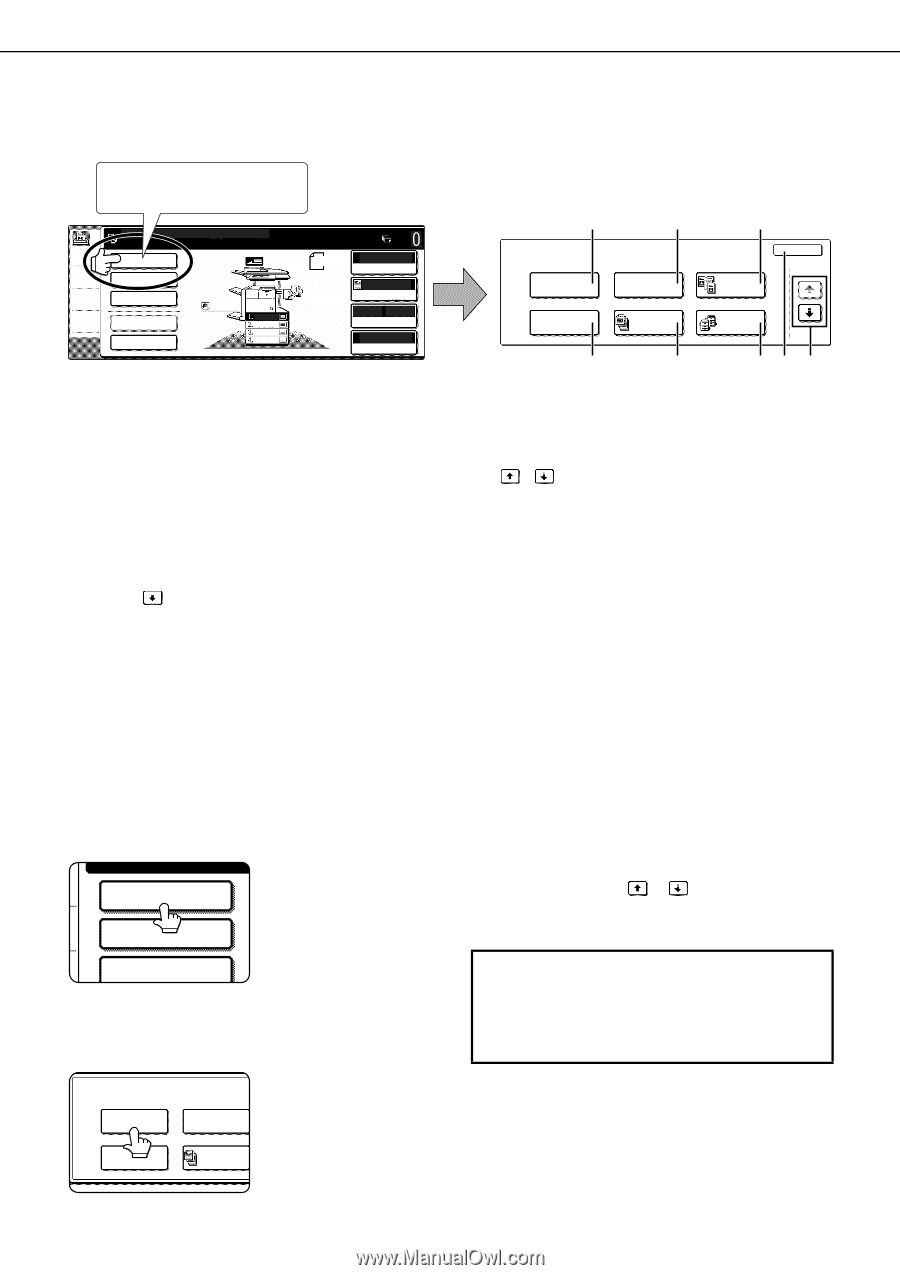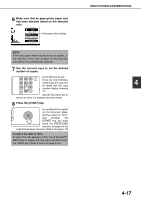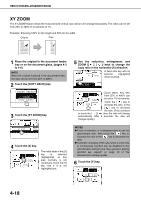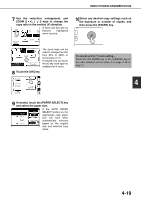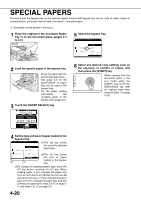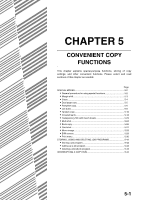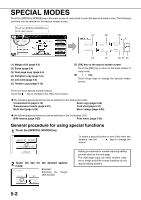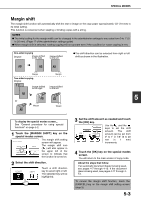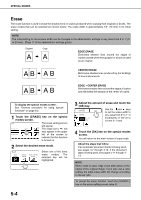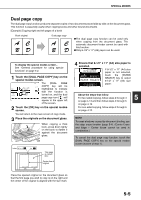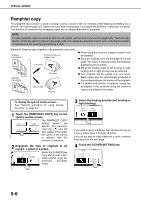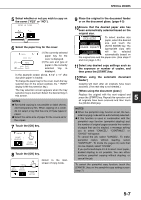Sharp MX-M450N Operation Manual - Page 110
SPECIAL MODES, General procedure for using special functions, Touch the [SPECIAL MODES] key.
 |
View all Sharp MX-M450N manuals
Add to My Manuals
Save this manual to your list of manuals |
Page 110 highlights
SPECIAL MODES Touch the [SPECIAL MODES] key in the main screen of copy mode to open the special modes screen. The following functions can be selected in the special modes screen. Touch the [SPECIAL MODES] key in the main screen. READY TO SCAN FOR COPY. SPECIAL MODES 2-SIDED COPY OUTPUT FILE QUICK FILE 81/2 x11 ORIGINAL 81/2 x11 8A1/2x411 81/2 x11 81/2 x14 11x17 AUTO ORIGINAL AUTO EXPOSURE AUTO 81/2 x11 PAPER 100% COPY RATIO (1) SPECIAL MODES MARGIN SHIFT PAMPHLET COPY (4) (2) ERASE JOB BUILD (5) (3) DUAL PAGE COPY TANDEM COPY OK 1/3 (6) (7) (8) (1) Margin shift (page 5-3) (2) Erase (page 5-4) (3) Dual page copy (page 5-5) (4) Pamphlet copy (page 5-6) (5) Job build (page 5-8) (6) Tandem copy (page 5-10) (7) [OK] key on the special modes screen Touch the [OK] key to return to the main screen of copy mode. (8) / key Touch these keys to change the special modes screen. There are three special modes screens. Touch the key to change to the other two screens. ●The following special functions can be selected in the 2nd screen (2/3). Covers/inserts (page 5-12) Book copy (page 5-26) Transparency inserts (page 5-23) Card shot (page 5-27) Multi shot (page 5-24) Mirror image (page 5-29) ●The following special functions can be selected in the 3rd screen (3/3). B/W reverse (page 5-29) Print menu (page 5-30) General procedure for using special functions 1 Touch the [SPECIAL MODES] key. SPECIAL MODES To select a special function in one of the other two screens, use the / keys to change the screen. 2-SIDED COPY OUTPUT 2 Touch the key for the desired special mode. SPECIAL MODES Example: Selecting the margin MARGIN SHIFT shift function ERASE Setting procedures for modes requiring setting screens start on the next page. The dual page copy, job build, tandem copy, mirror image and B/W reverse functions do not require setting screens. PAMPHLET COPY JOB BUILD 5-2