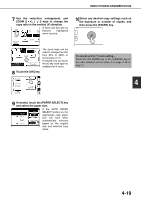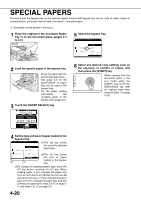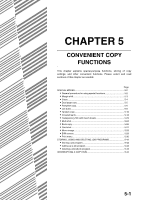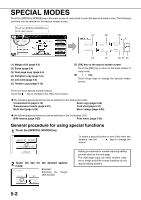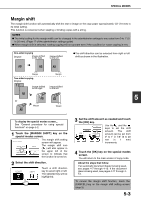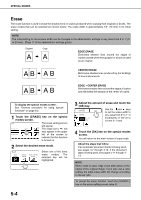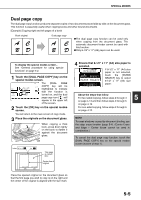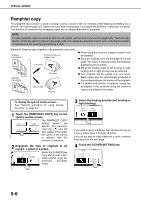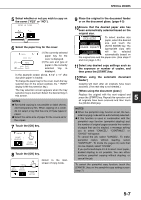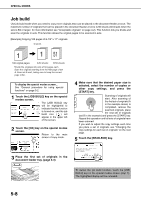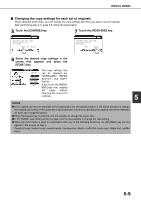Sharp MX-M450N Operation Manual - Page 112
Erase, SPECIAL MODES, EDGE ERASE, CENTER ERASE, EDGE + CENTER ERASE, About the steps that follow
 |
View all Sharp MX-M450N manuals
Add to My Manuals
Save this manual to your list of manuals |
Page 112 highlights
SPECIAL MODES Erase The erase function is used to erase the shadow lines on copies produced when copying thick originals or books. The erase modes that can be selected are shown below. The erase width is approximately 1/2" (10 mm) in it's initial setting. NOTE The initial setting for the erasure width can be changed in the administrator settings to any value from 0 to 1" (0 to 20 mm). (Page 17 of the administrator settings guide) Original Copy EDGE ERASE Eliminates shadow lines around the edges of copies caused when heavy paper or a book is used as an original. CENTER ERASE Eliminates shadow lines produced by the bindings of bound documents. EDGE + CENTER ERASE Eliminates shadow lines around the edges of copies and eliminates the shadow at the center of copies. To display the special modes screen... See "General procedure for using special functions" on page 5-2. 1 Touch the [ERASE] key on the special modes screen. MODES RGIN SHIFT PHLET COPY ERASE JOB BUILD The erase setting screen will appear. DUAL C The erase icon ( ) will also appear in the upper TAN C left of the screen to indicate that the function is turned on. 2 Select the desired erase mode. ERASE EDGE ERASE CENTER EDGE+CENTER ERASE ERASE Select one of the three erase modes. The selected key will be highlighted. 5-4 3 Adjust the amount of erase and touch the [OK] key. CANCEL Use the and keys OK to set the erase width to EDGE any value from 0" to 1" in 1/2 (0 1) inch increments of 1/8" (0 to 10 mm in 1 mm). 4 Touch the [OK] key on the special modes screen. You will return to the main screen of copy mode. About the steps that follow If an automatic document feeder is being used, see pages 4-7 through 4-10. If the document glass is being used, see pages 4-11 through 413. NOTE When erase is used, edge erase takes place at the edges of the original image. If you also use a ratio setting, the edge erase width will change according to the set ratio. To cancel the erase function, touch the [CANCEL] key on the erase setting screen (step 3).