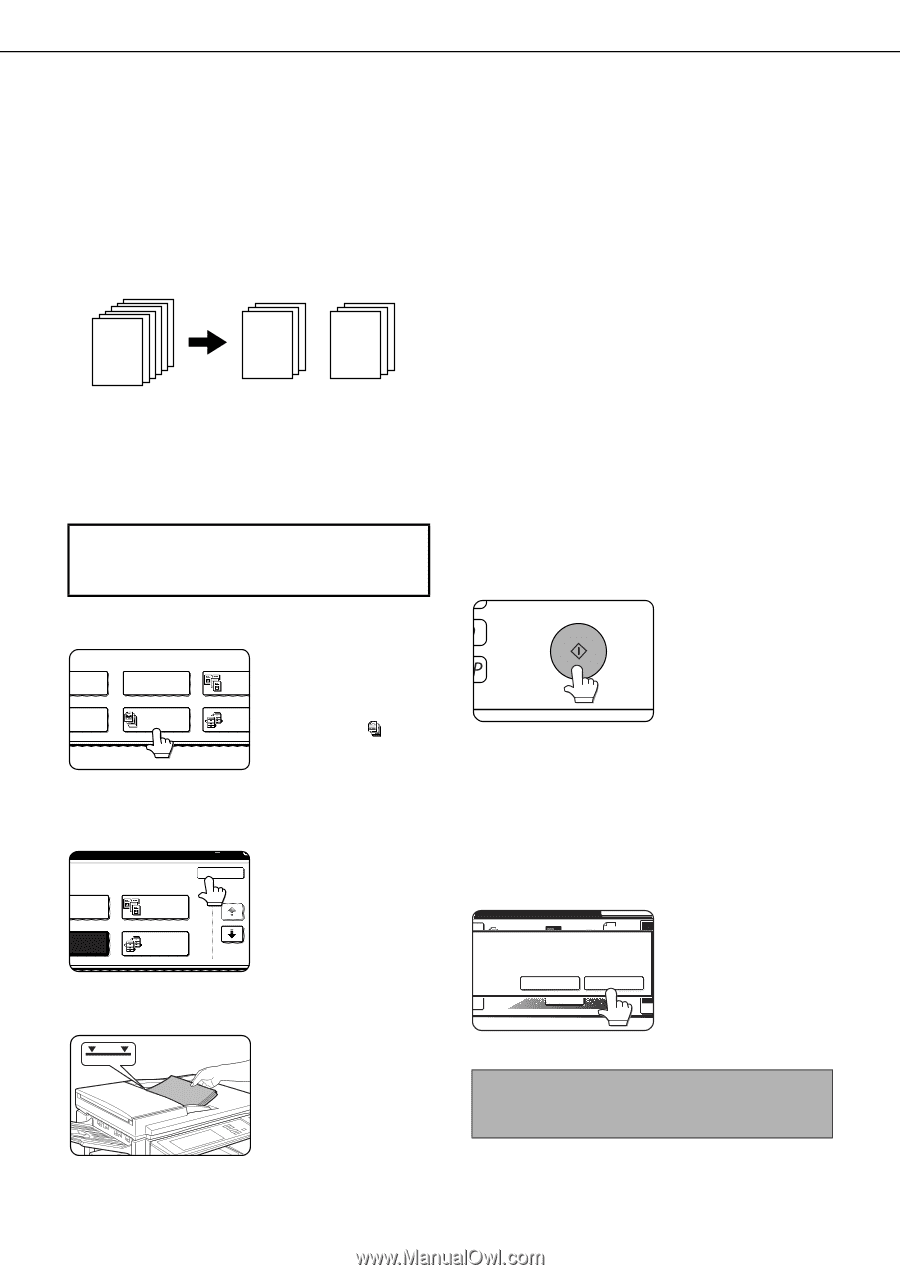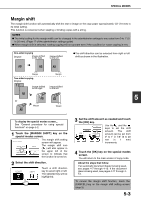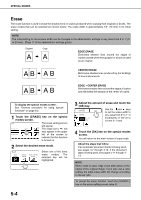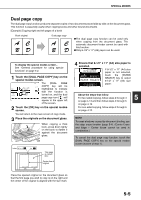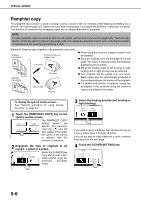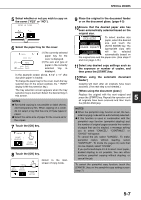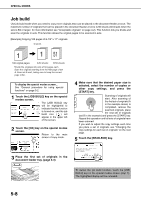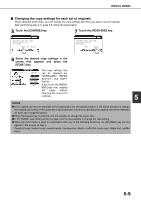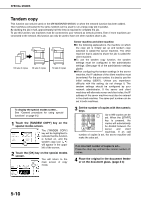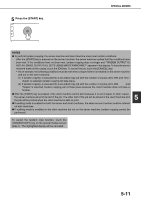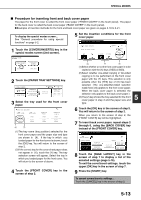Sharp MX-M450N Operation Manual - Page 116
Job build, Touch the [OK] key on the special modes
 |
View all Sharp MX-M450N manuals
Add to My Manuals
Save this manual to your list of manuals |
Page 116 highlights
SPECIAL MODES Job build Use job build mode when you need to copy more originals than can be placed in the document feeder at once. The maximum number of originals that can be placed in the document feeder at once is 50 sheets (30 sheets when the size is B4 or larger; for more information see "Acceptable originals" on page 4-2). This function lets you divide and scan the originals in sets. This function allows the original pages to be scanned in sets. [Example] Copying 100 pages of 8-1/2" x 11" originals Originals 1 1 51 100 original pages A:50 sheets B:50 sheets *Divide the originals into sets of 50 pages each. Scan the originals starting from the first page of set A. Scan set B next, taking care to keep the correct page order. To display the special modes screen... See "General procedure for using special functions" on page 5-2. 1 Touch the [JOB BUILD] key on the special modes screen. ES The [JOB BUILD] key N SHIFT ERASE DUAL will be highlighted to COP indicate that the function LET COPY JOB BUILD TANDE is turned on, and the job COPY build icon ( ) will appear in the upper left of the screen. 2 Touch the [OK] key on the special modes screen. Return to the main OK screen of copy mode. 1/3 DUAL PAGE RASE COPY JOB BUILD TANDEM COPY 3 Place the first set of originals in the document feeder tray. (page 4-3) 4 Make sure that the desired paper size is selected, select the number of copies or other copy settings, and press the [START] key. Scanning of originals will start. After scanning of the first set of originals (A in the example above) is completed, remove the scanned originals, place the next set of originals (set B in the example) and press the [START] key. Repeat this operation until all sets of originals have been scanned. If you wish to adjust the copy settings each time you place a set of originals, see "Changing the copy settings for each set of originals" on the next page. 5 Touch the [READ-END] key. INTERRUPT ES ORIGINAL 81/2x11 PLACE NEXT ORIGINAL. PRESS [START]. TO CHANGE COPY SETTINGS, PRESS [CHANGE]. CHANGE READ-END 4. 11x17 C To cancel the job build function, touch the [JOB BUILD] key on the special modes screen (step 1). The highlighted display will be canceled. 5-8