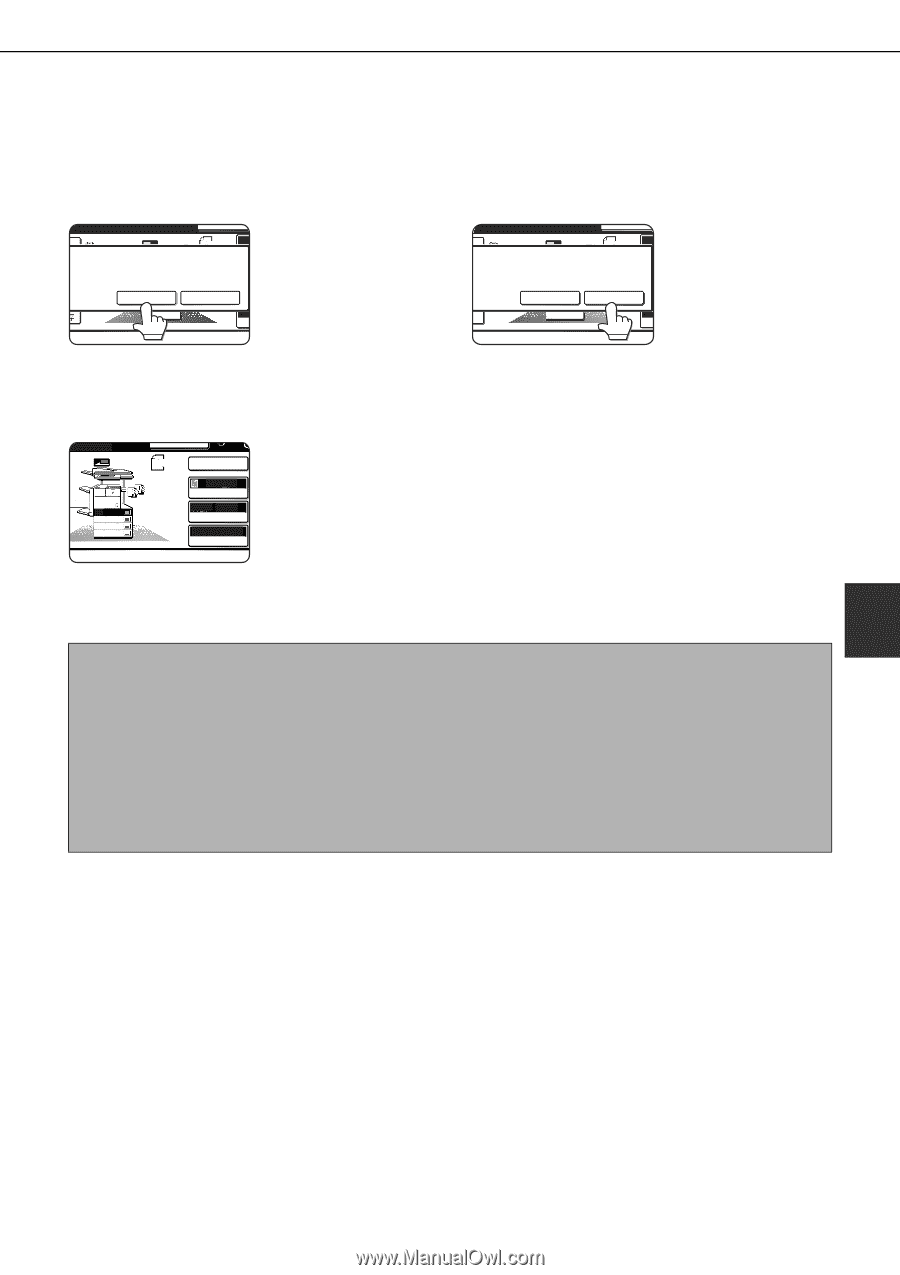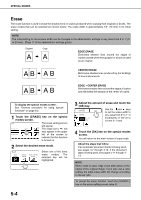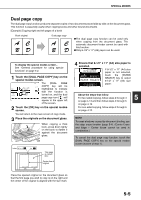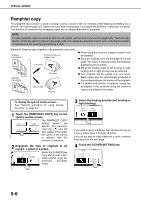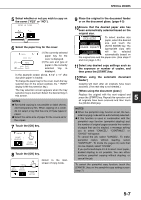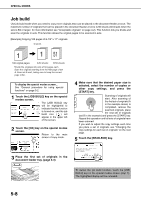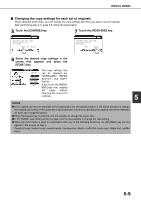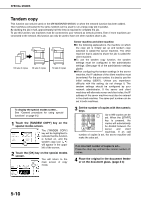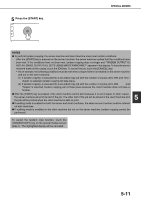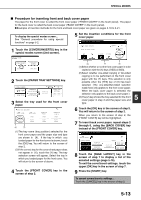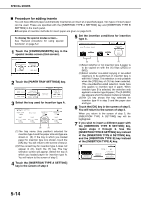Sharp MX-M450N Operation Manual - Page 117
Changing the copy settings for each set of originals, Touch the [CHANGE] key.
 |
View all Sharp MX-M450N manuals
Add to My Manuals
Save this manual to your list of manuals |
Page 117 highlights
SPECIAL MODES ■ Changing the copy settings for each set of originals When using job build mode, you can change the copy settings each time you place a set of originals. After performing step 4 on page 5-8, follow the steps below. 5 Touch the [CHANGE] key. INTERRUPT ES ORIGINAL 81/2x11 PLACE NEXT ORIGINAL. PRESS [START]. TO CHANGE COPY SETTINGS, PRESS [CHANGE]. CHANGE READ-END 4. 11x17 C 7 Touch the [READ-END] key. INTERRUPT ES ORIGINAL 81/2x11 PLACE NEXT ORIGINAL. PRESS [START]. TO CHANGE COPY SETTINGS, PRESS [CHANGE]. CHANGE READ-END 4. 11x17 C 6 Select the desired copy settings in the screen that appears and press the [START] key. [START]. INTERRUPT ORIGINAL 81/2x11 READ-END 2x11 1. 81/2x11 2. 81/2x11 3. 81/2x14 4. 11x17 AUTO EXPOSURE AUTO 81/2x11 PAPER SELECT 100% COPY RATIO The copy settings that can be selected are "EXPOSURE", "PAPER SELECT", and "COPY RATIO". If you touch the [READEND] key now, copying will begin without scanning the new set of originals. 5 NOTES ● If the original size was set manually at the beginning of the job build procedure, it will not be possible to change the original size setting. If the automatic original detection function is operating, the original size will be detected for each set of originals placed. ● When the bypass tray is selected, it is not possible to change the paper type. ● If "XY ZOOM" was initially set for the ratio, it will not be possible to change the ratio setting. ● When job build mode is used in combination with any of the following functions, the [CHANGE] key will not appear in the screen of step 5. Pamphlet copy, tandem copy, covers/inserts, transparency inserts, multi-shot, book copy, staple sort, saddle stitch 5-9