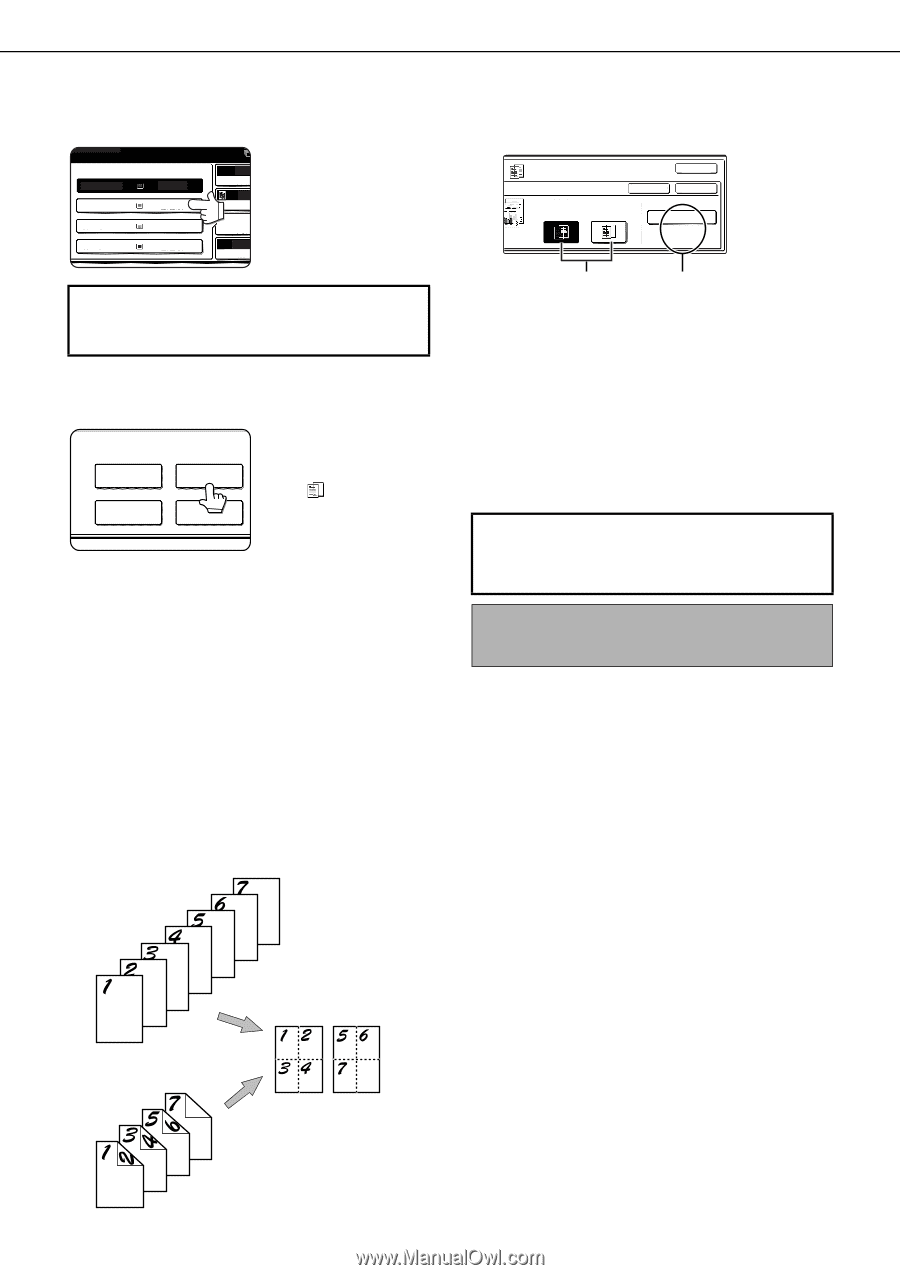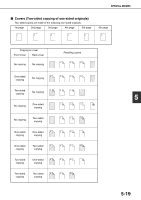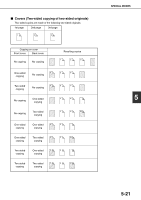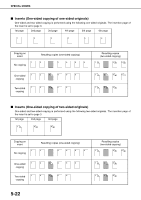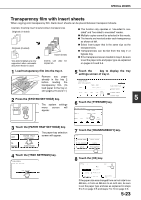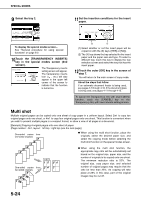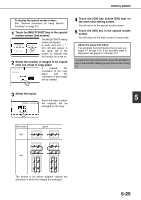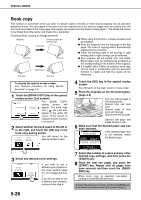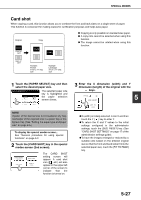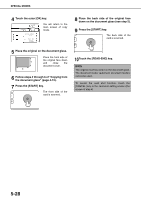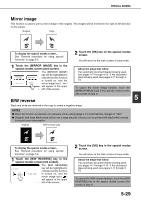Sharp MX-M450N Operation Manual - Page 132
Multi shot, Touch the [TRANSPARENCY INSERTS]
 |
View all Sharp MX-M450N manuals
Add to My Manuals
Save this manual to your list of manuals |
Page 132 highlights
SPECIAL MODES 9 Select the tray 2. OR COPY. 1. 81/2x11 2. 81/2x11 3. 11x17 4. 81/2x11 PLAIN TRANSPARENCY PLAIN PLAIN AUTO ORIGIN AUT EXPOS PAPE 100 COPY R To display the special modes screen... See "General procedure for using special functions" on page 5-2. 10Touch the [TRANSPARENCY INSERTS] key in the special modes screen (2nd screen). SPECIAL MODES The Transparency inserts setting screen will appear. COVERS/INSERTS TRANSPARENCY INSERTS The transparency inserts icon ( , etc.) will also BOOK COPY CARD SHOT appear in the upper left corner of the screen to indicate that the function is turned on. 11Set the insertion conditions for the insert paper. OK CANCEL OK PRINT ON INSERT SHEETS YES NO INSERTION SHEET TRAY5 81/2x11 PLAIN (X) (Y) (1) Select whether or not the insert paper will be copied on with the (X) keys ([YES] or [NO]). (2) The (Y) key shows the tray selected for the insert paper and the paper size and type. To select a different tray, touch this key to display the tray selection screen and select the tray that has the insert paper. 12Touch the outer [OK] key in the screen of step 7. You will return to the main screen of copy mode. About the steps that follow If an automatic document feeder is being used, see pages 4-7 through 4-10. If the document glass is being used, see pages 4-11 through 4-13. To cancel the Transparency film with insert sheets function, touch the [CANCEL] key on the Transparency film with insert sheets setting screen. Multi shot Multiple original pages can be copied onto one sheet of copy paper in a uniform layout. Select 2in1 to copy two original pages onto one sheet, or 4in1 to copy four original pages onto one sheet. This function is convenient when you wish to present multiple pages in a compact format, or show a view of all pages in a document. [Example] Copying 4 original pages onto one sheet of paper (Page number : 4in1, layout : left top : right top (see the next page)) One-sided copies from one-sided originals ● When using the multi shot function, place the originals, select the desired paper size, and select the copying mode before selecting the multi shot function on the special modes screen. Copies One-sided copies from two-sided originals ● When using the multi shot function, the appropriate copy ratio will be automatically set based on the original size, paper size, and the number of originals to be copied onto one sheet. The minimum reduction ratio is 25%. The original size, copy paper size, and selected number of original pages may require that the ratio be less than 25%. As copying will take place at 25% in this case, part of the original images may be cut off. 5-24