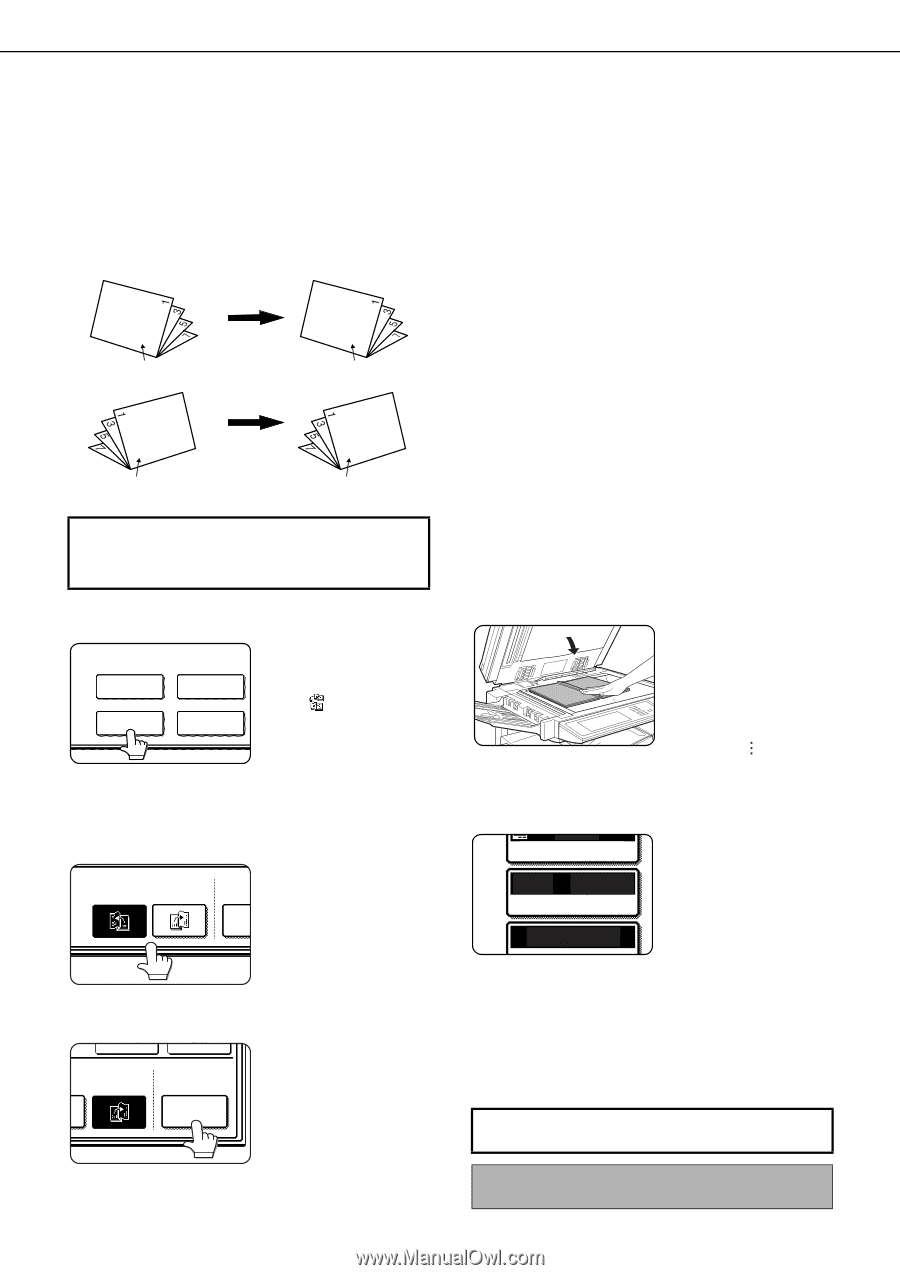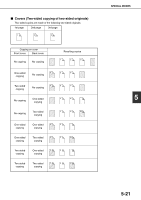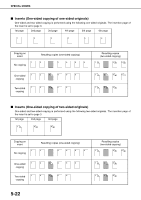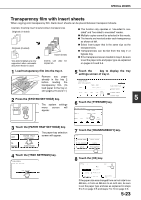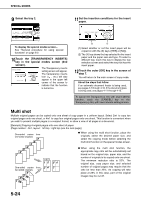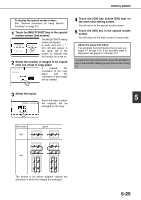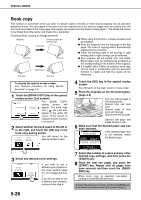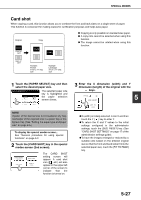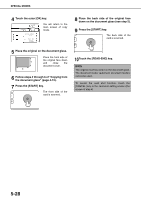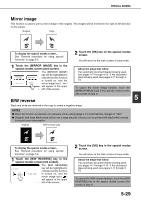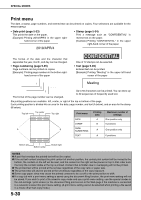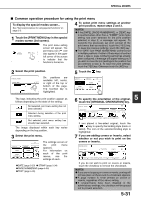Sharp MX-M450N Operation Manual - Page 134
Book copy, Select any desired cover settings.
 |
View all Sharp MX-M450N manuals
Add to My Manuals
Save this manual to your list of manuals |
Page 134 highlights
SPECIAL MODES Book copy This function is convenient when you wish to compile copies of books or other bound originals into an attractive pamphlet format. The two pages of the open book are scanned as a set, and two pages each are copied onto the front and back sides of the copy paper (four pages are copied onto one sheet of copy paper). This allows the copies to be folded down the center and made into a pamphlet. [Example] Book copying an 8-page pamphlet Originals Finished copies are folded in two. Left binding First page First page First page Right binding First page ● When using this function, a duplex module must be installed. ● Scan the originals from the first page to the last page. The order of copying will be automatically adjusted by the machine. ● Either left binding (right to left turning) or right binding (left to right turning) can be selected. ● Four originals will be copied onto one sheet. Blank pages may be automatically produced at the end depending on the number of the originals. ● If a saddle stitch finisher is installed, book copy can be used in combination with the pamphlet function to staple and fold the copies at the centerline. To display the special modes screen... See "General procedure for using special functions" on page 5-2. 1 Touch the [BOOK COPY] key in the special modes screen (2nd screen). SPECIAL MODES The BOOK COPY setting screen will COVERS/INSERTS TRANSPARENCY INSERTS appear. The book copy icon ( , etc.) will also BOOK COPY CARD SHOT appear in the upper left corner of the screen to indicate that the function is turned on. 2 Select whether the book opens to the left or to the right, and touch the [OK] key in the book copy setting screen. LEFT RIGHT BINDING BINDING You will return to the special modes screen. CO SET 3 Select any desired cover settings. CANCEL RIGHT NG BINDING OK COVER SETTING If you wish to use a different type of paper for the cover, perform steps 4 to 12 on pages 5-6 to 57. If you do not wish to use a different type of paper, continue from step 4. 4 Touch the [OK] key in the special modes screen. You will return to the main screen of copy mode. 5 Place the originals on the document glass. (page 4-3) Scan the original pages in the following order: Opened front and back cover Opened inside of front cover and 1st page Opened 2nd and 3rd page Opened last page and inside of back cover 6 Make sure that the desired paper size has been selected. AUTO If the desired paper size EXPOSURE is not selected, select AUTO 11x17 the desired size. PAPER SELECT 100% COPY RATIO 7 Select the number of copies and any other desired copy settings, and then press the [START] key. 8 Place the next two pages and press the [START] key. Repeat until all pages have been scanned, and then touch the [READEND] key. When book copy is selected, two-sided copying is automatically selected. To cancel the book copy function, touch the [CANCEL] key in the book copy setting screen (the screen of step 2). 5-26