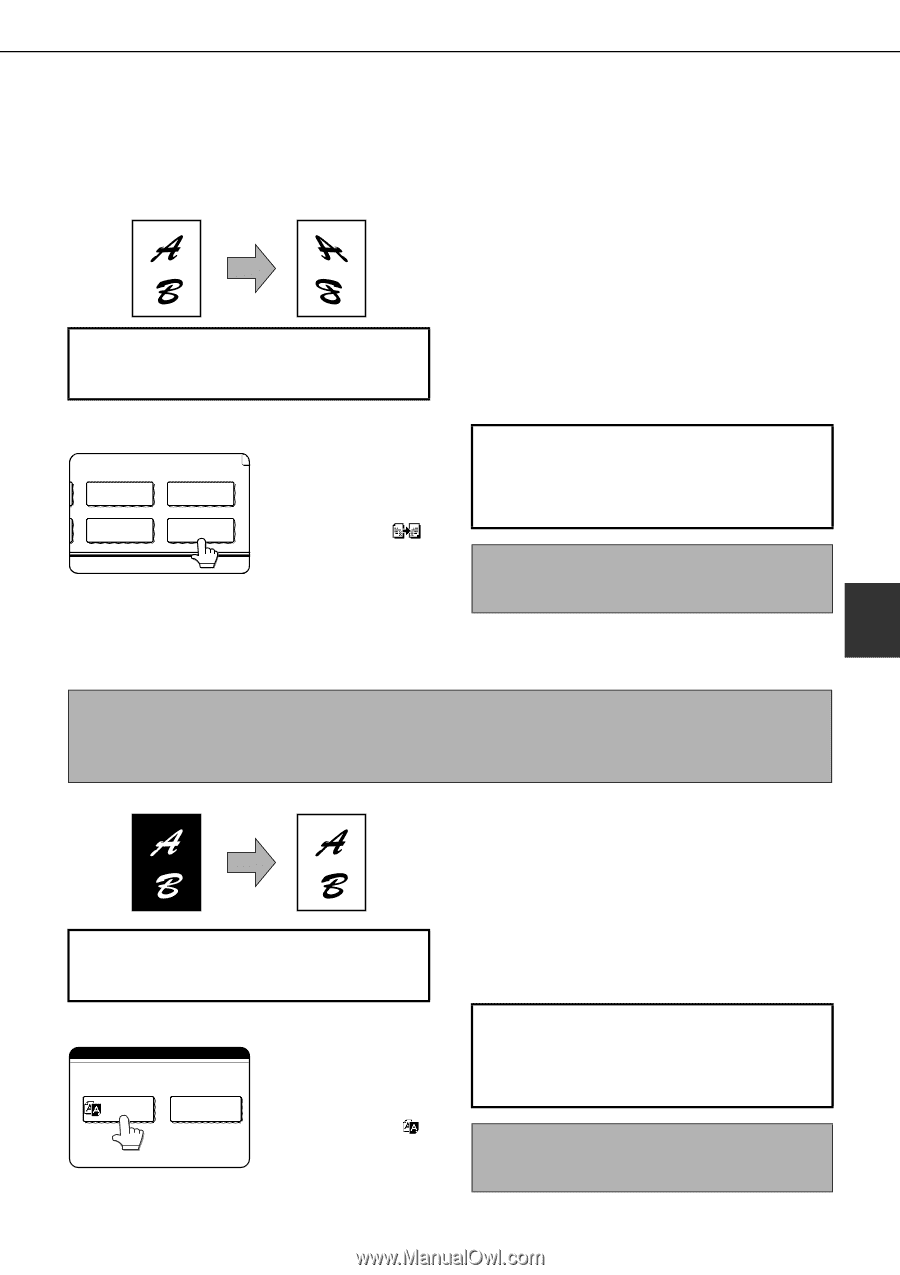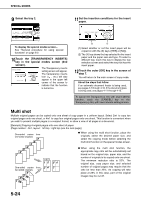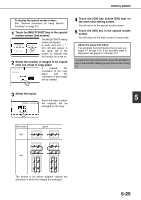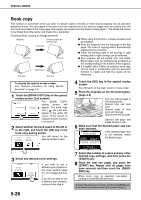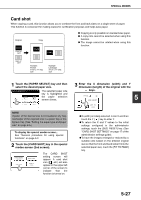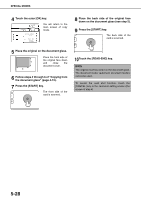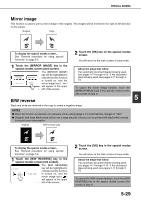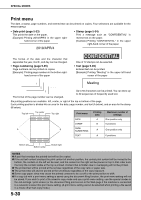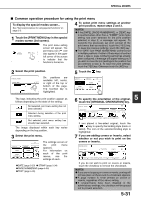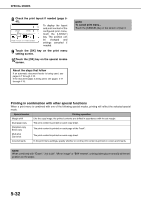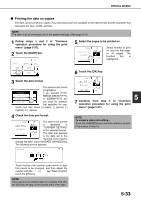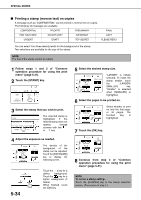Sharp MX-M450N Operation Manual - Page 137
Mirror image, B/W reverse
 |
View all Sharp MX-M450N manuals
Add to My Manuals
Save this manual to your list of manuals |
Page 137 highlights
SPECIAL MODES Mirror image This function is used to print a mirror image of the original. The images will be inverted in the right to left direction on the copies. Original Copy To display the special modes screen... See "General procedure for using special functions" on page 5-2. 2 Touch the [OK] key on the special modes screen. You will return to the main screen of copy mode. 1 Touch the [MIRROR IMAGE] key in the special modes screen (2nd screen). The [MIRROR IMAGE] TRANSPARENCY INSERTS CARD SHOT MULTI SHOT MIRROR IMAGE key will be highlighted to indicate that the function is turned on, and the mirror image icon ( ) will appear in the upper left of the screen. B/W reverse About the steps that follow If an automatic document feeder is being used, see pages 4-7 through 4-10. If the document glass is being used, see pages 4-11 through 413. To cancel the mirror image function, touch the [MIRROR IMAGE] key in the special modes screen (the screen of step 1). 5 Black and white are reversed in the copy to create a negative image. NOTES ● When this function is selected, the exposure mode setting (page 4-14) automatically changes to "Text". ● Originals with large black areas (which use a large amount of toner) can be printed with black/white reverse to reduce toner consumption. Original B/W reverse copy To display the special modes screen... See "General procedure for using special functions" on page 5-2. 1 Touch the [B/W REVERSE] key in the special modes screen (3rd screen). The [B/W REVERSE] ECIAL MODES key will be highlighted to indicate that the function B/W REVERSE PRINT MENU is turned on, and the mirror image icon ( ) will appear in the upper left of the screen. 2 Touch the [OK] key in the special modes screen. You will return to the main screen of copy mode. About the steps that follow If an automatic document feeder is being used, see pages 4-7 through 4-10. If the document glass is being used, see pages 4-11 through 413. To cancel the B/W reverse function, touch the [B/W REVERSE] key in the special modes screen (the screen of step 1). 5-29