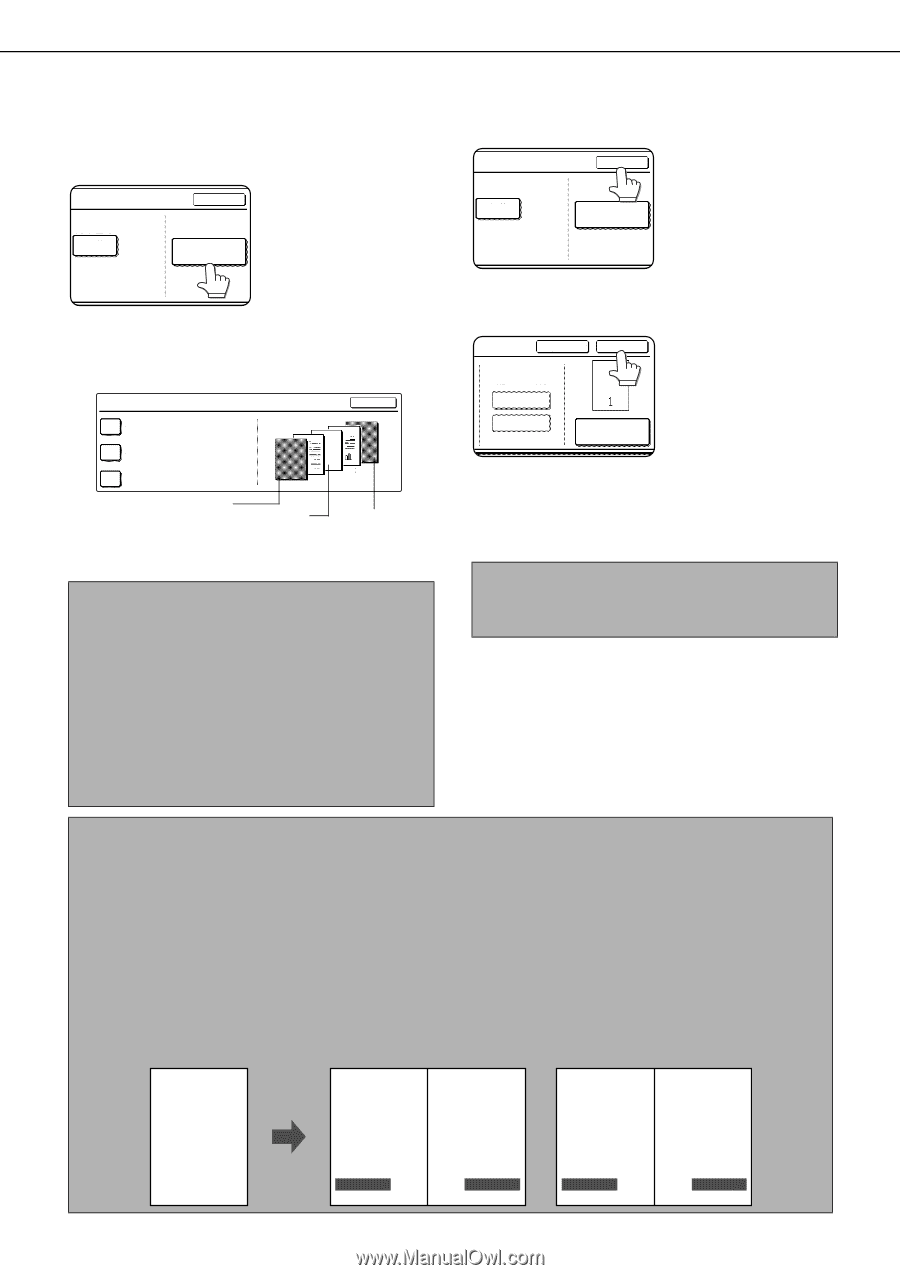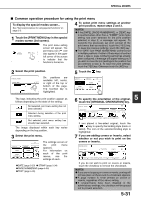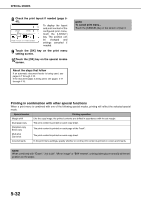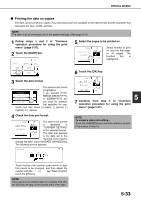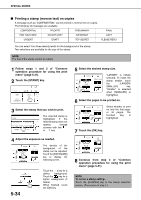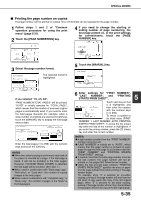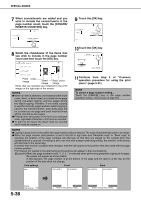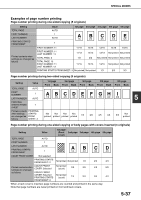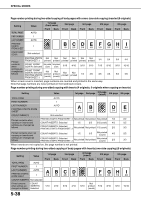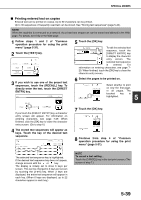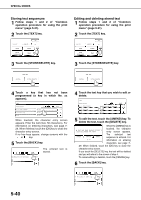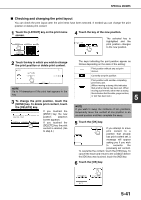Sharp MX-M450N Operation Manual - Page 144
INSERTS COUNTING] key., count and then touch the [OK] key.
 |
View all Sharp MX-M450N manuals
Add to My Manuals
Save this manual to your list of manuals |
Page 144 highlights
SPECIAL MODES 7 When covers/inserts are added and you wish to include the covers/inserts in the page number count, touch the [COVERS/ INSERTS COUNTING] key. OK LAST NUMBER AUTO COVERS/INSERTS COUNTING 9 Touch the [OK] key. LAST NUMBER AUTO OK COVERS/INSERTS COUNTING 8 Select the checkboxes of the items that you wish to include in the page number count and then touch the [OK] key. COVERS/INSERTS COUNTING OK COUNT FRONT COVER COUNT INSERTS COUNT BACK COVER 2 1 Front cover image Insert Back cover image image Items that are selected are reflected in the print image on the right side of the screen. NOTES ● When an item is selected, one inserted sheet (front cover, insert, or back cover) is counted as one page during one-sided copying, and two pages during two-sided copying. However, if one-sided copying is used for the body pages and two-sided copying is used for the inserted sheets, each body page will be counted as one page and each inserted sheet will be counted as two pages. ● Printing never takes place on the front cover and back cover, regardless of whether or not these are counted. ● To print on an insert, the insert must be counted and it must be copied on. 10Touch the [OK] key. CANCEL OK TOTAL PAGE AUTO MANUAL PAGE NUMBER 11Continue from step 4 of "Common operation procedure for using the print menu" (page 5-31). NOTE To cancel a page number setting... Touch the [CANCEL] key in the page number selection screen. (The screen of step 10.) NOTES ● Copying in group mode is not possible when page number printing is selected. The mode will automatically switch to sort mode. ● When the page number print position is set to the left or right side and "Pamphlet copy" or "Book copy" is selected, the position of the page numbers will alternate so that they are always on the outside when the pamphlet/book is opened. If a stamp is set in an area with a page numbering setting, the position of the stamp will alternate in the same way. If another item is set in a position that changes, that item will appear in the position that alternates with the page number position. Print menus not related to the alternating print positions will appear in their set positions. [Example] When the page number format "1, 2, 3.." is selected when performing pamphlet copying of 4 pages, the copies will appear as shown below. In this example, the page number is at the bottom of the page and the date is at the top, so the position of the date does not change. Print settings Front Back Date 2010/APR/4 2010/APR/4 2010/APR/4 2010/APR/4 5-36 Stamp Page numbering Text CONFIDENTIAL CONFIDENTIAL 4 Minutes of meeting Minutes of meeting 1 CONFIDENTIAL CONFIDENTIAL 2 Minutes of meeting Minutes of meeting 3