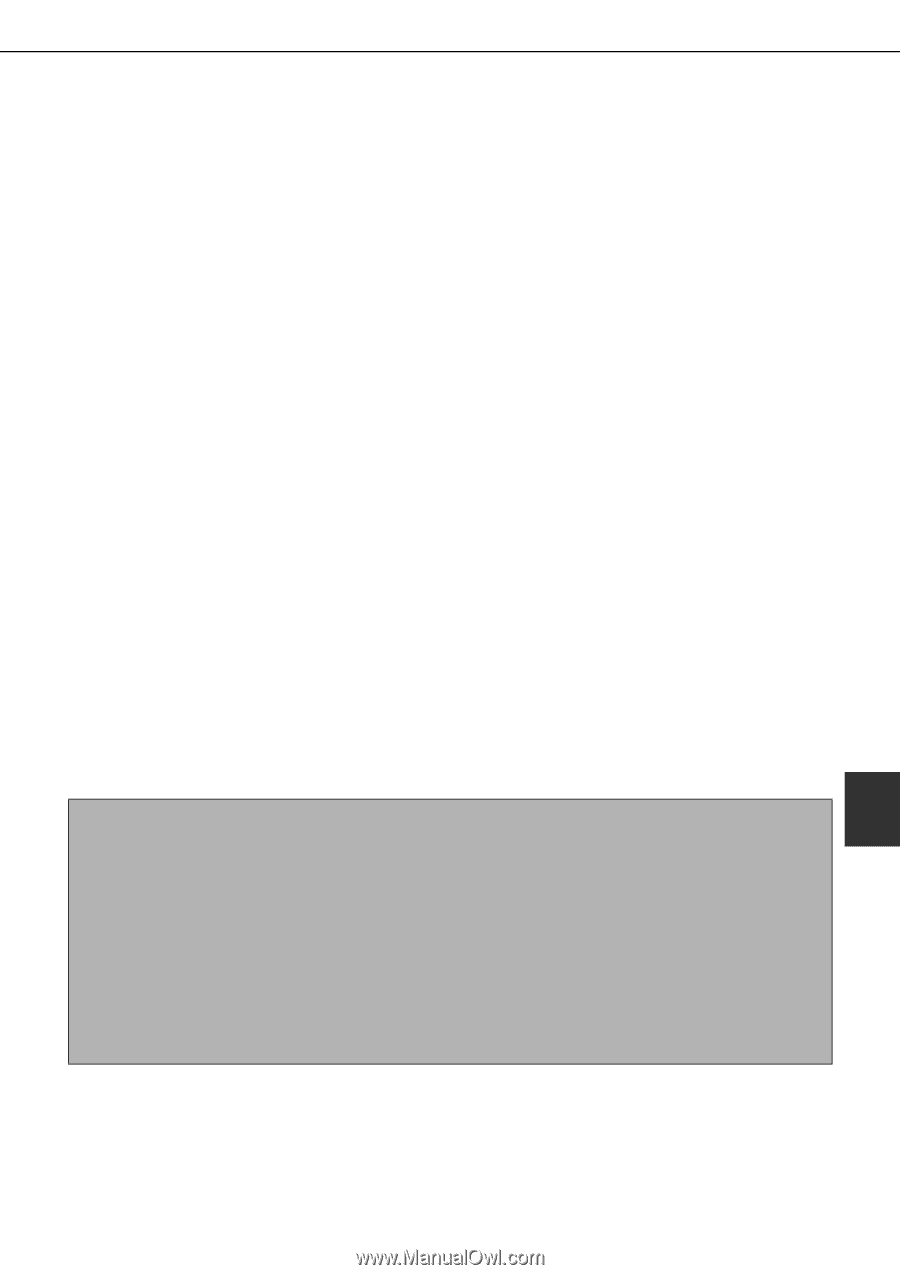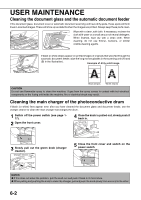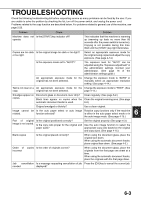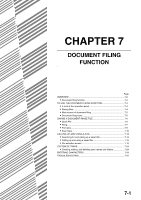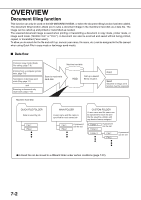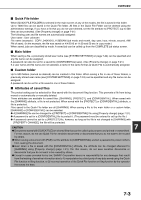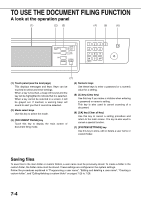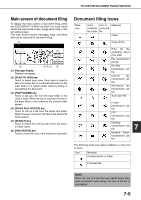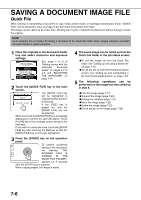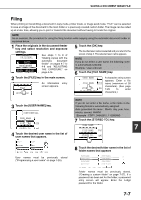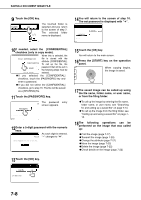Sharp MX-M450N Operation Manual - Page 159
Quick File folder, Main folder, Custom folder, Attributes of saved files, OVERVIEW, CAUTION
 |
View all Sharp MX-M450N manuals
Add to My Manuals
Save this manual to your list of manuals |
Page 159 highlights
OVERVIEW ■ Quick File folder When [QUICK FILE FOLDER] is selected in the main screen of any of the modes, the file is saved in this folder. Up to 1000 files can be saved in the Quick File folder. All files in the Quick File Folder can be deleted using the administrator settings. If you have a file that you do not want deleted, set the file attribute to [PROTECT] (up to 500 files can be protected). (See [Property change] on page 7-21) The following user and file names are automatically assigned: User name : User unknown File name (example) : COPY_04042010_113050AM (job mode and month, day, year, hour, minute, second, AM/ PM of save). (In the example, the file was saved on 4/4/2010 at 11:30 and 50 sec in copy mode.) When saved, jobs are classified by mode. A saved job can be called up from the COMPLETE job status screen. ■ Main folder When saving a file, a previously stored user name (see [SYSTEM SETTINGS] on page 7-24) can be specified and any file name can be assigned. A password can also be set for a saved file ([CONFIDENTIAL] save). (See [Property change] on page 7-21.) If a user name and file name are not selected, a name in the same format as Quick File is automatically assigned. ■ Custom folder Up to 500 folders (named as desired) can be created in this folder. When saving a file in one of these folders, a previously stored user name (see [SYSTEM SETTINGS] on page 7-24) can be specified and any file name can be assigned. A password can be set for a file saved in one of these folders. ■ Attributes of saved files The protect setting can be selected for files saved with the document filing function. This prevents a file from being moved or automatically or manually deleted. Three attributes are available for saved files: [SHARING], [PROTECT], and [CONFIDENTIAL]. When saved with the [SHARING] attribute, a file is not protected. When saved with the [PROTECT] or [CONFIDENTIAL] attribute, a file is protected. Files saved to the Quick File folder are all [SHARING]. When saving a file to the main folder or a custom folder, [SHARING] or [CONFIDENTIAL] can be selected. ● A [SHARING] file can be changed to a [PROTECT] or [CONFIDENTIAL] file using [Property change] (page 7-21). ● A password is set for a [CONFIDENTIAL] file to protect it. (The password must be entered to call up the file.) ● A password cannot be set for a [PROTECT] file, however, as long as the file is not changed to [SHARING] with [PROPERTY CHANGE], the file will be protected. CAUTION 7 ● Documents saved with [QUICK FILE] are shared files that can be called up by anyone and printed or transmitted. For this reason, do not use Quick File for sensitive documents or documents that you do not want to be reused by others. ● When saving a document with [FILE], set the attribute to [CONFIDENTIAL] and set a password to prevent others from reusing the document. ● Even when a file is saved with the [CONFIDENTIAL] attribute, the attribute can be changed afterward to [SHARING] using [Property change] (page 7-21). For this reason, do not save sensitive documents or documents that you do not want to be reused by others. ● Except in cases provided for by law, SHARP Corporation bears no responsibility for any damages that result from the leaking of sensitive information due to 1) manipulation by a third party of any data saved using the Quick File function or filing function, or 2) incorrect operation of the Quick File function or filing function by the operator that saves the data. 7-3