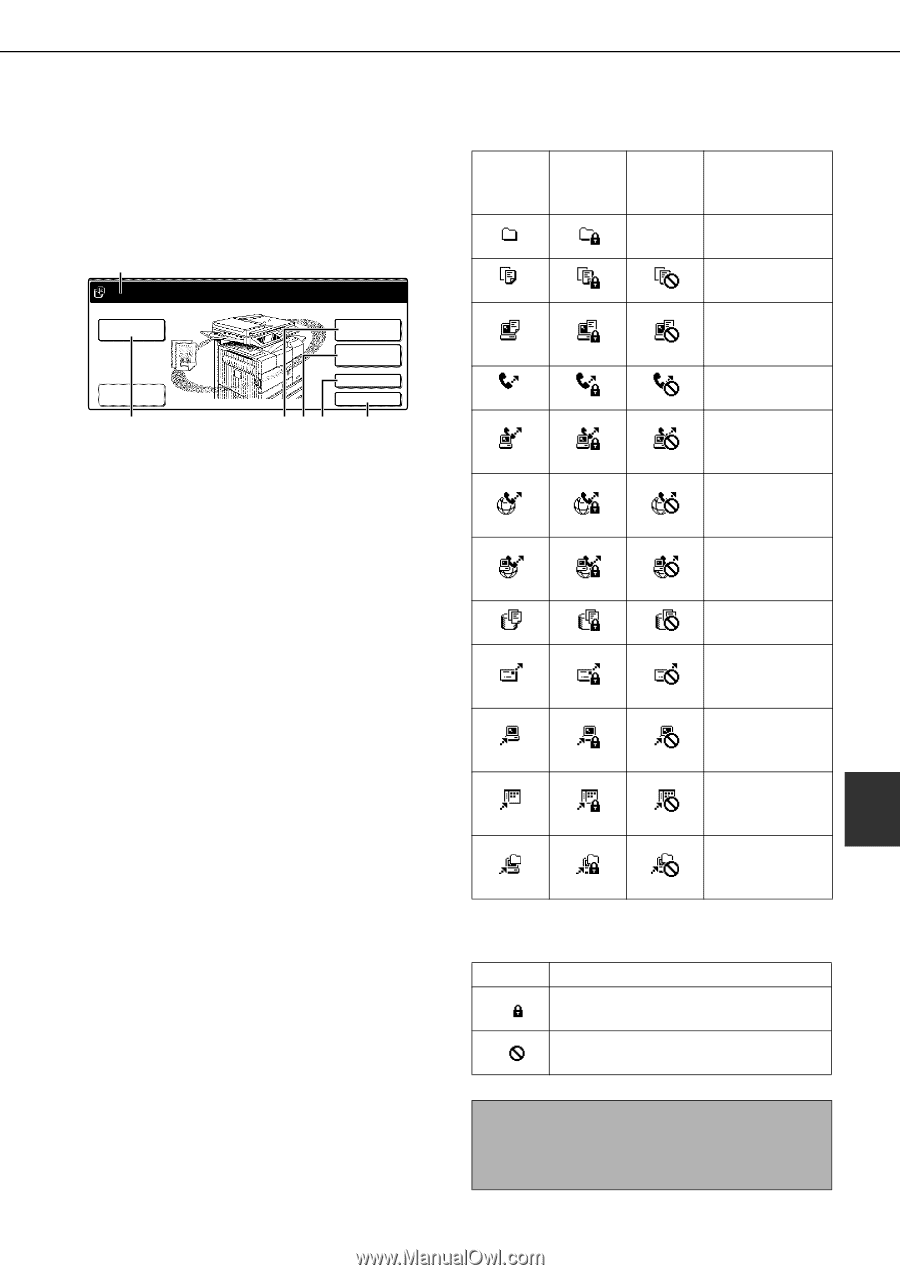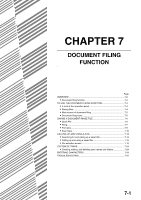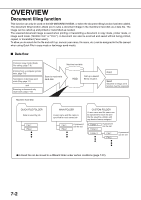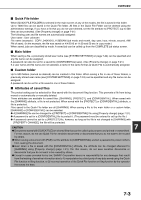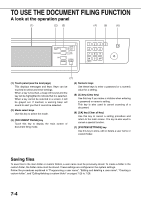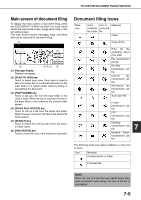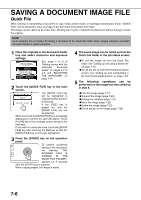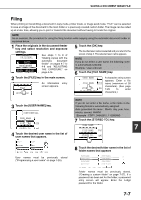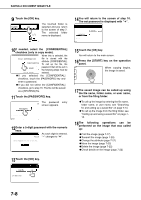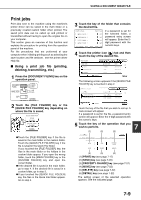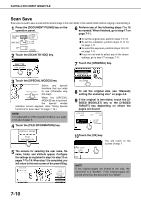Sharp MX-M450N Operation Manual - Page 161
Main screen of document filing, Document filing icons, TO USE THE DOCUMENT FILING FUNCTION - scan to network folder
 |
View all Sharp MX-M450N manuals
Add to My Manuals
Save this manual to your list of manuals |
Page 161 highlights
TO USE THE DOCUMENT FILING FUNCTION Main screen of document filing To display the main screen of document filing, press the [DOCUMENT FILING] key when the touch panel shows the copy mode screen, image send mode, or the job status screen. The main screen shows messages, keys, and items that can be selected for document filing. (1) FILE STORE SCAN TO HDD FILE RETRIEVE FILE FOLDER QUICK FILE FOLDER GLOBAL ACCESS SEARCH HDD STATUS (2) (3) (4) (5) (6) (1) Message display Displays messages. (2) [SCAN TO HDD] key Touch to select scan save. Scan save is used to save the image file of a scanned document in the main folder or a custom folder without printing or transmitting the document. (3) [FILE FOLDER] key Touch to call up a file from the main folder or the custom folder. When the key is touched, the files in the main folder or the folders in the custom folder appear. (4) [QUICK FILE FOLDER] key Touch to call up a file from the Quick File folder. When the key is touched, the files in the Quick File folder appear. (5) [SEARCH] key Touch to search for a file by user name, file name, or folder name. (6) [HDD STATUS] key Touch to check the use of the machine's hard disk. Document filing icons Main icon Icon of confidential file or folder Icon of protected file Meaning Folder Copy job file Print job file (including direct print jobs) Fax transmission job file PC-FAX transmission job file Internet fax transmission job file PC-Internet fax transmission job file Scan save file E-mail transmission job file FTP transmission job file Desktop transmission job file 7 Network Folder transmission job file The following icons may appear added to a main icon or alone. Icon Meaning Confidential file or folder Protected file NOTE When the file of a job that was saved using scan save is printed in job settings, the icon of the job is highlighted. 7-5