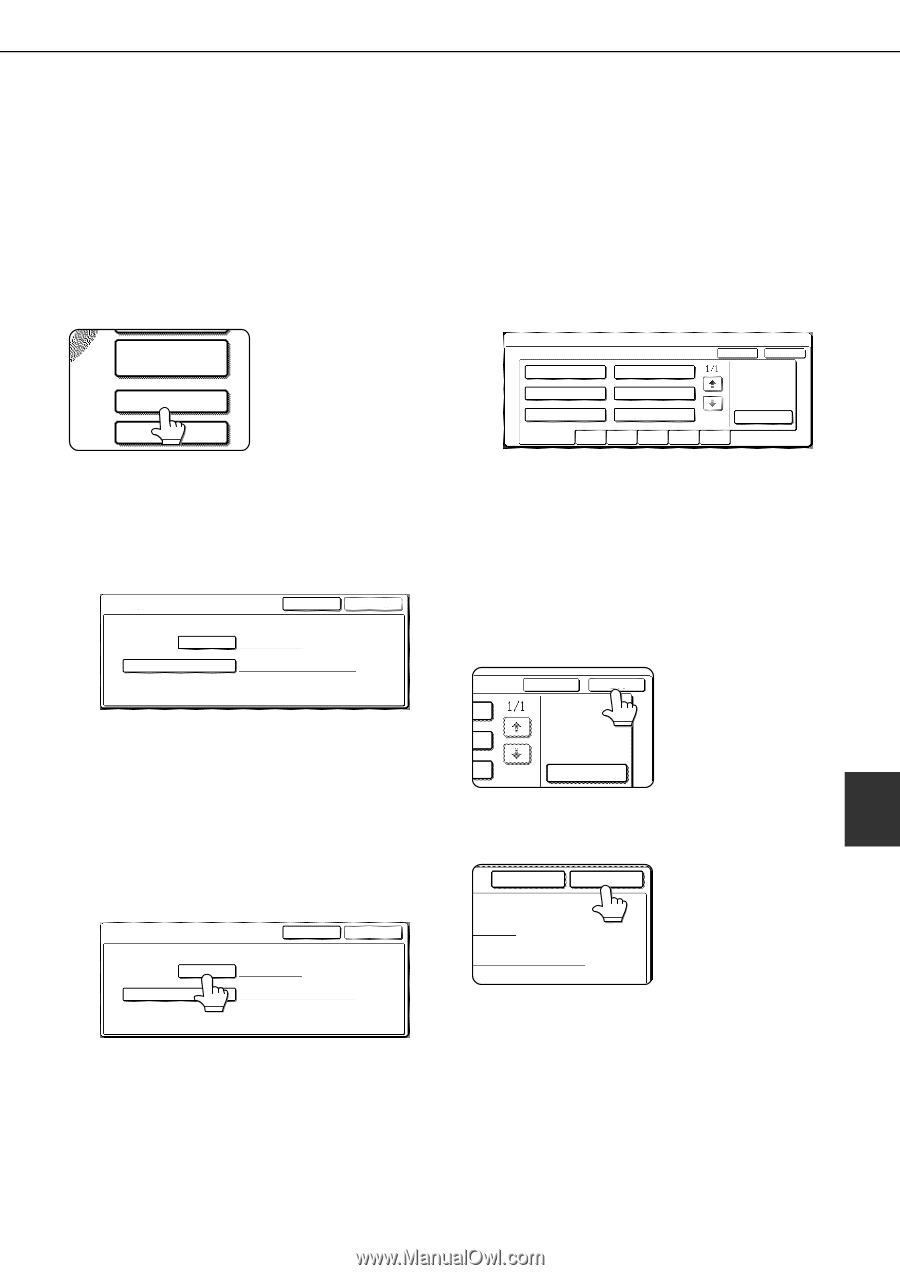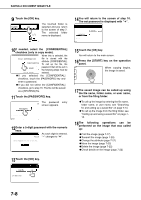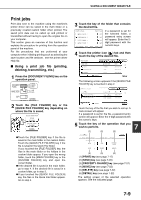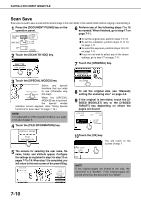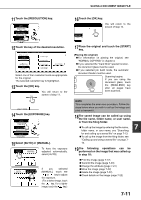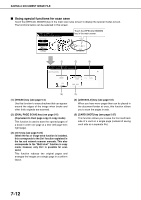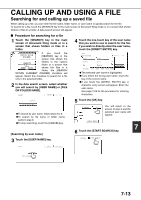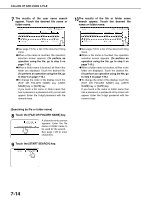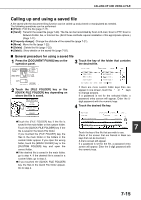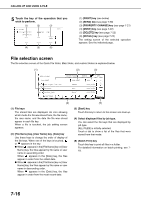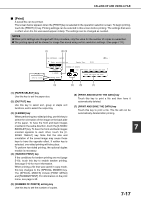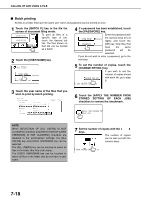Sharp MX-M450N Operation Manual - Page 169
CALLING UP AND USING A FILE, Searching for and calling up a saved file, Procedure for searching
 |
View all Sharp MX-M450N manuals
Add to My Manuals
Save this manual to your list of manuals |
Page 169 highlights
CALLING UP AND USING A FILE Searching for and calling up a saved file When calling up a file, you can enter the file name, folder name, or user name to quickly search for the file. To search for a file, touch the [SEARCH] key in the main screen of document filing mode or in a screen that shows folders or files in a folder. A data search screen will appear. ■ Procedure for searching for a file 1 Touch the [SEARCH] key in the main screen of document filing mode or in a screen that shows folders or files in a folder. QUICK FILE FOLDER If you touch the [SEARCH] key in the screen that shows the SEARCH folders in the custom folder or a screen that HDD STATUS shows the files in a folder, the [SEARCH WITHIN CURRENT FOLDER] checkbox will appear. Select this checkbox to search for a file only in the selected folder. 2 In the data search screen, select whether you will search by [USER NAME] or [FILE OR FOLDER NAME]. SEARCH CANCEL START SEARCH 4 Touch the one-touch key of the user name that you wish to use to search for the file. If you wish to directly enter the user name, touch the [DIRECT ENTRY] key. SEARCH SELECT USER NAME. Suzuki Sasaki CANCEL OK Hasegawa Nakata Ono Yamada DIRECT ENTRY ALL USERS ABCD EFGHI JKLMN OPQRST UVWXYZ ●The selected user name is highlighted. ●If you select the wrong user name, touch the key of the correct name. ●If you touch the [DIRECT ENTRY] key, a character entry screen will appear. Enter the user name. See page 7-29 for the procedure for entering characters. USER NAME FILE OR FOLDER NAME ●To search by user name, follow steps 3 to 6. ●To search by file name or folder name, perform step 8. ●To stop searching, touch the [CANCEL]key. [Searching by user name] 3 Touch the [USER NAME] key. 5 Touch the [OK] key. CANCEL OK You will return to the screen of step 2 and the selected user name will appear. DIRECT ENTRY 7 6 Touch the [START SEARCH] key. CANCEL START SEARCH SEARCH CANCEL START SEARCH USER NAME FILE OR FOLDER NAME 7-13