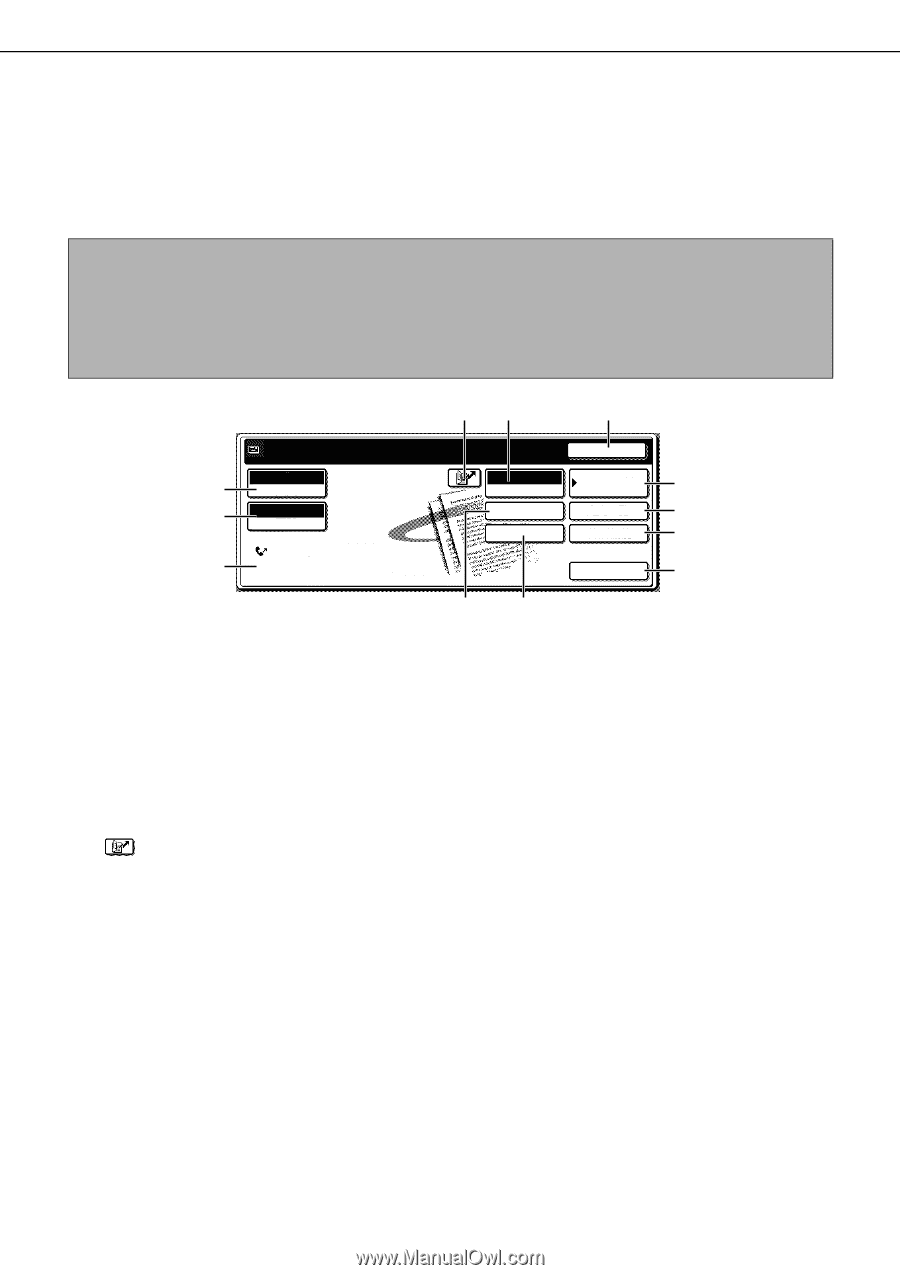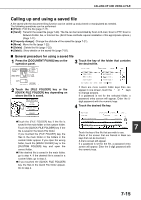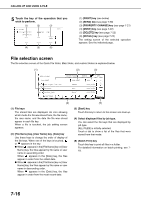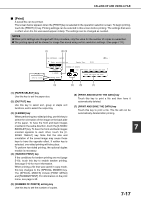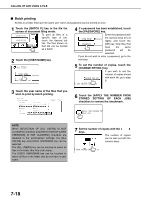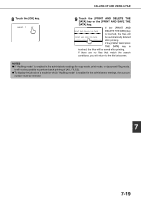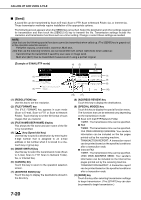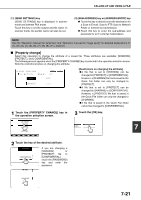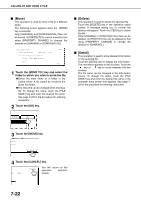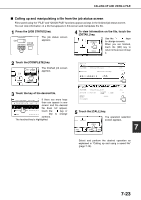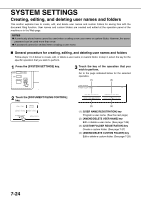Sharp MX-M450N Operation Manual - Page 176
[Send], FILE NAME/USER NAME] display
 |
View all Sharp MX-M450N manuals
Add to My Manuals
Save this manual to your list of manuals |
Page 176 highlights
CALLING UP AND USING A FILE ■ [Send] A saved file can be transmitted by Scan to E-mail, Scan to FTP, Scan to Network Folder, fax, or Internet fax. These transmission methods require installation of the appropriate options. The following screen appears when the [SEND] key is touched. Select the destination and other settings required for transmission and then touch the [SEND] (10) key to transmit the file. Transmission settings include the resolution and transmission functions such as a timer setting. Change or select these settings as needed. NOTE Jobs that use the following special functions cannot be transmitted when called up. (The [SEND] key is grayed out in the operation selection screen.) Pamphlet copying, covers/insert, card shot, Multi shot. Jobs that use the following functions can be transmitted with certain restrictions when called up: Card shot:Can be transmitted if saved by scan save or image send. Multi shot (2in1):Can be transmitted if saved as 2in1 using a portrait original. [Example of E-MAIL/FTP mode] (4) (5) (6) READY TO SEND 200x200dpi (1) RESOLUTION (2) PDF NONE FILE FORMAT Basic specifications (3) Yamada Taro CANCEL E-MAIL/FTP MODE SWITCH ADDRESS ENTRY ADDRESS BOOK ADDRESS REVIEW SEND SETTINGS SPECIAL MODES SEND (7) (8) (9) (10) (1) [RESOLUTION] key Use this key to set the resolution. (2) [FILE FORMAT] key The [FILE FORMAT] key appears in scan mode (Scan to E-mail, Scan to FTP, or Scan to Network Folder). Touch this key to set the file format of scan images that you transmit. (3) [FILE NAME/USER NAME] display This shows the file name and user name of the file to be transmitted. (4) [ ] key (Speed dial key) Use this key to specify a destination by entering the 3-digit number that is assigned to an e-mail address or fax number when it is stored in a onetouch key or group key. (5) [MODE SWITCH] key Use this key to select the transmission mode (Scan to E-mail, Scan to FTP, Scan to Network Folder, fax, or Internet fax). (6) [CANCEL] key Touch this key to return to the operation selection screen. (7) [ADDRESS BOOK] key Touch this key to display the destinations stored in the directory. (12) (11) (8) [ADDRESS REVIEW] key Touch this key to display the destinations. (9) [SPECIAL MODES] key Touch this key to display the special function menu. The functions that can be selected vary depending on the transmission mode: ● Scan to E-mail/FTP/Network Folder TIMER : The transmission time can be specified. ● FAX TIMER : The transmission time can be specified. FAX OWN ADDRESS SENDING: Your sender's information can be included on the fax pages printed out by the receiving machine. TRANSACTION REPORT: A transaction report can be printed based on the specified conditions after a transaction ends. ● Internet FAX TIMER : The transmission time can be specified. I-FAX OWN ADDRESS SEND: Your sender's information can be included on the Internet fax pages printed out by the receiving machine. TRANSACTION REPORT: A transaction report can be printed based on the specified conditions after a transaction ends. (10) [SEND] key Touch this key after selecting transmission settings to begin transmission. (The [START] key can also be pressed to begin transmission.) 7-20