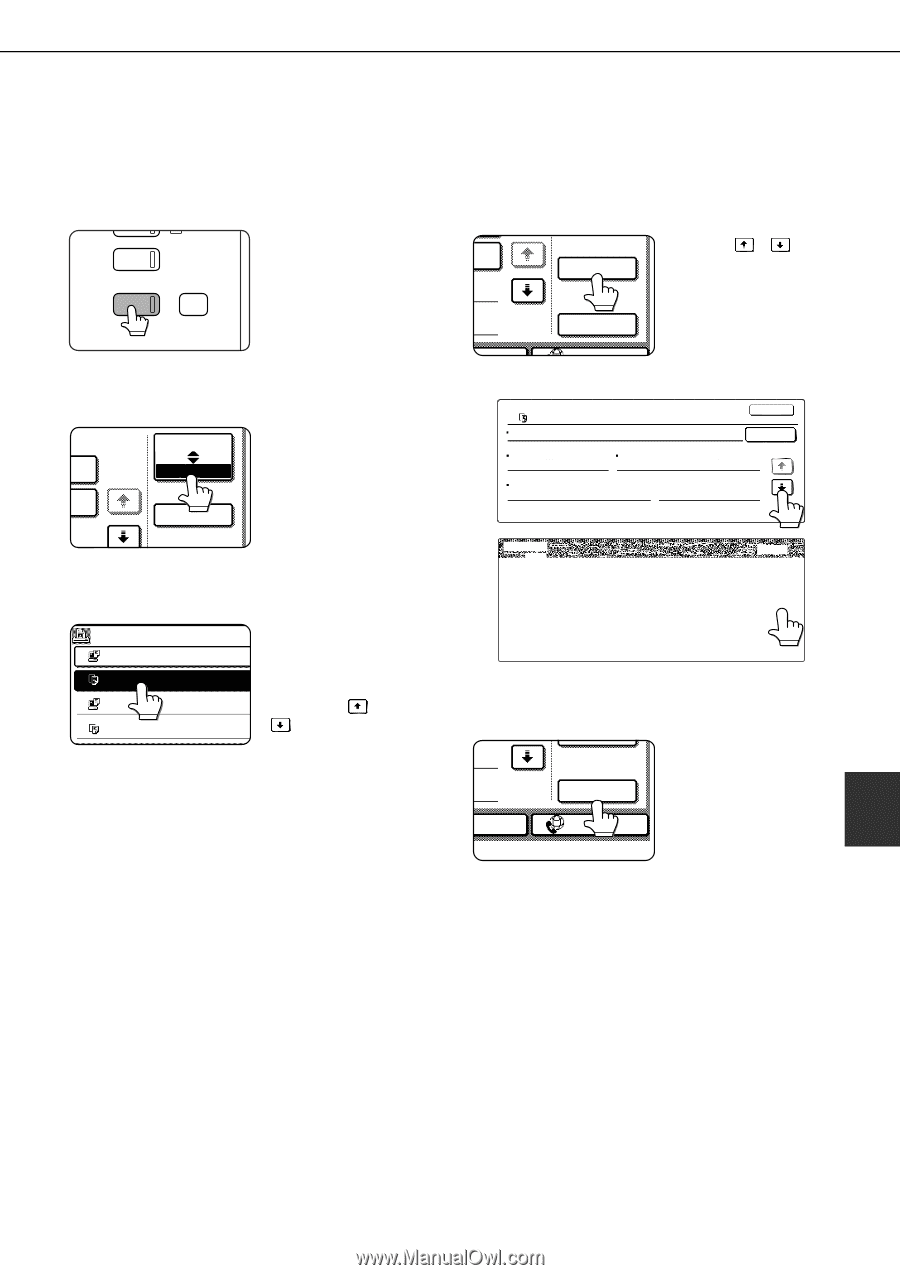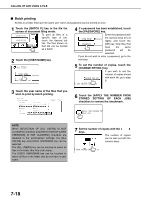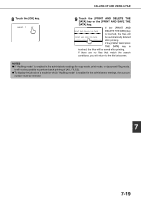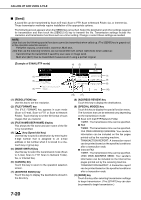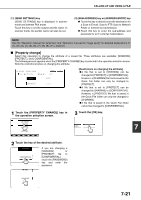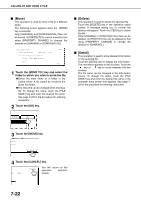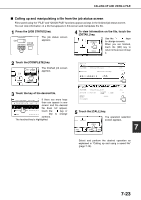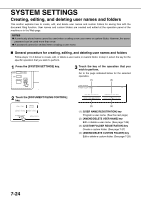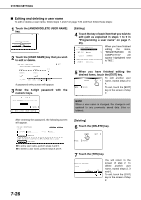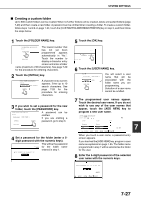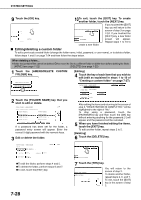Sharp MX-M450N Operation Manual - Page 179
Calling up and manipulating a file from the job status screen, Press the [JOB STATUS] key.
 |
View all Sharp MX-M450N manuals
Add to My Manuals
Save this manual to your list of manuals |
Page 179 highlights
CALLING UP AND USING A FILE ■ Calling up and manipulating a file from the job status screen Files saved using the "FILE" and "QUICK FILE" functions appear as keys in the finished job status screen. You can view information on a file that appears in this screen and manipulate the file. 1 Press the [JOB STATUS] key. AGE SEND DATA The job status screen COPY SYSTEM JOB STATUS SETTINGS appears. 4 To view information on the file, touch the [DETAIL] key. DETAIL CALL Use the keys to change screens. When you are finished, touch the [OK] key to return to the screen of step 3. X JOB INTERNET FAX 2 Touch the [COMPLETE] key. JOB QUEUE 1/8 COMPLETE The finished job screen appears. DETAIL 3 Touch the key of the desired file. JOBS COMPLETED SET TIME NUM If there are more keys Tanaka7890123456 14:38 12/09 01 than can appear in one screen and the desired COPY 14:38 12/09 00 file does not appear, Suzuki7890123456 14:09 12/09 00 touch the key or COPY 13:27 12/09 00 key to change screens. The touched key is highlighted. DETAIL OF COPY FILE NAME: SIZE:81/2x11 COPY_20041021_153050 RESOLUTION:600x600dpi DATE:2004/10/10 15:30 PAGES:10 OK CALL 1/2 DETAIL OF COPY FILE NAME COPY_20041021_153050 DATA SIZE: 21,987,543KB DOCUMENT 1-SIDED STYLE: SPECIAL MODES: FILE FORMAT: OUTPUT: OK CALL 2/2 5 Touch the [CALL] key. The operation selection screen appears. CALL 7 X JOB INTERNET-FAX Select and perform the desired operation as explained in "Calling up and using a saved file" (page 7-15). 7-23