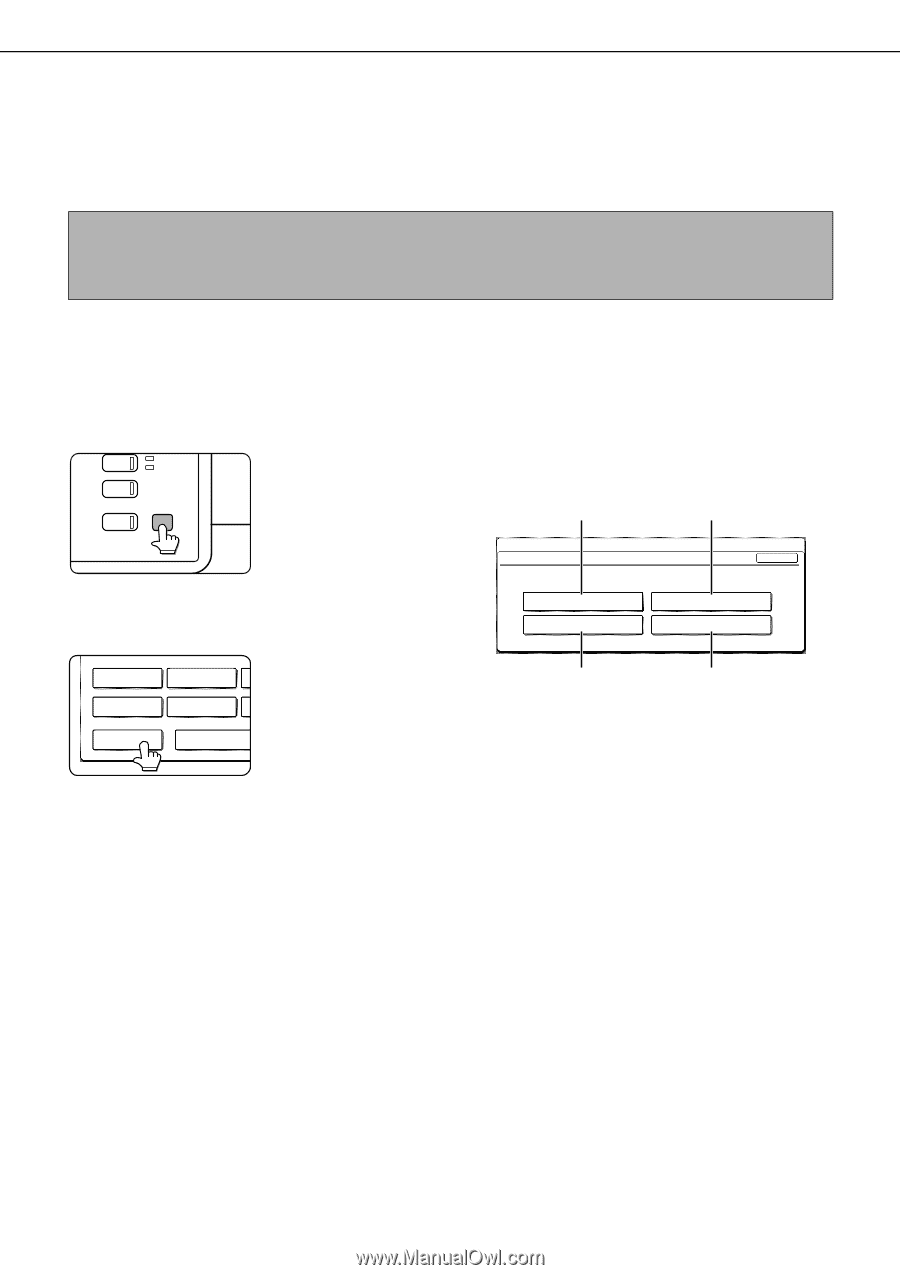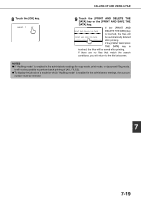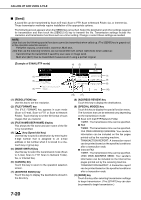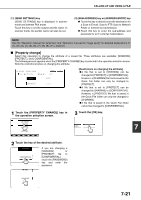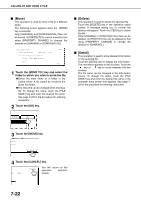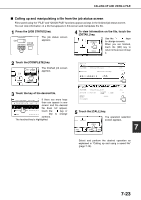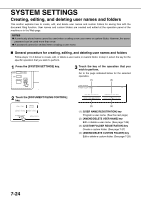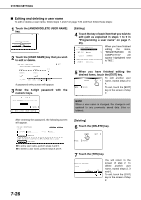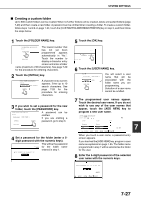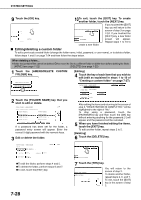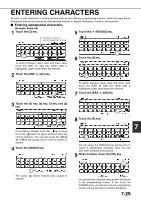Sharp MX-M450N Operation Manual - Page 180
SYSTEM SETTINGS, Creating, editing, and deleting user names and folders, General procedure
 |
View all Sharp MX-M450N manuals
Add to My Manuals
Save this manual to your list of manuals |
Page 180 highlights
SYSTEM SETTINGS Creating, editing, and deleting user names and folders This section explains how to create, edit, and delete user names and custom folders for saving files with the document filing function. User names and custom folders are created and edited at the operation panel of the machine or in the Web page. NOTES ● A previously stored name cannot be used when creating a new user name or custom folder. However, the same password can be used more than once. ● A password cannot be omitted when creating a user name. ■ General procedure for creating, editing, and deleting user names and folders Follow steps 1 to 3 below to create, edit, or delete a user name or custom folder. In step 3, select the key for the specific operation that you wish to perform. 1 Press the [SYSTEM SETTINGS] key. AGE SEND LINE DATA COPY SYSTEM JOB STATUS SETTINGS 3 Touch the key of the operation that you wish to perform. Go to the page indicated below for the selected operation. (1) (2) SYSTEM SETTINGS DOCUMENT FILING CONTROL OK 2 Touch the [DOCUMENT FILING CONTROL] key. TOTAL COUNT DEFAULT SETTINGS ADDRESS CONTROL SENDER CONTROL DOCUMENT FILING CONTROL ADMINISTRATOR USER NAME REGISTRATION CUSTOM FOLDER REGISTRATION AMEND/DELETE USER NAME AMEND/DELETE CUSTOM FOLDER (3) (4) (1) [USER NAME REGISTRATION] key Program a user name. (See the next page) (2) [AMEND/DELETE USER NAME] key Edit or delete a user name. (See page 7-26) (3) [CUSTOM FOLDER REGISTRATION] key Create a custom folder. (See page 7-27) (4) [AMEND/DELETE CUSTOM FOLDER] key Edit or delete a custom folder. (See page 7-28) 7-24