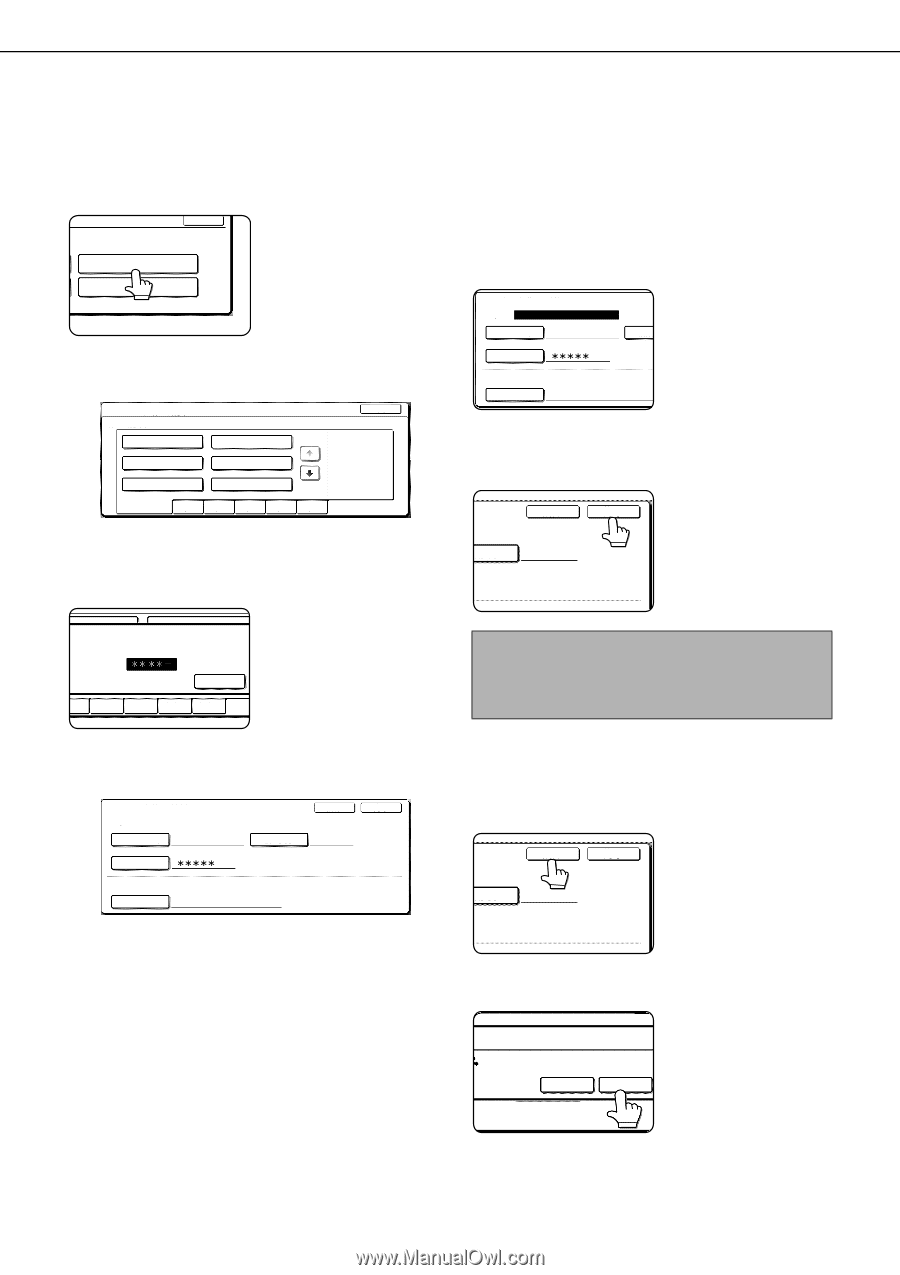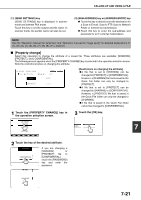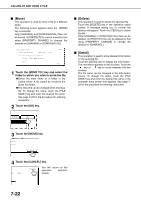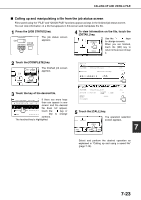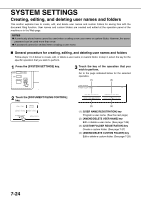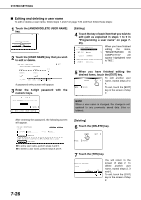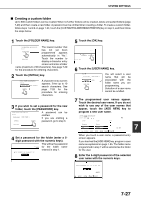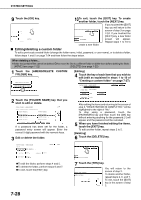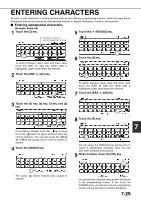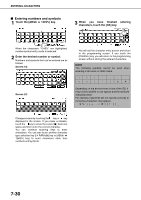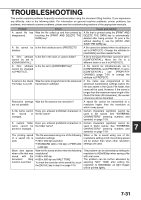Sharp MX-M450N Operation Manual - Page 182
Editing and deleting a user name, Touch the [AMEND/DELETE USER NAME]
 |
View all Sharp MX-M450N manuals
Add to My Manuals
Save this manual to your list of manuals |
Page 182 highlights
SYSTEM SETTINGS ■ Editing and deleting a user name To edit or delete a user name, follow steps 1 and 2 on page 7-24 and then follow these steps: 1 Touch the [AMEND/DELETE USER NAME] key. OK AMEND/DELETE USER NAME AMEND/DELETE CUSTOM FOLDER 2 Touch the [USER NAME] key that you wish to edit or delete. USER NAME / AMEND/DELETE EXIT SELECT USER NAME TO AMEND/DELETE. Suzuki Sasaki 1/1 Hasegawa Nakata Ono Yamada ALL USERS ABCD EFGHI JKLMN OPQRST UVWXYZ A password entry screen will appear. 3 Enter the 5-digit password with the numeric keys. ENTER PASSWORD VIA THE 10-KEY PAD. CANCEL BCD EFGHI JKLMN OPQRST UVWXYZ [Editing] 4 Touch the key of each item that you wish to edit (edit as explained in steps 1 to 9 in "Programming a user name" on page 7- 25). USER NAME / AMEND/DELETE No.001 REGISTRATION IS COMPLETED. USER NAME Yamada When you have finished editing the items, INIT "REGISTRATION IS PASSWORD SELECT THE DEFAULT FOLDER THE FILE WITH STORED TO: MAIN FOLDER COMPLETED." will appear highlighted next to "NO.". 5 When you have finished editing the desired items, touch the [EXIT] key. To edit another user DELETE EXIT name, repeat steps 2 to 4. ITIAL Yamada To exit, touch the [EXIT] key in the screen of step 2. THIS USER NAME IS STORED NOTE When a user name is changed, the change is not updated to any previously saved data (files or folders). After entering the password, the following screen will appear. USER NAME / AMEND/DELETE No.001 USER NAME Yamada DELETE EXIT INITIAL Yamada PASSWORD SELECT THE DEFAULT FOLDER THE FILE WITH THIS USER NAME IS STORED. STORED TO: MAIN FOLDER ● To edit a user name, perform steps 4 and 5. ● To delete a user name, perform steps 6 and 7. [Deleting] 6 Touch the [DELETE] key. DELETE EXIT ITIAL Yamada H THIS USER NAME IS STORED 7 Touch the [YES] key. DELETE THE USER NAME? Yamada NO You will return to the screen of step 2. To delete another user name, repeat steps 2, 3 YES and 6. To exit, touch the [EXIT] key in the screen of step 2. 7-26