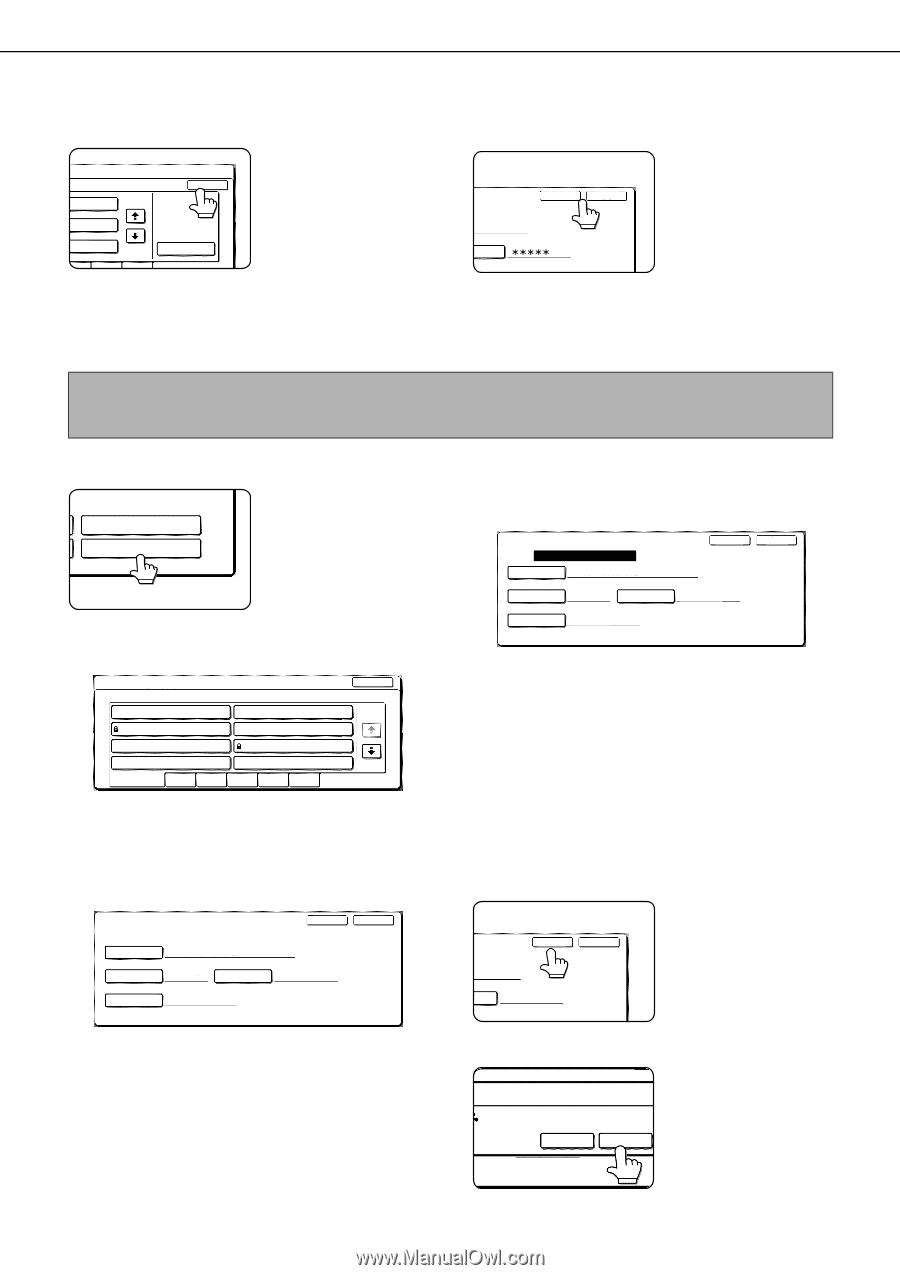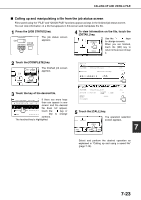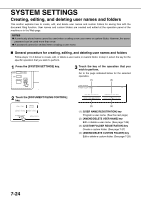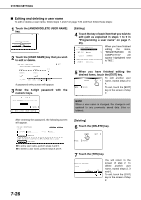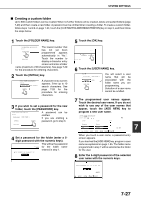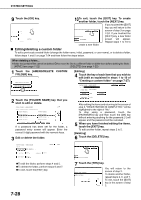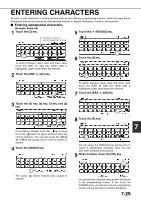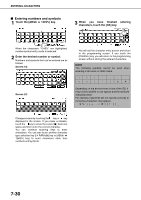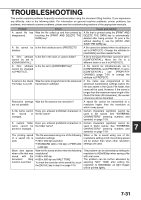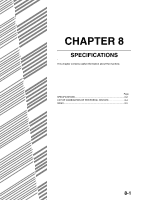Sharp MX-M450N Operation Manual - Page 184
Editing/deleting a custom folder, Touch the [AMEND/DELETE CUSTOM
 |
View all Sharp MX-M450N manuals
Add to My Manuals
Save this manual to your list of manuals |
Page 184 highlights
SYSTEM SETTINGS 9 Touch the [OK] key. OK 1/1 JKLMN OPQRST UVWXYZ ADD NEW 10To exit, touch the [EXIT] key. To create another folder, touch the [NEXT] key. If you touched the [EXIT] key, you will return to the NEXT EXIT screen of step 3 on page 7-24. If you touched the [NEXT] key, a new folder SWORD screen will appear. Repeat steps 1 to 10 to create a new folder. ■ Editing/deleting a custom folder To edit a previously created folder (change the folder name, initial, password, or user name), or to delete a folder, follow steps 1 and 2 on page 7-24 and then follow the steps below. When deleting a folder... A folder that contains files cannot be deleted. Either move the files to a different folder or delete them before deleting the folder. : [MOVE] (see page 7-22) : [DELETE] (see page 7-22) 1 Touch the [AMEND/DELETE CUSTOM FOLDER] key. AMEND/DELETE USER NAME AMEND/DELETE CUSTOM FOLDER 2 Touch the [FOLDER NAME] key that you wish to edit or delete. CUSTOM FOLDER / AMEND/DELETE SELECT CUSTOM FOLDER TO AMEND/DELETE. CUSTOM FOLDER 1 CUSTOM FOLDER 2 CUSTOM FOLDER 3 CUSTOM FOLDER 4 CUSTOM FOLDER 5 CUSTOM FOLDER 6 CUSTOM FOLDER 7 CUSTOM FOLDER 8 ALL FOLDERS ABCD EFGHI JKLMN OPQRST UVWXYZ EXIT 1/2 If a password has been set for the folder, a password entry screen will appear. Enter the correct 5-digit password with the numeric keys. 3 Edit or delete the folder. [Editing] 4 Touch the key of each item that you wish to edit (edit as explained in steps 1 to 10 of "Creating a custom folder" on page 7-27). CUSTOM FOLDER / AMEND/DELETE No.001 REGISTRATION IS COMPLETED. FOLDER NAME USER FOLDER 1 DELETE EXIT INITIAL USER1 PASSWORD USER NAME Yamada After editing the items and returning to the screen of step 3, "REGISTRATION IS COMPLETED." will be highlighted to the right of "No.". To stop using a password, touch the [PASSWORD] key and then touch the [OK] key without entering anything for the password. [-] will appear and the password will be canceled. 5 When you have finished editing the items, touch the [EXIT] key. To edit another folder, repeat steps 2 to 5. [Deleting] 6 Touch the [DELETE] key. CUSTOM FOLDER / AMEND/DELETE No.001 FOLDER NAME USER FOLDER 1 INITIAL USER1 PASSWORD ***** USER NAME Yamada DELETE EXIT DELETE EXIT ORD - - - - - ●To edit the folder, perform steps 4 and 5. ●To delete the folder, perform steps 6 and 7. ●To exit, touch the [EXIT] key. 7 Touch the [YES] key. DELETE THE FOLDER? USER FOLDER 1 NO You will return to the screen of step 2. To delete another folder, repeat steps 2, 6, and 7. YES To exit, touch the [EXIT] key in the screen of step 2. 7-28