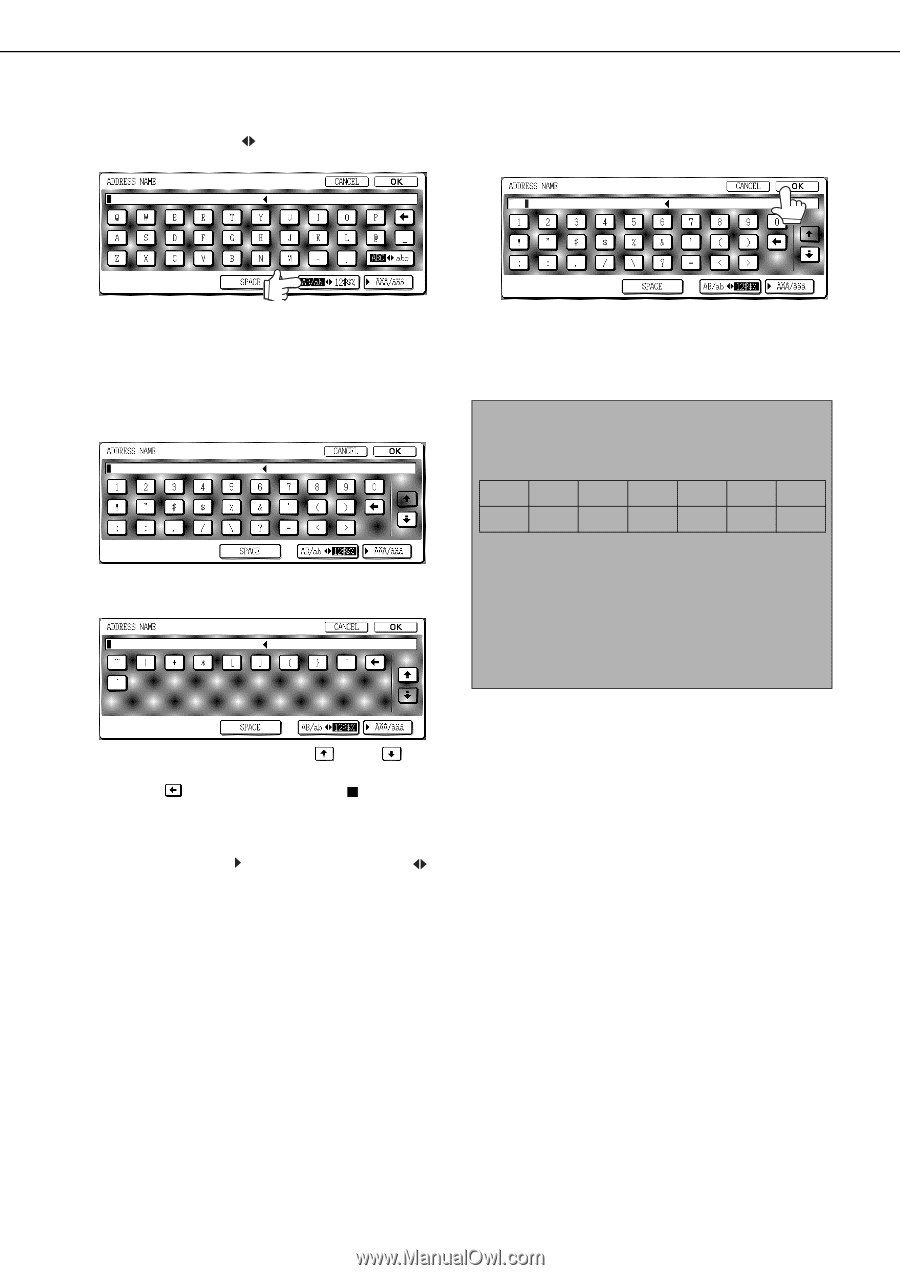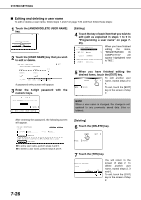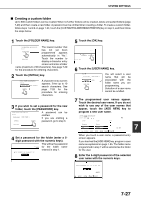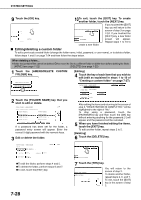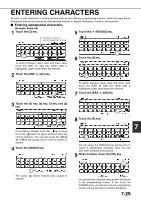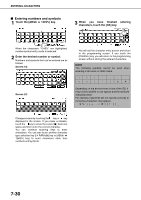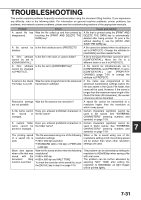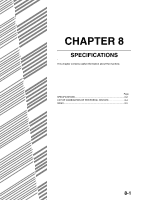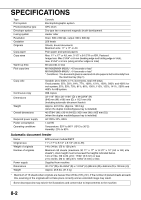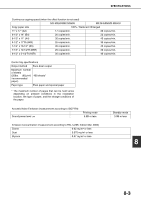Sharp MX-M450N Operation Manual - Page 186
Entering numbers and symbols, Touch the [AB/ab, Enter the desired number or symbol., finished
 |
View all Sharp MX-M450N manuals
Add to My Manuals
Save this manual to your list of manuals |
Page 186 highlights
ENTERING CHARACTERS ■ Entering numbers and symbols 1 Touch the [AB/ab 12#$%] key. 3 When you have finished entering characters, touch the [OK] key. 1&1 When the characters "12#$%" are highlighted, number/symbol entry mode is selected. 2 Enter the desired number or symbol. Numbers and symbols that can be entered are as follows: Screen 1/2 Screen 2/2 You will exit the character entry screen and return to the programming screen. If you touch the [CANCEL] key, you will return to the programming screen without storing the entered characters. NOTE The following symbols cannot be used when entering a file name or folder name. \ ? / " ; : , < > ! * | & # Depending on the environment of use of the OS, it may not be possible to use spaces and the symbols indicated below. For example, hyperlinks will not operate correctly or nonsense characters may appear. Change screens by touching the key or key displayed in the screen. If you make a mistake, touch the key to move the cursor ( ) back one space and then enter the correct character. You can continue touching keys to enter characters. You can also touch another character type selection key key or [AB/ab 12#$%] key) to enter characters other than numbers and symbols. 7-30