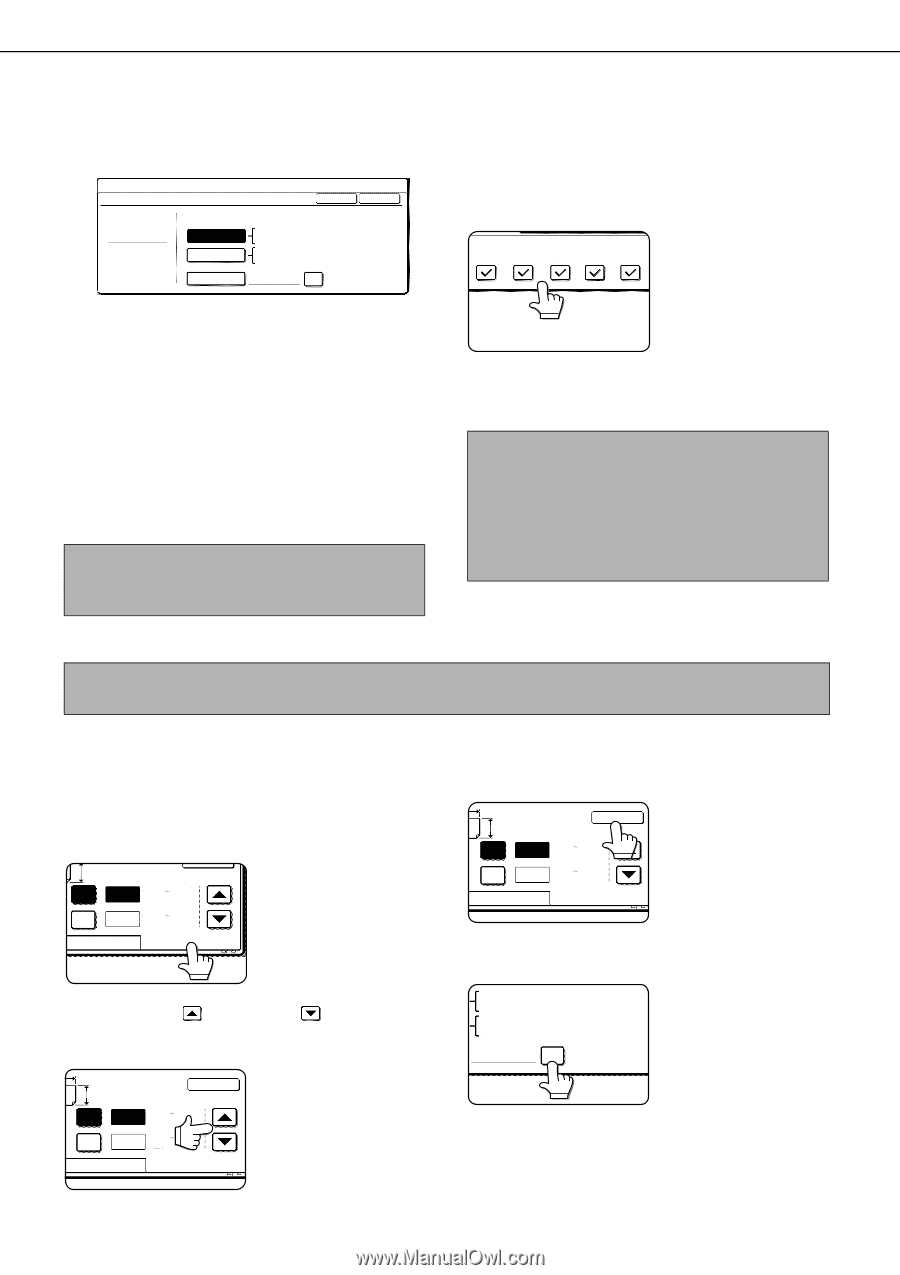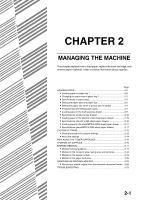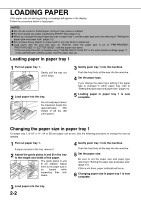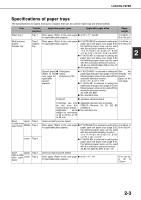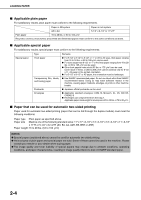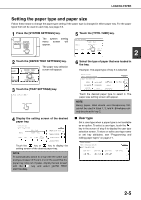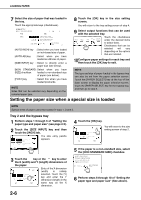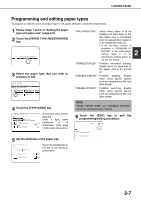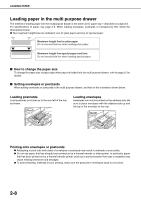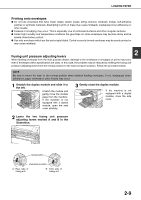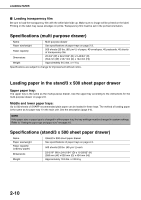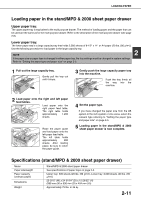Sharp MX-M450N Operation Manual - Page 38
Setting the paper size when a special size is loaded, Tray 2 and the bypass tray
 |
View all Sharp MX-M450N manuals
Add to My Manuals
Save this manual to your list of manuals |
Page 38 highlights
LOADING PAPER 7 Select the size of paper that was loaded in the tray. Touch the appropriate keys (checkboxes). 8 Touch the [OK] key in the size setting screen. You will return to the tray setting screen of step 4. SYSTEM SETTINGS TRAY 2 TYPE/SIZE SETTING TYPE PLAIN AUTO-INCH AUTO-AB SIZE INPUT TYPE OK SIZE 11X17,81/2 X14,81/2 X11 81/2 X11R,71/4X101/2,51/2X81/2R A3,A4,A4R,A5R,B4,B5 B5R,216X330(81/2X13) X17 Y11 NON STANDARD SIZE 2/2 [AUTO-INCH] key : Select when you have loaded an inch-based size of paper. [AUTO-AB] key : Select when you have loaded an AB size of paper. [SIZE INPUT] key : Select to directly enter a paper size (see below). [NON STANDARD: Select when you have SIZE] checkbox loaded a non-standard size of paper (see below). [POST] key : Select this when you have loaded postcards. NOTE Sizes that can be selected vary depending on the selected paper type. 9 Select output functions that can be used with the selected tray. PRINT COPY DOC. FAX I-FAX FILING Touch the checkboxes under the desired items to select them. Checkboxes that can be selected will vary depending on the options that are installed. 10Configure paper settings for each tray and then touch the [OK] key to exit. NOTE The type and size of paper loaded in the bypass tray can also be set from the paper selection screen. Touch the [PAPER SELECT] key at the top of the base screen to display the paper selection screen, touch the [PAPER SELECT] key for the bypass tray, and then go to step 6. Setting the paper size when a special size is loaded NOTE Special sizes of paper cannot be loaded in trays 1, 3 and 4. Tray 2 and the bypass tray 1 Perform steps 1 through 6 of "Setting the paper type and paper size" (see page 2-5). 2 Touch the [SIZE INPUT] key and then touch the [INCH] tab. Y OK The size entry palette X 17 (5 1/2 17) inch appears. Y 11 (5 1/2 11 5/8) inch AB INCH 3 Touch the key or the key to enter the X (width) and Y (length) dimensions of the paper. X Y X Y OK 17 (5 1/2 17) inch 11 (5 1/2 11 5/8) inch Entry of the X dimension (width) is initially selected. Touch the [Y] key and enter the Y dimension (length) in the AB INCH same way as the X dimension. 4 Touch the [OK] key. X You will return to the size Y OK setting screen of step 2. X 17 (5 1/2 17) inch Y 11 (5 1/2 11 5/8) inch AB INCH 5 If the paper is a non-standard size, select the [NON STANDARD SIZE] checkbox. 11X17,81/2X14,81/2X11 81/2X11R,71/4X101/2,51/2X81/2R A3,A4,A4R,A5R,B4,B5 B5R,216x330(81/2x13) X17 Y115/8 NON STANDARD SIZE 6 Perform steps 8 through 10 of "Setting the paper type and paper size" (See above). 2-6