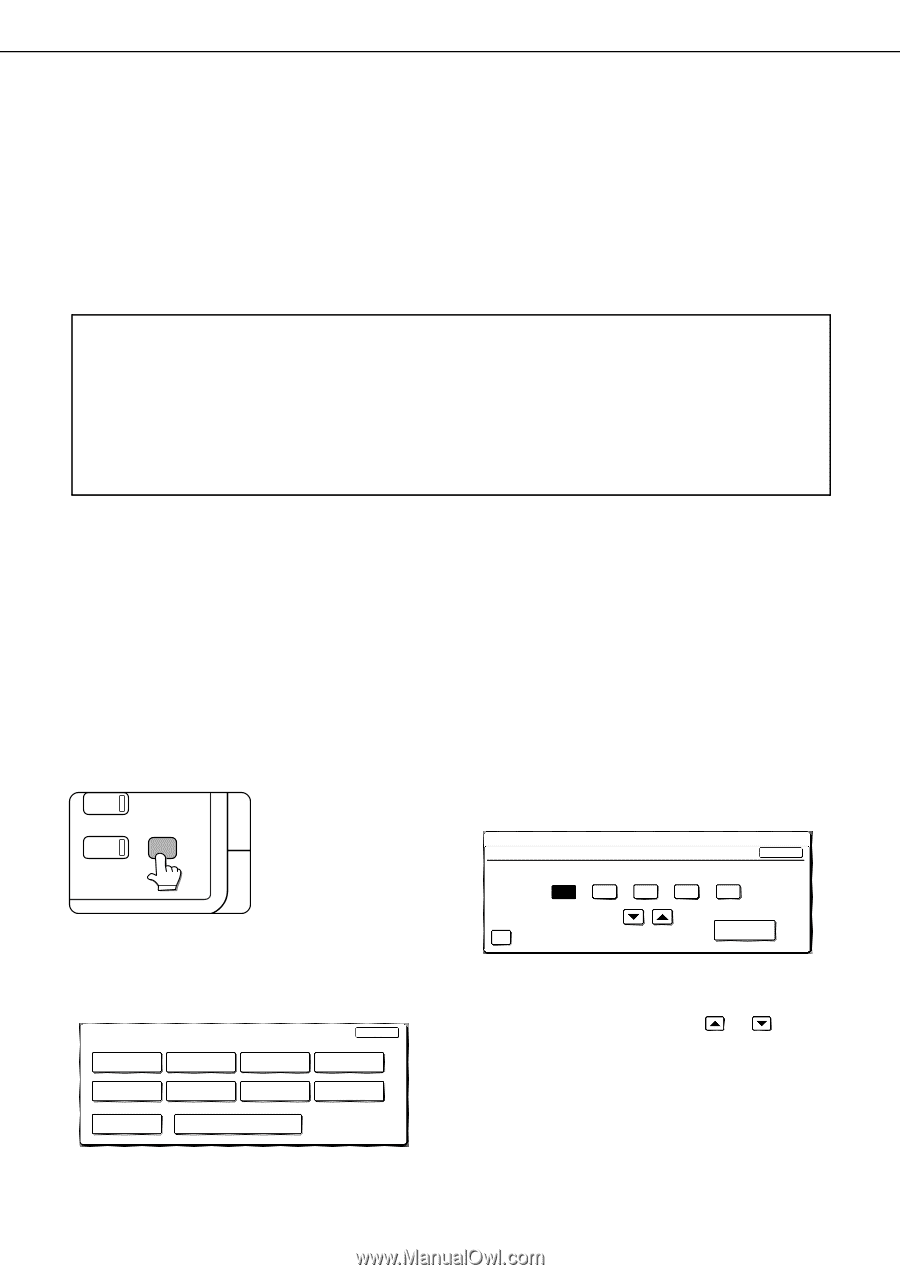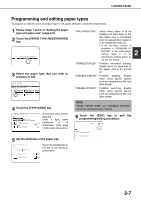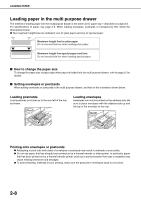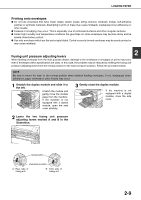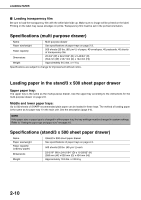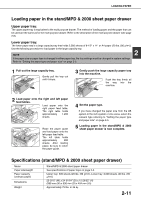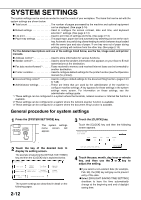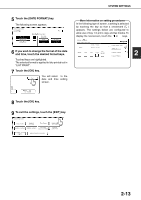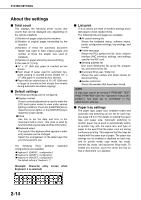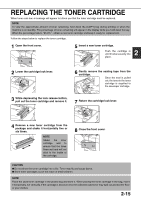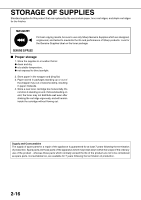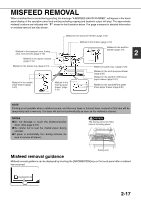Sharp MX-M450N Operation Manual - Page 44
SYSTEM SETTINGS, General procedure for system settings, Press the [SYSTEM SETTINGS] key.
 |
View all Sharp MX-M450N manuals
Add to My Manuals
Save this manual to your list of manuals |
Page 44 highlights
SYSTEM SETTINGS The system settings can be used as needed to meet the needs of your workplace. The items that can be set with the system settings are shown below. ● Total count The number of pages processed by the machine and optional equipment can be displayed. (See page 2-14) ● Default settings Used to configure the screen contrast, date and time, and keyboard selection*1 settings. (See page 2-14) ● List print Used to print lists of settings and fonts. (See page 2-14) ● Paper tray settings The paper type, paper size and automatic tray switching can be set for each tray. Automatic tray switching allows feeding to switch between trays loaded with the same type and size of paper. If one tray runs out of paper during printing, printing will continue from the other tray. (See page 2-14) For the detailed descriptions and use of the settings listed below, see the fax, image send, and printer manuals. ● Address control*1 Used to store information for various functions. ● Sender control*2 Used to store the sender's information that appears on your Scan to E-mail transmissions at the destination. ● Fax data receive/forward*1 Faxes received to memory and received Internet faxes can be forwarded to another destination. ● Printer condition Used to configure default settings for the printer function (see the Operation manual (for printer)). ● Document filing control*3 Used to configure default settings for the document filing function. (pages 7-24 to 7-28) ● Administrator settings These are items that are used by the administrator of the machine to configure machine settings. A key appears for these settings in the system settings menu screen. For information on these settings, see the administrator settings guide. *1 These settings can be configured in a system where the facsimile, network scanner or Internet fax function is available. *2 These settings can be configured in a system where the network scanner function is available. *3 These settings can be configured in a system where the document filing function is available. General procedure for system settings 1 Press the [SYSTEM SETTINGS] key. PY SYSTEM JOB STATUS SETTINGS The system settings menu screen will appear. 2 Touch the key of the desired item to display its setting screen. The example of selecting the [DEFAULT SETTINGS] key and then the [CLOCK] key is explained below. SYSTEM SETTINGS EXIT TOTAL COUNT ADDRESS CONTROL DEFAULT SETTINGS SENDER CONTROL LIST PRINT FAX DATA RECEIVE/FORWARD PAPER TRAY SETTINGS PRINTER CONDITION DOCUMENT FILING CONTROL ADMINISTRATOR SETTINGS The system settings are described in detail on the following pages. 2-12 3 Touch the [CLOCK] key. Touch the [CLOCK] key and then the following screen appears. SYSTEM SETTINGS CLOCK ADJUST OK YEAR MONTH DAY HOUR MINUTE 2010 04 04 11 30 DAYLIGHT SAVING TIME SETTING DATE FORMAT 4 Touch the year, month, day, hour or minute key, and then use the or key to adjust the setting. ●If you select a non-existent date (for example, Feb. 30), the [OK] key will gray out to prevent entry of the date. ●Select [DAYLIGHT SAVING TIME SETTING] checkbox to have the time automatically change at the beginning and end of daylight saving time.