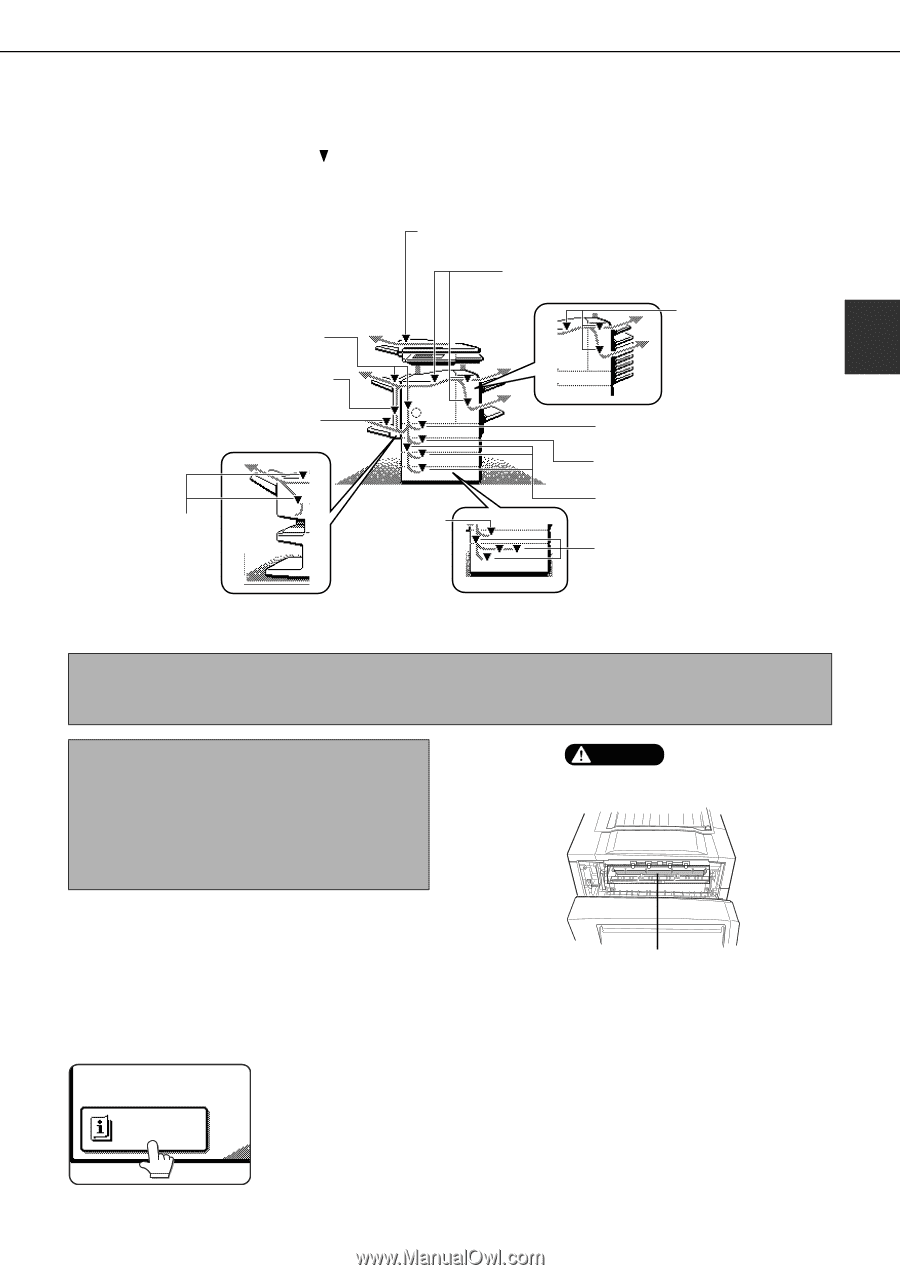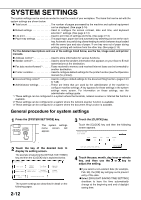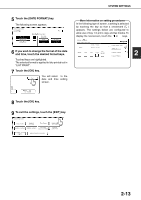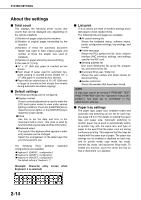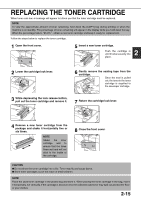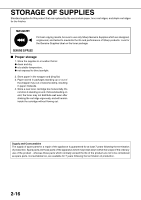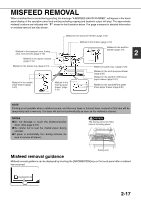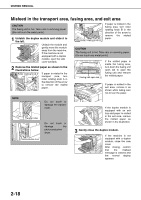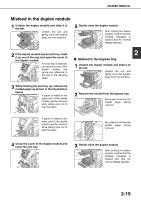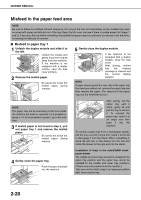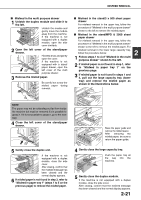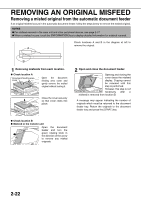Sharp MX-M450N Operation Manual - Page 49
MISFEED REMOVAL, Misfeed removal guidance - drum
 |
View all Sharp MX-M450N manuals
Add to My Manuals
Save this manual to your list of manuals |
Page 49 highlights
MISFEED REMOVAL When a misfeed has occurred during printing, the message "A MISFEED HAS OCCURRED". will appear in the touch panel display of the operation panel and printing including copying and facsimile output will stop. The approximate misfeed locations are indicated with " " shown in the illustration below. The page numbers for detailed information on misfeed removal are also shown. Misfeed in the document feeder (page 2-22) Misfeed in the transport area, fusing area, and exit area (page 2-18) Misfeed in the duplex module (page 2-19) Misfeed in the bypass tray (page 2-19) Misfeed in the saddle stitch finisher (page 3-22) Misfeed in the multi purpose drawer (page 2-21) Misfeed in the finisher (page 3-12) Misfeed in the mail-bin stacker (page 3-6) 2 Misfeed in paper tray 1 (page 2-20) Misfeed in the multi purpose drawer (page 2-21) Misfeed in the stand/3 x 500 sheet paper drawer (page 2-21) Misfeed in the stand/MPD & 2000 sheet paper drawer (page 2-21) NOTE Printing is not possible when a misfeed occurs, and thus any faxes or Internet faxes received at this time will be temporarily held in memory. The faxes will print out automatically as soon as the misfeed is cleared. NOTES ● Do not damage or touch the photoconductive drum. (See page 2-18.) ● Be careful not to tear the misfed paper during removal. ● lf paper is accidentally torn during removal, be sure to remove all pieces. CAUTION The fusing unit is hot. Take care in removing paper. Fusing unit Misfeed removal guidance Misfeed removal guidance can be displayed by touching the [INFORMATION] key on the touch panel after a misfeed has occurred. INFORMATION 2-17