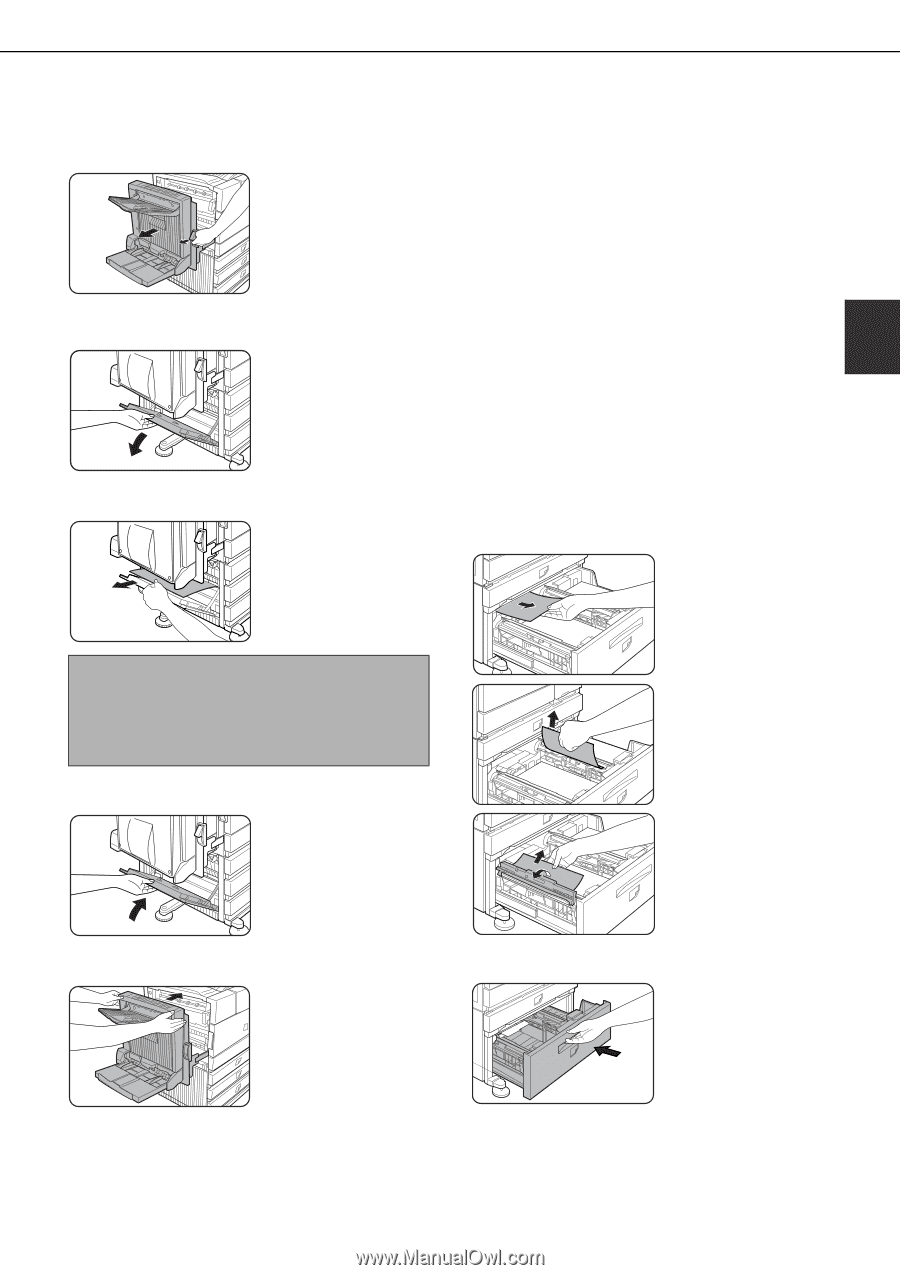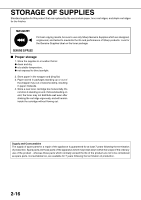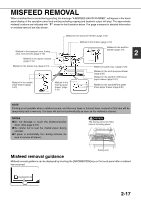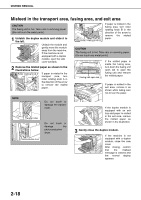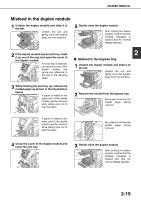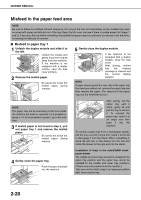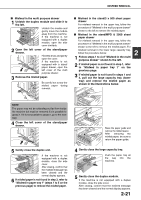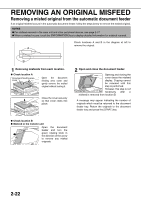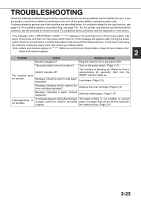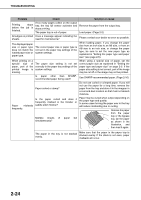Sharp MX-M450N Operation Manual - Page 53
Misfeed in the multi purpose drawer, Misfeed in the stand/3 x 500 sheet paper drawer
 |
View all Sharp MX-M450N manuals
Add to My Manuals
Save this manual to your list of manuals |
Page 53 highlights
MISFEED REMOVAL ■ Misfeed in the multi purpose drawer 1 Unlatch the duplex module and slide it to the left. Unlatch the module and gently move the module away from the machine. If the machine is not equipped with a duplex module, open the side cover similarly. 2 Open the left cover of the stand/paper drawer. Hold the knob and gently open the cover. If the machine is not equipped with a stand/ paper drawer, open the left cover of the multi purpose drawer. 3 Remove the misfed paper. Be careful not to tear the misfed paper during removal. ■ Misfeed in the stand/3 x 500 sheet paper drawer For misfeed removal in the upper tray, follow the procedure of "Misfeed in the multi purpose drawer" shown to the left to remove the misfed paper. ■ Misfeed in the stand/MPD & 2000 sheet paper drawer For misfeed removal in the upper tray, follow the procedure of "Misfeed in the multi purpose drawer" shown to the left to remove the misfed paper. For misfeed removal in the lower large capacity tray, follow the procedure below. 2 1 Follow steps 1 to 4 of "Misfeed in the multi purpose drawer" shown to the left. 2 If misfed paper is not found in step 1, refer to "Misfeed in paper tray 1" on the previous page. 3 If misfed paper is not found in steps 1 and 2, pull out the large capacity tray (lower tray) and remove the misfed paper as shown in the illustrations below. NOTE The paper may not be extending out far from inside the machine but must be removed if it is possible to grasp it. If it is not possible to grasp it, go to the next step. 4 Close the left cover of the stand/paper drawer. Raise the paper guide and remove the misfed paper. After removing the misfed paper, be sure to return the paper guide. 5 Gently close the duplex unit. If the machine is not equipped with a duplex module, close the side cover. After closing, confirm that the misfeed message has been cleared and the normal display appears. 6 If misfed paper is not found in step 3, refer to "Misfeed in paper tray 1" (steps 1 to 5 on the previous page) to remove the misfed paper. 4 Gently close the large capacity tray. Push the paper tray all the way into the machine. 5 Gently close the duplex module. If the machine is not equipped with a duplex module, close the side cover. After closing, confirm that the misfeed message has been cleared and the normal display appears. 2-21