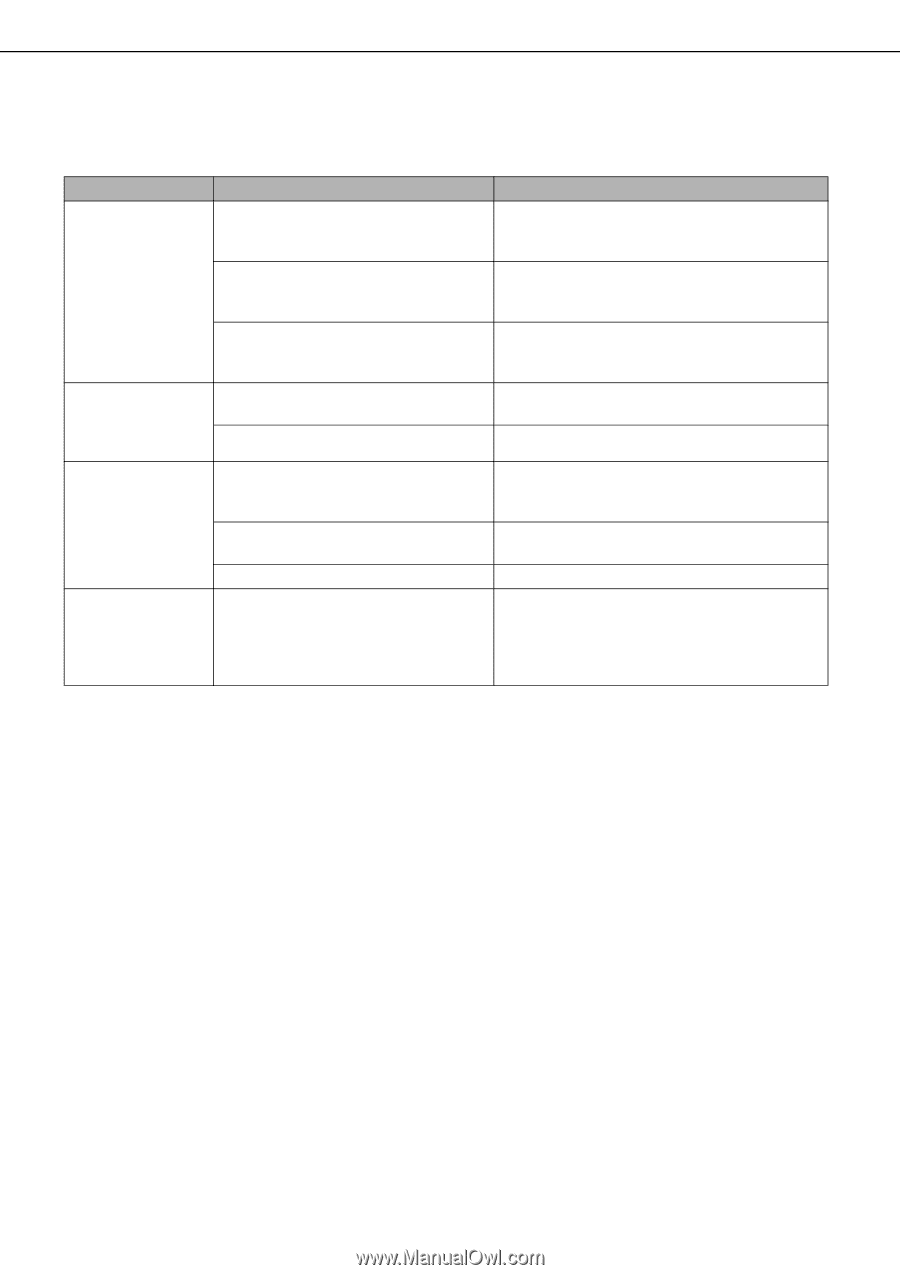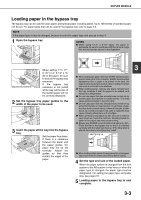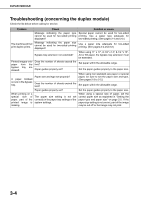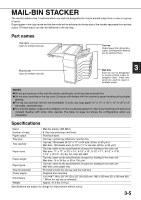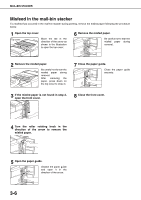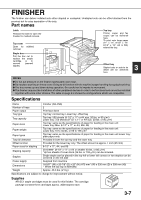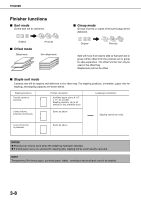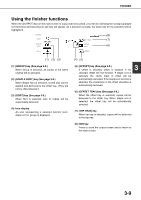Sharp MX-M450N Operation Manual - Page 62
Troubleshooting (concerning the duplex module), DUPLEX MODULE, Problem, Check, Solution or cause
 |
View all Sharp MX-M450N manuals
Add to My Manuals
Save this manual to your list of manuals |
Page 62 highlights
DUPLEX MODULE Troubleshooting (concerning the duplex module) Check the list below before calling for service. Problem Check Solution or cause Message indicating the paper type Special paper cannot be used for two-sided cannot be used for two-sided printing printing. Use a paper type adequate for displayed? two-sided printing. (See pages 2-4 and 3-2.) The machine will not print duplex prints. Message indicating the paper size cannot be used for two-sided printing displayed? Use a paper size adequate for printing. (See pages 2-4 and 3-2.) two-sided Bypass tray extension not extended? When using 11" x 17", 8-1/2" x 14", 8-1/2 "x 13", A3 or B4 paper, the bypass tray extension must be extended. Printed images onto paper from the bypass tray are skewed. Does the number of sheets exceed the limit? Paper guides properly set? Set paper within the allowable range. Set the paper guides properly to the paper size. A paper misfeed occurs in the bypass tray. Paper size and type set properly? Does the number of sheets exceed the limit? When using non-standard size paper or special paper, be sure to set the paper size and type. (See pages 2-3 to 2-5.) Set paper within the allowable range. Paper guides properly set? Set the paper guides properly to the paper size. When printing on a special size of paper, part of the printed image is missing. The paper size setting is not set correctly in the paper tray settings of the system settings. When using a special size of paper, set the correct paper size as explained in "Setting the paper type and paper size" on page 2-5. If the paper size setting is not correct, part of the image may be cut off or the image may not print. 3-4