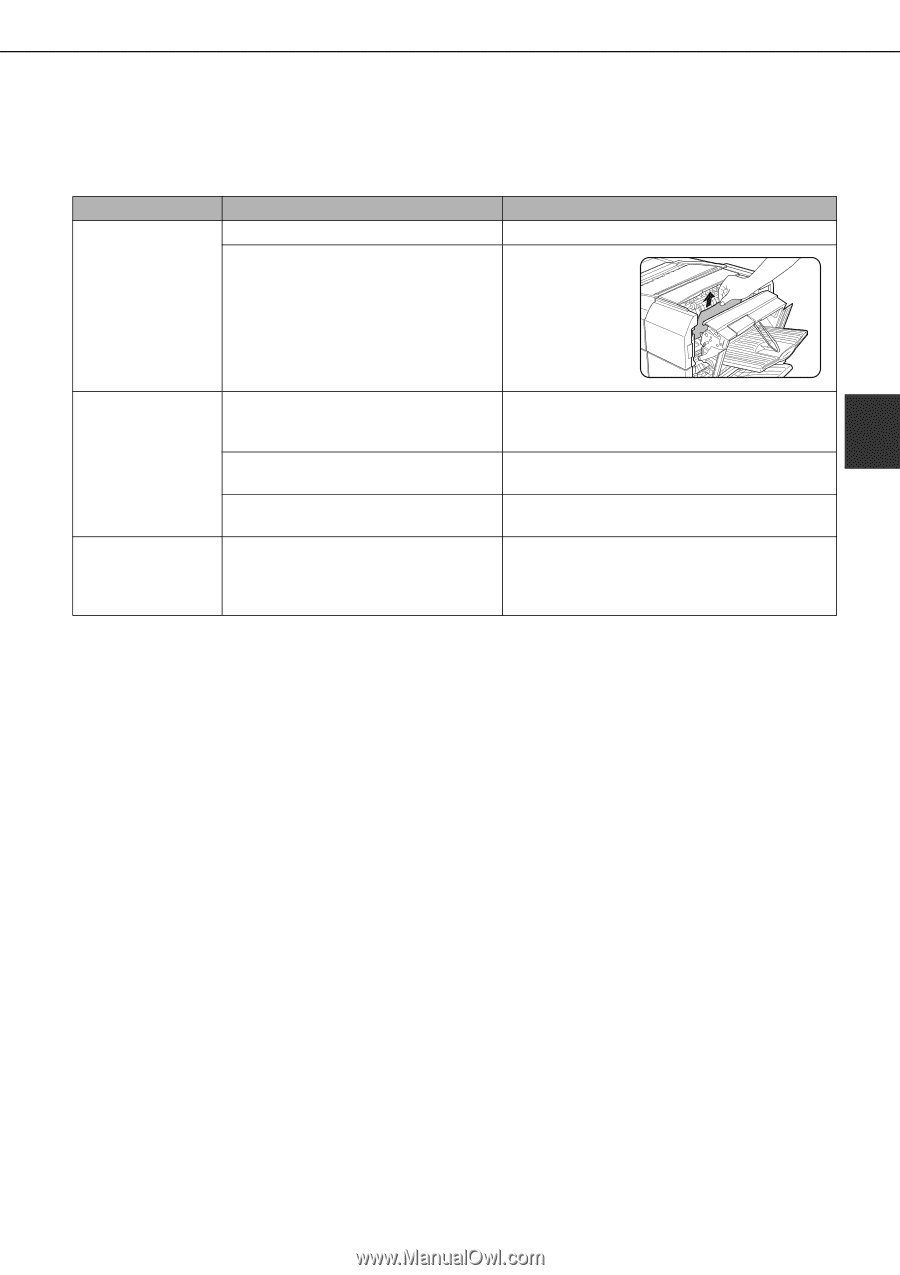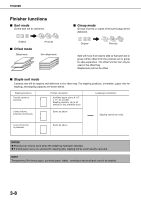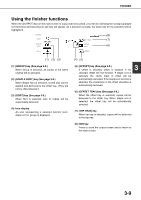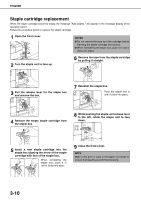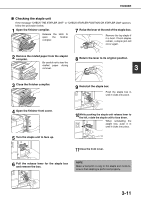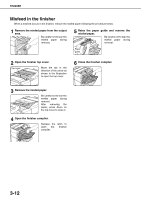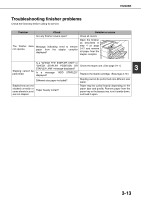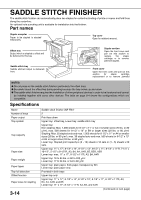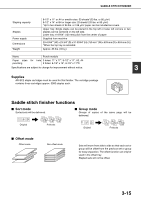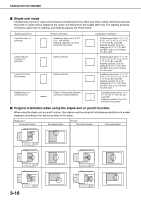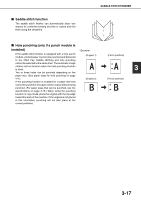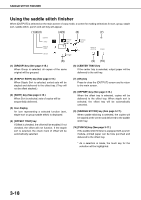Sharp MX-M450N Operation Manual - Page 71
Troubleshooting finisher problems, FINISHER, Problem, Check, Solution or cause
 |
View all Sharp MX-M450N manuals
Add to My Manuals
Save this manual to your list of manuals |
Page 71 highlights
FINISHER Troubleshooting finisher problems Check the list below before calling for service. Problem Check Solution or cause Are any finisher covers open? Close all covers. The finisher not operate. does Message indicating need to remove paper from the stapler compiler displayed? Open the finisher as described in step 4 on page 3-12 and remove all paper from the stapler compiler. Is a "CHECK THE STAPLER UNIT" or "CHECK STAPLER POSITION OR Check the staple unit. (See page 3-11.) STAPLER JAM" message displayed? 3 Stapling cannot be performed. Is a message displayed? "ADD STAPLES" Replace the staple cartridge. (See page 3-10.) Different size paper included? Stapling cannot be performed onto different size paper. Stapled sets are not stacked correctly or some sheets in a set are not stapled. Paper heavily curled? Paper may be curled heavily depending on the paper type and quality. Remove paper from the paper tray or the bypass tray, turn it upside down, and load it again. 3-13