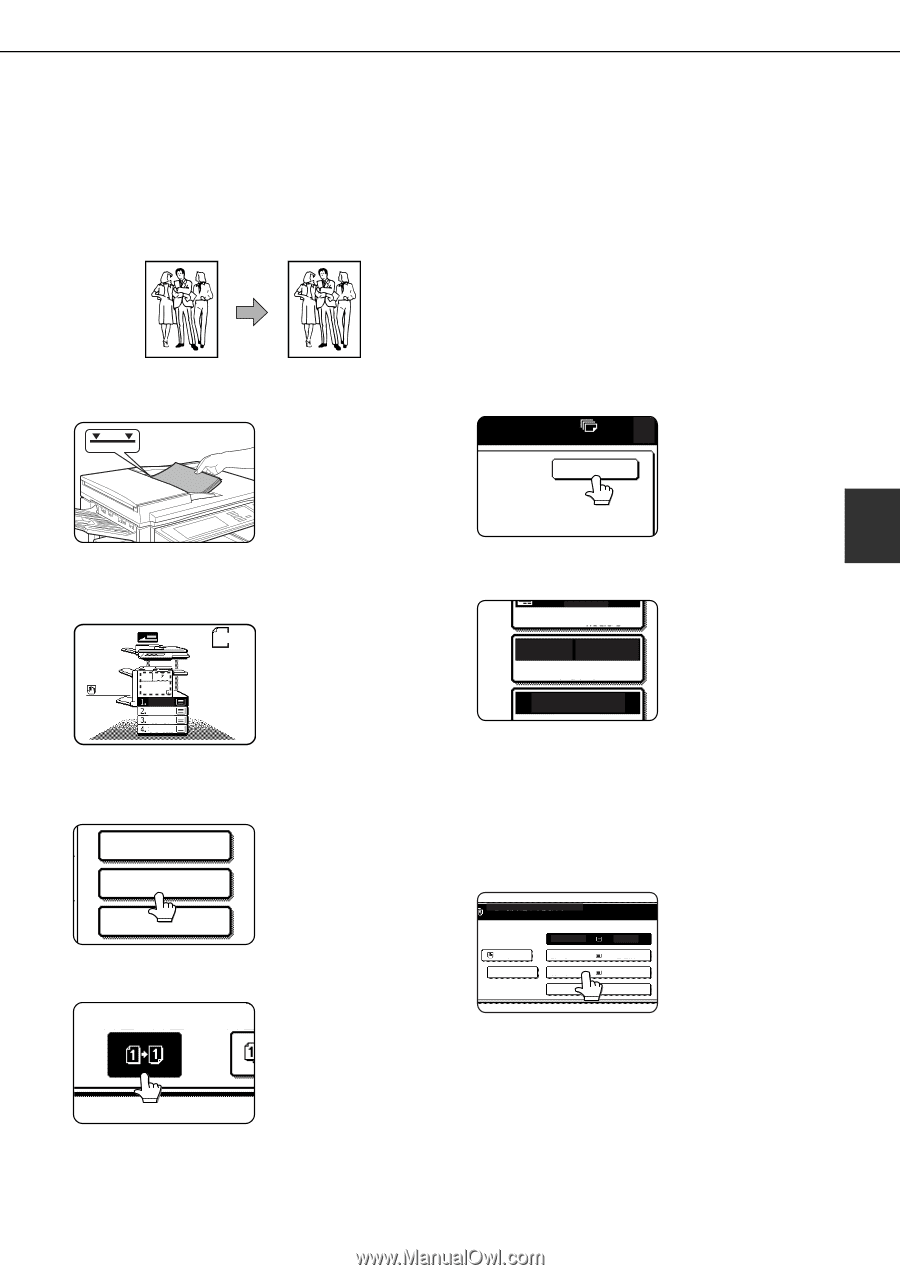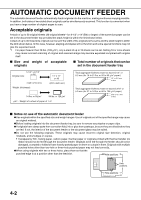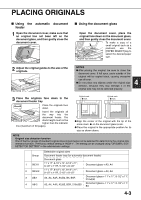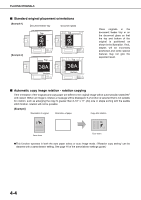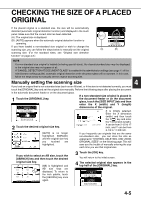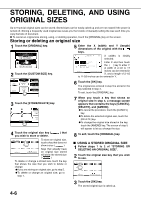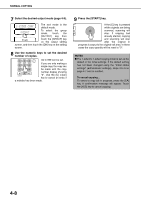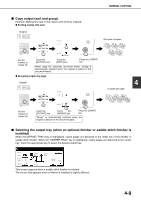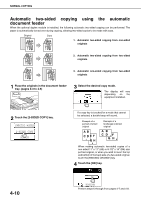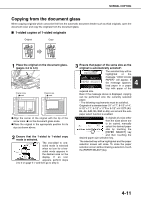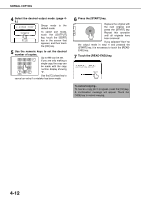Sharp MX-M450N Operation Manual - Page 95
NORMAL COPYING, Making copies with the automatic document feeder, 1-sided copies of 1-sided
 |
View all Sharp MX-M450N manuals
Add to My Manuals
Save this manual to your list of manuals |
Page 95 highlights
NORMAL COPYING This section describes the normal copying procedure. Making copies with the automatic document feeder ■ 1-sided copies of 1-sided originals Original Copy 1 Place the originals in the document feeder tray. (pages 4-3 to 4-6) 2 Make sure that the 1-sided to 1-sided copy mode is selected. ORIGINAL 81/2x11 The one-sided to onesided mode is selected when no icon for a two- 81/2x11 sided mode appears in 81/2x11 the dashed area on the 81/2x11 11x17 81/2x11R display. If the 1-sided to 1-sided copy mode is already selected, steps 3 to 5 are not needed. 3 Touch the [2-SIDED COPY] key. SPECIAL MODES 2-SIDED COPY OUTPUT 4 Touch the [1-sided to 1-sided copy] key. Touch the [1-sided to 1sided copy] key. 5 Touch the [OK] key. 0 OK 4 6 Make sure that paper of the same size as the originals is automatically selected*. AUTO EXPOSURE The selected tray will be highlighted or the AUTO 81/2x11 PAPER SELECT message "LOAD xxxxxx PAPER." will appear. If the message appears, 100% O load paper in a paper tray with paper of the required size. Even if the message above appears, copying can be performed onto the currently selected paper. *The following requirements must be satisfied. Originals of a standard size (11" x 17", 8-1/2" x 14", 8-1/2" x 11", 8-1/2" x 11"R or 5-1/2" x 8-1/2R" (A3, B4, A4, A4R, B5, B5R or A5)) are set and the auto paper select function is enabled. READY TO SCAN FOR COPY. If originals of a size other than the sizes above are 1. 81/2x11 PLAIN to be copied, manually 81/2x11 2. 11x17 PLAIN select the desired paper PLAIN 3. 11x17 PLAIN size by touching the 4. 81/2x11 PLAIN [PAPER SELECT] key and then touching the desired paper size selection key. The selected key will be highlighted and the paper selection screen will close. To close the paper selection screen without making a selection, touch the [PAPER SELECT] key. 4-7