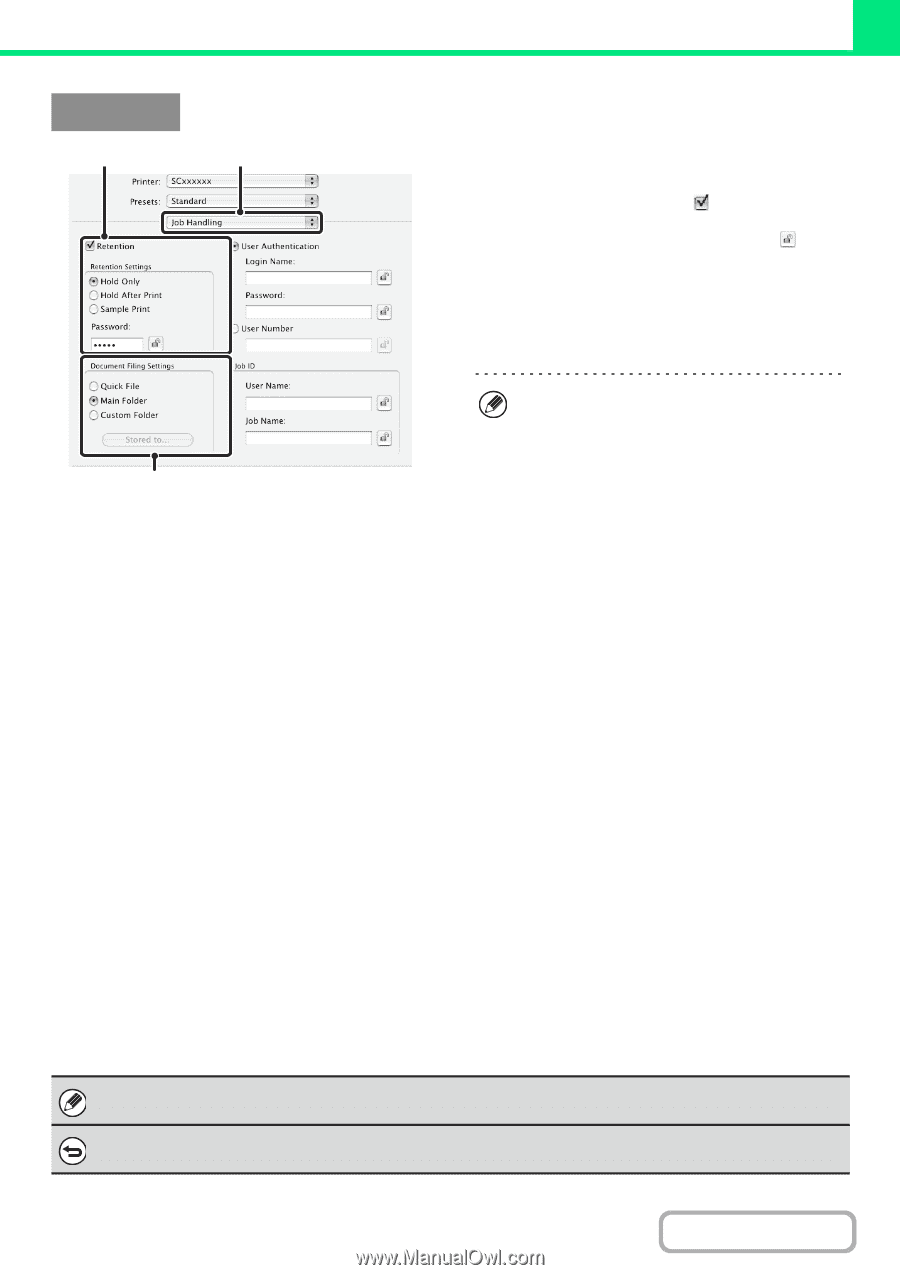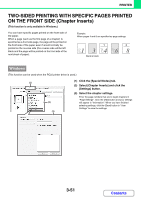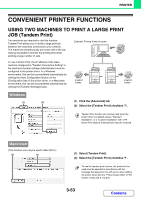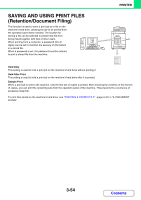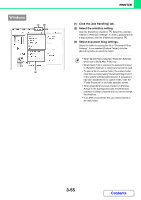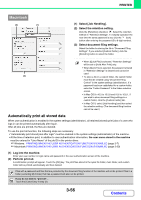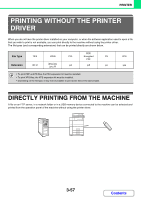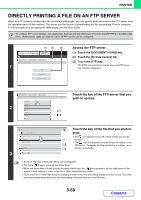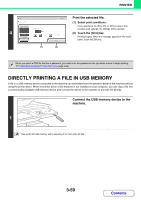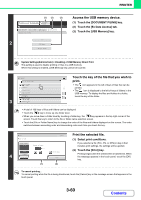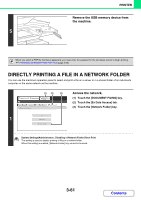Sharp MX-M623 MX-M623 MX-M753 Operation Manual - Page 362
Automatically print all stored data
 |
View all Sharp MX-M623 manuals
Add to My Manuals
Save this manual to your list of manuals |
Page 362 highlights
PRINTER Macintosh (2) (1) (1) Select [Job Handling]. (2) Select the retention setting. Click the [Retention] checkbox . Select the retention method in "Retention Settings". To simplify operation the next time the same password is set, click the (lock) button after entering the password (5 to 8 digit number). (3) Select document filing settings. Select the folder for storing the file in "Document Filing Settings". If you selected [Custom Folder], click the [Stored to] button to select the folder. • When [Quick File] is selected, "Retention Settings" will be set to [Hold After Print] only. • When [Quick File] is selected, the password entered in "Retention Settings" is cleared and cannot be used. (3) • To store a file in a custom folder, the custom folder must first be created using "Document Filing Control" in the system settings (administrator). If a password has been established for a custom folder, enter the "Folder Password" in the folder selection screen. • In Mac OS X v10.5 to 10.5.8 and 10.6 to 10.6.1, if you wish to store document filing settings in a custom folder, click the [Custom Folder] tab. • In Mac OS 9, select [Job Handling] and then select the retention setting. (The document filing function cannot be used.) Automatically print all stored data When user authentication is enabled in the system settings (administrator), all retained (stored) print jobs of a user who logs in can be printed automatically after log in. After all jobs are printed, the files are deleted. To use the print all function, the following steps are necessary: • "Automatically print stored jobs after login" must be enabled in the system settings (administrator) of the machine. • At the time of retention print, in addition to user authentication information, the user name stored in the machine must be entered in "User Name" of the job ID in the printer driver. ☞ Windows: PRINTING WHEN THE USER AUTHENTICATION FUNCTION IS ENABLED (page 3-7) ☞ Macintosh: PRINTING WHEN THE USER AUTHENTICATION FUNCTION IS ENABLED (page 3-20) (1) Log into the machine. Enter your user number or login name and password in the user authentication screen of the machine. (2) Perform print all. A confirmation prompt will appear. Touch the [OK] key. The print files stored in the quick file folder, main folder, and custom folder will be printed automatically and then deleted. Files with a password and files that are protected by the document filing function of the machine will not be printed. Files in a folder (excluding My Folder) that has a password will also not be printed. If you do not wish to "print all"... Touch the [Cancel] key in step (2). 3-56 Contents