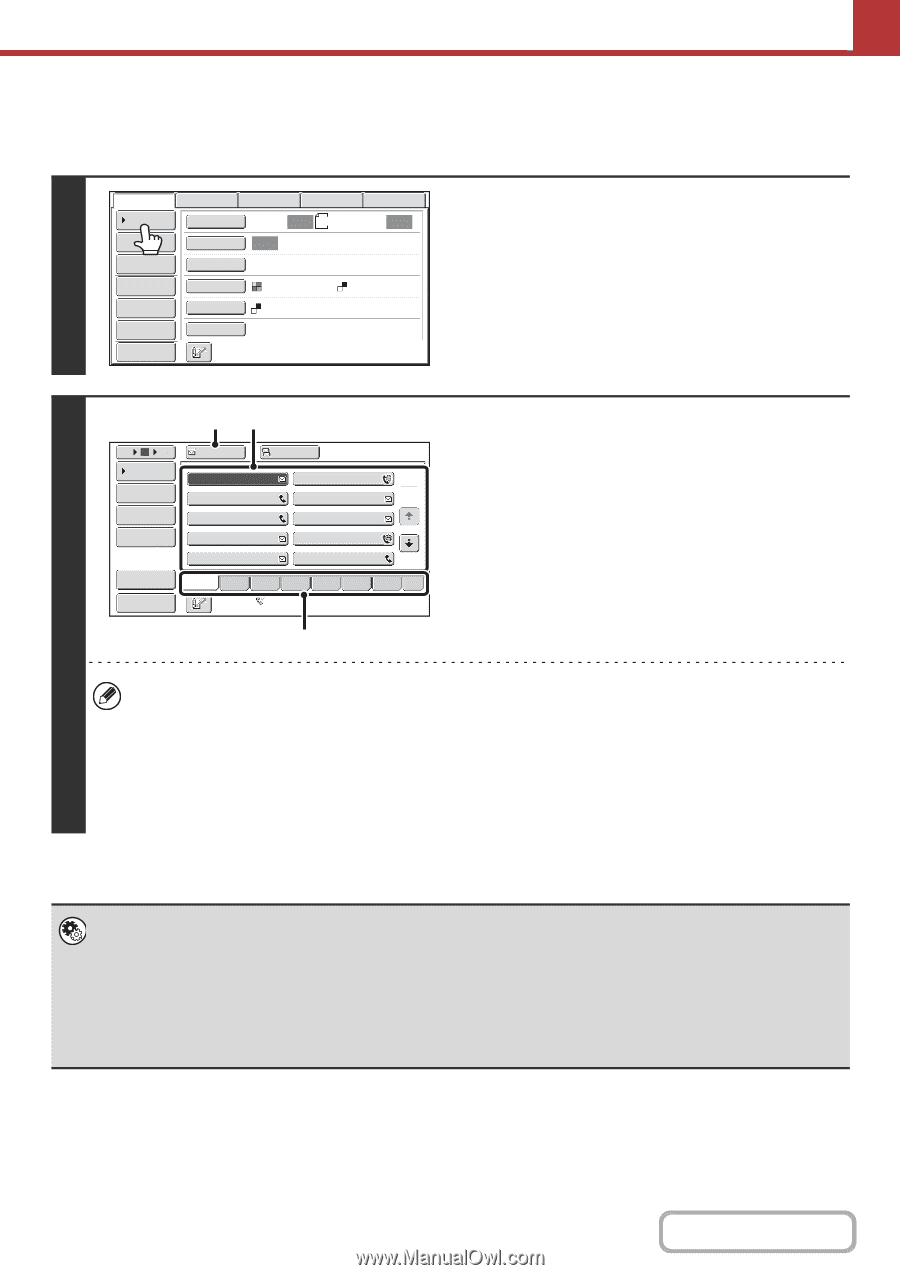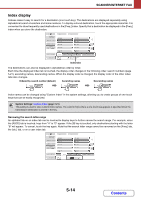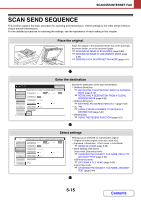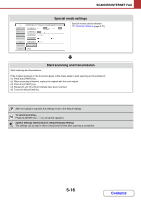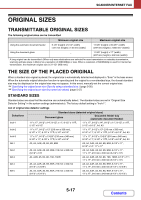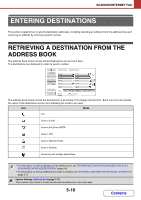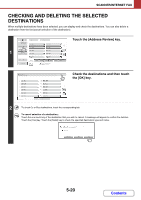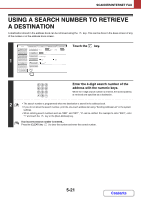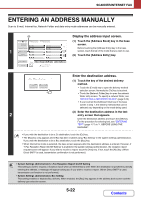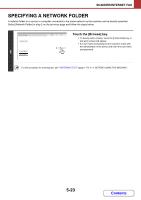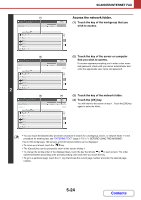Sharp MX-M623 MX-M623 MX-M753 Operation Manual - Page 537
Retrieving A Destination
 |
View all Sharp MX-M623 manuals
Add to My Manuals
Save this manual to your list of manuals |
Page 537 highlights
SCANNER/INTERNET FAX RETRIEVING A DESTINATION A destination is retrieved by selecting its one-touch key. 1 Scan Internet Fax Address Book Original Address Entry Exposure Fax Scan: Auto USB Mem. Scan PC Scan Auto 8½x11 Send: Auto Text Send Settings Resolution 200X200dpi Address Review File Format PDF PDF File Quick File Color Mode Special Modes Mono2 Preview Touch the [Address Book] key. (3) (2) Specify the destination. 5 10 15 Condition Settings Address Review To AAA AAA CCC CCC Cc BBB BBB DDD DDD (1) Touch the index tab where the destination is stored. 1 2 (2) Touch the one-touch key of the desired Address Entry Global Address Search EEE EEE GGG GGG III III FFF FFF HHH HHH JJJ JJJ destination. If you select an incorrect destination, touch the key again to cancel the selection. Sort Address Freq. ABCD EFGH IJKL MNOP QRSTU VWXYZ etc. (3) Touch the [To] key. Preview 2 Auto Reception Fax Memory:100% This enters the selected destination. (1) • It is convenient to store frequently used destinations in the [Freq.] index. Specify that a destination be displayed in the [Freq.] index when you store the destination. • To continue specifying other destinations... It is possible to specify multiple scan mode (Scan to E-mail, Scan to FTP, Scan to Desktop, Scan to Network Folder), Internet fax, and fax mode destinations when performing a broadcast transmission (maximum of 500 destinations). To specify multiple destinations, repeat (1) through (3) of this step. When performing Scan to E-mail, you can select a one-touch key and then touch the [Cc] key or the [Bcc] key to send Cc or Bcc copies of the e-mail. • System Settings (Administrator): Bcc Setting This setting enables or disables Bcc delivery. When enabled, the [Bcc] key appears in the address book screen. • System Settings (Administrator): Must Input Next Address Key at Broadcast Setting This setting determines whether or not the [Next Address] key can be omitted before specifying the next destination. Factory default setting: the [Next Address] key can be omitted. • System Settings (Administrator): Disable Switching of Display Order This is used to disable switching of the order of display of the one-touch keys in the address book screen. The currently selected display order will be the order that is used after this setting is enabled. 5-19 Contents