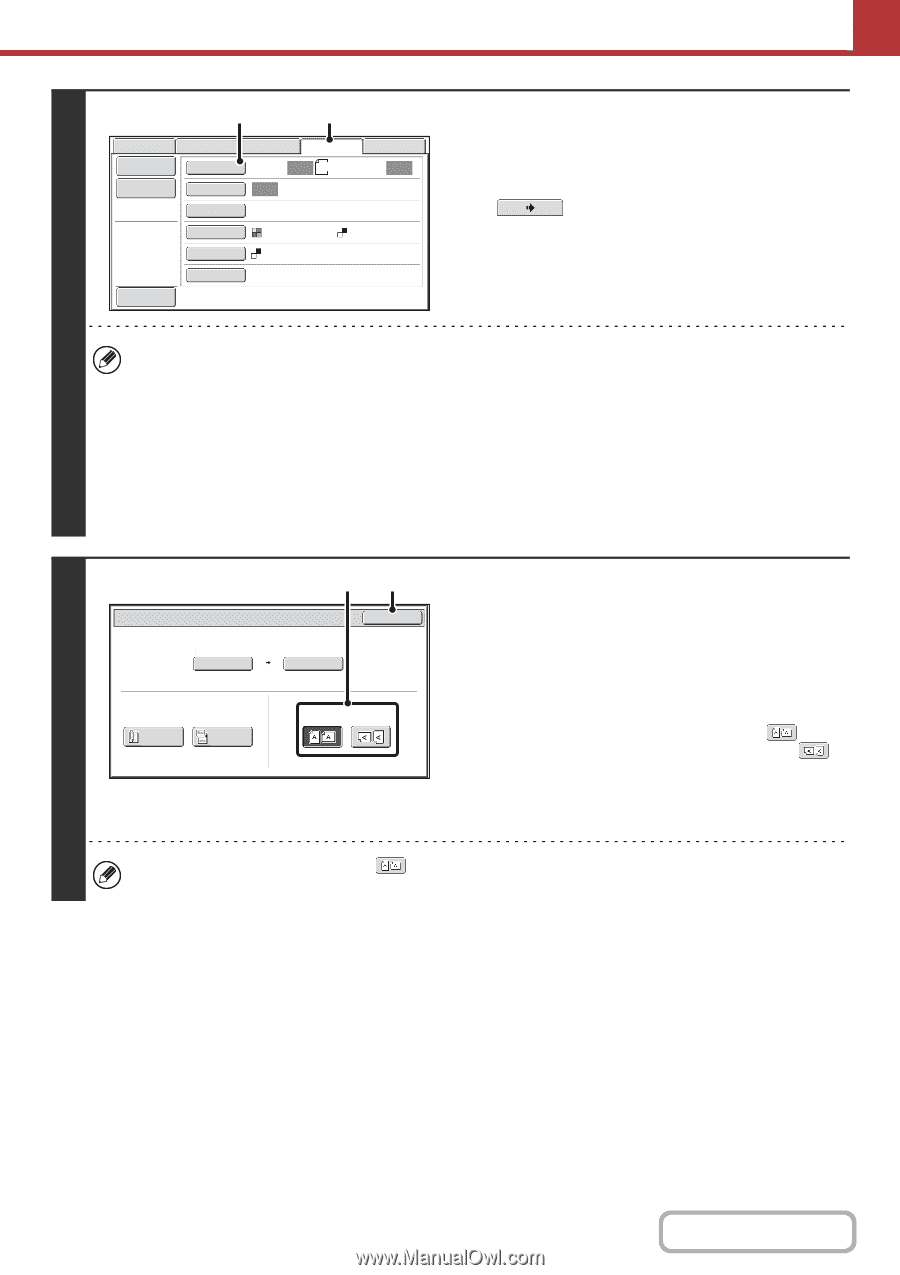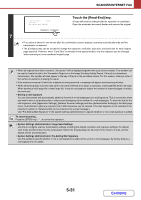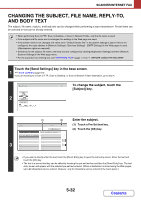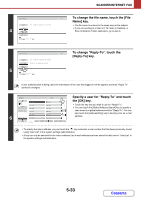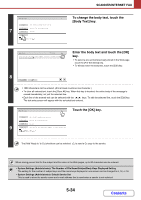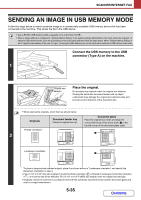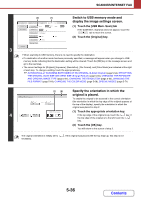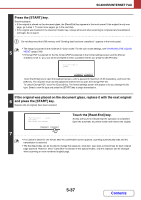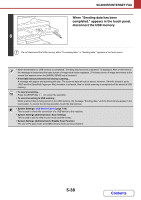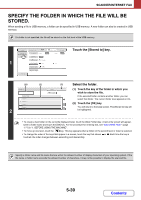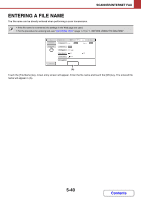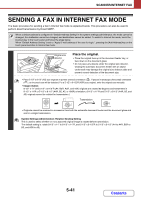Sharp MX-M623 MX-M623 MX-M753 Operation Manual - Page 554
Switch to USB memory mode and, display the image settings screen., Specify the orientation in which
 |
View all Sharp MX-M623 manuals
Add to My Manuals
Save this manual to your list of manuals |
Page 554 highlights
SCANNER/INTERNET FAX (2) (1) Scan Stored to File Name Internet Fax Original Fax Scan: USB Mem. Scan PC Scan Auto 8½x11 Send: Auto Exposure Auto Text Resolution 200X200dpi File Format PDF PDF Color Mode Mono2 Switch to USB memory mode and display the image settings screen. (1) Touch the [USB Mem. Scan] tab If the [USB Mem. Scan] tab does not appear, touch the tab to move the screen. (2) Touch the [Original] key. Special Modes Preview 3 • When scanning to USB memory, there is no need to specify the destination. • If a destination of another mode has been previously specified, a message will appear when you change to USB memory mode indicating that the destination setting will be cleared. Touch the [OK] key in the message screen and go to the next step. • The current settings for [Original], [Exposure], [Resolution], [File Format], and [Color Mode] are indicated at the right of each key. To change a setting, touch the appropriate key. ☞ AUTOMATICALLY SCANNING BOTH SIDES OF AN ORIGINAL (2-Sided Original) (page 5-54), SPECIFYING THE ORIGINAL SCAN SIZE AND SEND SIZE (Enlarge/Reduce) (page 5-55), CHANGING THE EXPOSURE AND ORIGINAL IMAGE TYPE (page 5-61), CHANGING THE RESOLUTION (page 5-63), CHANGING THE FILE FORMAT (page 5-64), CHANGING THE COLOR MODE (page 5-68), SPECIAL MODES (page 5-71) (1) (2) USB Mem. Scan/Original OK Scan Size Auto 8½x11 100% Send Size Auto 4 2-Sided Booklet 2-Sided Tablet Image Orientation Specify the orientation in which the original is placed. To enable the original to be scanned in the correct orientation (the orientation in which the top edge of the original appears at the top of the display), specify the orientation in which the original was placed in step 2. (1) Touch the appropriate orientation key. If the top edge of the original is up, touch the key. If the top edge of the original is to the left, touch the key. (2) Touch the [OK] key. You will return to the screen of step 3. The original orientation is initially set to necessary. . If the original was placed with the top edge up, this step is not 5-36 Contents