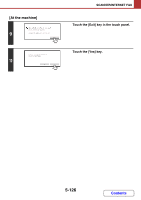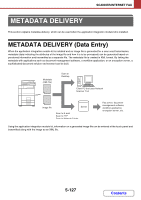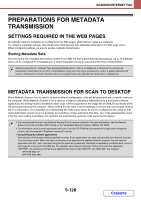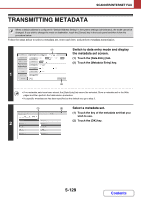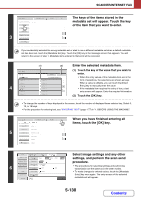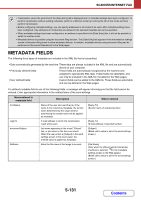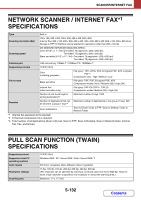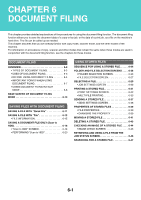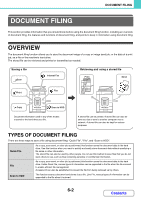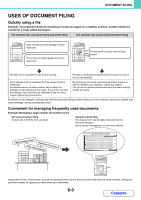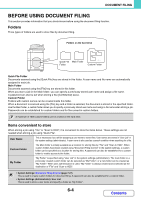Sharp MX-M623 MX-M623 MX-M753 Operation Manual - Page 649
Metadata Fields
 |
View all Sharp MX-M623 manuals
Add to My Manuals
Save this manual to your list of manuals |
Page 649 highlights
SCANNER/INTERNET FAX • Transmission cannot be performed if the [Data Entry] tab is displayed and no metadata settings have been configured. To perform transmission without sending metadata, switch to a different mode by touching the tab of that mode and then perform transmission. • Before configuring metadata settings, you can specify addresses in all modes to be used. After metadata settings have been configured, only addresses in modes that are allowed in the selected metadata set can be specified. • When metadata settings have been configured or an address is specified in the [Data Entry] tab, it will not be possible to switch to another mode. • Metadata delivery is possible using the document filing function. The [Data Entry] tab appears in the transmission settings screen of document filing mode to allow metadata delivery. In addition, metadata delivery using document filing can be performed in [Document Operations] in the Web pages. METADATA FIELDS The following three types of metadata are included in the XML file that is transmitted. • Data automatically generated by the machine: These data are always included in the XML file and are automatically stored on your computer. • Previously defined fields: These fields are automatically recognized by the machine and assigned to appropriate XML tags. These fields are selectable, and can only be included in the XML file if enabled in the Web pages. • User defined fields: Custom fields can be added to the XML file. These fields are selectable and can be defined in the Web pages. If a defined metadata field is one of the following fields, a message will appear informing you that the field cannot be entered. Enter appropriate information in the related items of the send settings. Name entered in metadata field Description Where entered fromName Name of the user who sent the job. If the name is not entered as metadata, the sender name determined by the usual rules for determining the sender name will be applied as metadata. [Reply-To] (Sender name of selected sender) replyTo E-mail address to which the transmission result will be sent. [Reply-To] (E-mail address of selected sender) documentSubject Job name appearing in the e-mail "Subject" line, or job name on the fax cover sheet. When the user enters a [Subject] in the send settings screen in the touch panel, the entered value is applied as metadata. [Subject] (Blank until a value is set in the send settings screen.) fileName Enter the file name of the image to be sent. [File Name] (Only when the [Allow Custom Filenames] checkbox is selected in the metadata settings screen in the Web pages.) (Blank until a value is set in the send settings screen.) 5-131 Contents