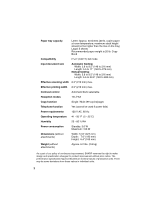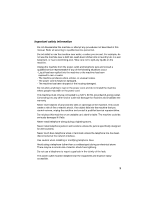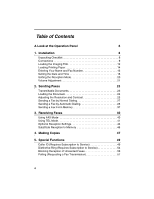Sharp P115 UP-X115 Operation Manual
Sharp P115 - UX B/W Thermal Transfer Manual
 |
UPC - 074000034051
View all Sharp P115 manuals
Add to My Manuals
Save this manual to your list of manuals |
Sharp P115 manual content summary:
- Sharp P115 | UP-X115 Operation Manual - Page 1
MODEL UX-P115 FACSIMILE OPERATION MANUAL 1. Installation 2. Sending Faxes 3. Receiving Faxes 4. Making Copies 5. Special Functions 6. Printing Lists 7. Maintenance 8. Troubleshooting - Sharp P115 | UP-X115 Operation Manual - Page 2
business, business entity or individual. In order to program this information into your facsimile machine, please refer to the appropriate instructions in the operation manual." As an ENERGY STAR£ partner, SHARP has determined that this product meets the ENERGY STAR£ guidelines for energy efficiency - Sharp P115 | UP-X115 Operation Manual - Page 3
you for choosing a Sharp fax machine! The features and specifications of your new Sharp fax are shown below. Automatic dialing 30 numbers Imaging film Initial starter roll (included with machine): 32 ft. (10 m) (approx. 30 letter-size pages) Replacement roll (not included): UX-5CR 164 ft. (50 - Sharp P115 | UP-X115 Operation Manual - Page 4
lb. copier paper at room temperature; maximum stack height should not be higher than the line on the tray) Legal: 5 sheets Recommended paper weight ) Approx. 6.2 lbs. (2.8 kg) As a part of our policy of continuous improvement, SHARP reserves the right to make design and specification changes - Sharp P115 | UP-X115 Operation Manual - Page 5
safety information Do not disassemble this machine or attempt any procedures not described in this manual. Refer all servicing to qualified service personnel. Do not install or use the machine near water, or when you are wet. For example, do not use the machine near a bath tub, wash bowl, kitchen - Sharp P115 | UP-X115 Operation Manual - Page 6
Table of Contents A Look at the Operation Panel 6 1. Installation 8 Unpacking Checklist 8 Connections 9 Loading the Imaging Film 12 Loading Printing Paper 14 Entering Your Name and Fax Number 16 Setting the Date and Time 18 Setting the Reception Mode 20 Volume Adjustment 21 2. Sending - Sharp P115 | UP-X115 Operation Manual - Page 7
Table of Contents 6. Printing Lists 58 7. Maintenance 61 8. Troubleshooting 64 Problems and Solutions 64 Messages and Signals 68 Clearing Paper Jams 71 Ordering Parts 73 FCC Regulatory Information 74 Quick Reference Guide 77 Guía de referencia rápida 78 Index 79 5 - Sharp P115 | UP-X115 Operation Manual - Page 8
from your phone company. Your phone company will provide you with details on how to use the key. 4 POLL key Press this key after dialing another fax machine to receive a document (previously loaded in the other machine's feeder) without assistance from the operator of the other machine (page 57 - Sharp P115 | UP-X115 Operation Manual - Page 9
guide to the operation of your fax machine. 12 START/MEMORY key Press this key after dialing to begin fax transmission (page 27). Press this key before dialing to send a fax sending a fax or making a phone call, press these keys to scroll through your auto-dial numbers (page 34), the "REVIEW CALLS" - Sharp P115 | UP-X115 Operation Manual - Page 10
If any are missing, contact your dealer or retailer. Paper tray Paper tray extension Operation manual Gears (2) Handset Handset cord Telephone line cord Imaging film (initial starter roll) Points to keep in mind when setting up Do not place the machine in direct sunlight. Do not place the - Sharp P115 | UP-X115 Operation Manual - Page 11
Make sure the handset cord goes into the jack marked with a handset symbol on the side of the machine! Use the handset to make ordinary phone calls, or to transmit and receive faxes manually. Connecting the power cord Plug the power cord into a 120 V, 60 Hz, grounded AC (3-prong) outlet. Caution! Do - Sharp P115 | UP-X115 Operation Manual - Page 12
other end into a standard (RJ11C) single-line wall telephone jack. TEL.LINE Setting the dial mode The fax machine is set for tone dialing. If you are on a pulse dial line, you must set the fax machine for pulse dialing. Press the keys on the operation panel as follows: 1 Press FUNCTION once and - Sharp P115 | UP-X115 Operation Manual - Page 13
a line which has call waiting, call forwarding, or certain other special services offered by your telephone company. If you attempt to use the fax machine in conjunction with any of these services, you may experience errors during transmission and reception of facsimile messages. ♦ The fax machine - Sharp P115 | UP-X115 Operation Manual - Page 14
included with your fax can print about 30 letter-size pages. When replacing the film, use a roll of Sharp UX5CR imaging film. One roll can print about 150 letter-size pages. Use only Sharp Genuine Supplies with this logo: 1 Remove the paper from the paper tray and open the operation panel (press - Sharp P115 | UP-X115 Operation Manual - Page 15
the slots in the ends of the rolls. 1 slot 2 slots 6 Insert the film into the print compartment. Fit ends of rolls onto hubs Thick roll to rear 7 Rotate the front gear as shown until the film is taut. 8 Close the operation panel (press down on both sides to make sure it clicks into - Sharp P115 | UP-X115 Operation Manual - Page 16
number of sheets is as follows: Letter size: Legal size: Approx. 50 sheets (20-Ib. copier paper at room temperature; maximum stack height should not be higher than the line on the tray) 5 sheets 1 Fan the paper, and then tap the edge against a flat surface to even the stack. Make sure the stack - Sharp P115 | UP-X115 Operation Manual - Page 17
Paper 1. Installation Setting the paper size The fax has been set at the factory to scale received faxes to letter size paper. If you loaded legal paper, you must change the paper size setting to LEGAL. 1 Press FUNCTION once and once. Display: OPTION SETTING 2 Press once and twice. PAPER - Sharp P115 | UP-X115 Operation Manual - Page 18
here and set the date and time as explained in the following section to have the fax machine include this information automatically at the top of your fax messages. STOP START/MEMORY 123 456 789 0 FUNCTION 1 Press FUNCTION once and twice. 2 Press once. 3 Press once. 16 Display: ENTRY - Sharp P115 | UP-X115 Operation Manual - Page 19
mistake, press SPEAKER . 5 Press START/MEMORY to enter the fax number in memory. 6 Enter your name by pressing number keys for as shown in the chart below. Up to 24 characters can be entered. Example: SHARP = 7777 44 2 777 7 SPACE = G = N = U = A = H = O = V = B = I = P = W = C = J - Sharp P115 | UP-X115 Operation Manual - Page 20
and Time Setting the Date and Time The date and time appear in the display and are printed at the top of every page you fax. Set the date and time as shown below. STOP START/MEMORY 123 456 789 0 FUNCTION 1 Press FUNCTION once and twice. Display: ENTRY MODE 2 Press 3 Press - Sharp P115 | UP-X115 Operation Manual - Page 21
1. Installation Setting the Date and Time 6 Enter the year (four digits). Example: 2004 2 0 0 4 The currently set time appears (example): TIME 12:19 PM 7 Enter a two-digit number for the hour ("01" to "12") and a two-digit number for the minute ("00" to "59"). Example: 9:25 0 9 2 5 TIME 09:25 - Sharp P115 | UP-X115 Operation Manual - Page 22
Select this mode when you want to receive both phone calls and faxes on the line connected to the fax machine. All calls, including faxes, must be answered by picking up the fax machine's handset or an extension phone connected to the same line. Setting the reception mode Make sure a document is not - Sharp P115 | UP-X115 Operation Manual - Page 23
1. Installation Volume Adjustment Volume Adjustment You can adjust the volume of the speaker, handset, and ringer using the up and down arrow keys. SPEAKER 123 456 789 0 Speaker 1 Press SPEAKER 2 Press or until the display shows the desired volume level. • Press SPEAKER again to turn off the - Sharp P115 | UP-X115 Operation Manual - Page 24
Volume Adjustment Handset 1 When talking through the handset, press or until the display shows the desired volume level. • Note: The volume reverts to MIDDLE each time you replace the handset. Display: RECEIVER: HIGH RECEIVER: MIDDLE RECEIVER: LOW Ringer 1 Press or . (Make sure SPEAKER has not - Sharp P115 | UP-X115 Operation Manual - Page 25
2. Sending Faxes 2. Sending Faxes Transmittable Documents Size and weight The size and weight of documents that you can load in the document feeder depend on whether you load one - Sharp P115 | UP-X115 Operation Manual - Page 26
greenish yellow, or light blue ink. ♦ Ink, glue, and correcting fluid on one time. The pages will automatically feed into the machine starting from the bottom page. ♦ If you need Insert gently to prevent double-feeding. 1 Adjust the document guides to the width of your document. 2 Insert the document - Sharp P115 | UP-X115 Operation Manual - Page 27
2. Sending Faxes Adjusting the Resolution and Contrast 3 Adjust the resolution and/or contrast settings as explained in Resolution and Contrast below, then dial the receiving machine as explained on page 27. Adjusting the Resolution and Contrast If desired, you can adjust the resolution and - Sharp P115 | UP-X115 Operation Manual - Page 28
:AUTO FINE :AUTO SUPER FINE :AUTO HALF TONE :AUTO STANDARD :DARK HALF TONE :DARK Note: In order to transmit in SUPER FINE resolution, the receiving fax machine must also have that resolution. If it doesn't, your machine will automatically step down to the next best available setting. 26 - Sharp P115 | UP-X115 Operation Manual - Page 29
the number keys. ♦ If a person answers, you can talk with them through the handset before sending the fax. (If you pressed SPEAKER , you must pick up the handset to talk.) ♦ Normal Dialing allows you to listen to the line and make sure the other fax machine is responding. 1 Load the document - Sharp P115 | UP-X115 Operation Manual - Page 30
an error occurs, the fax will beep three times and print a Transaction Report to inform you of the problem (see page 59). Note: If the transmission is unsuccessful and DOCUMENT JAMMED appears in the display, remove the document as explained on page 71. (This may occur if the other fax machine doesn - Sharp P115 | UP-X115 Operation Manual - Page 31
fax and phone numbers for automatic dialing 1 Press FUNCTION once and once. Display: 2 If you know the Speed Dial number that you want to use, enter that number (for example, press 0 1 for Speed Dial 01). Otherwise, press once (the machine a special service or an outside line, press - Sharp P115 | UP-X115 Operation Manual - Page 32
Sending a Fax by Automatic Dialing 5 Enter a name by pressing number keys for each letter as shown in the chart below. Up to 15 characters can be entered. (If you do not wish to enter a name, go directly to Step 6.) Example: SHARP = 7777 44 2 777 7 SPACE = G = N = U = A = H = O = V = B = - Sharp P115 | UP-X115 Operation Manual - Page 33
by Automatic Dialing Note: The fax machine uses a lithium battery to keep automatic dialing numbers and other programmed information in memory when the power is turned off. Battery power is consumed primarily - Sharp P115 | UP-X115 Operation Manual - Page 34
Sending a Fax by Automatic Dialing 6 Press START/MEMORY 7 Make the desired changes to the name. • Press or to move the cursor to the letter or letters you - Sharp P115 | UP-X115 Operation Manual - Page 35
2. Sending Faxes Sending a Fax by Automatic Dialing Dialing an auto-dial number with the transmission is completed successfully, the machine will beep once. • If an error occurs, the machine will beep three times and print a Transaction Report to inform you of the problem (see page 59). Using a - Sharp P115 | UP-X115 Operation Manual - Page 36
begins. • If the transmission is completed successfully, the fax will beep once. • If an error occurs, the fax will beep three times and print a Transaction Report to inform you of the problem (see page 59). If you are making a phone call, lift the handset. Dialing begins. (If you lifted - Sharp P115 | UP-X115 Operation Manual - Page 37
full number when you don't need to speak to the other party before faxing. 1 Load the document(s). RESOLUTION/ • If desired, press RECEPTION MODE to receiving machine by pressing the number keys. • If a pause is required between any of the digits to access a special service or an outside line, - Sharp P115 | UP-X115 Operation Manual - Page 38
This procedure can to be used to send a fax or make a phone call. 1 If you are sending a fax, load the document(s). RESOLUTION/ • If desired, press Dialing) to send a fax and the line is busy, the fax machine will automatically redial the number. The fax machine will make three redial attempts - Sharp P115 | UP-X115 Operation Manual - Page 39
) This function allows you to send the same fax to as many as 20 different locations in just one operation. ♦ When sending to multiple locations, only auto-dial numbers can be used to dial the numbers of the receiving machines. 1 Load the document(s). RESOLUTION/ • If desired, press RECEPTION - Sharp P115 | UP-X115 Operation Manual - Page 40
or have a communication error code. If so, send the document to those locations again. Memory transmission You can also send a fax through memory when sending line is often busy, as it saves you from waiting to pick up the original document and frees the feeder for other operations. To send a fax - Sharp P115 | UP-X115 Operation Manual - Page 41
2. Sending Faxes Sending a Fax From Memory If the memory becomes full... If the memory becomes full while the document is being scanned, MEMORY IS FULL and SEE MANUAL will alternately appear in the display. ♦ Press START/MEMORY if you want to transmit the pages which have been stored up to that - Sharp P115 | UP-X115 Operation Manual - Page 42
the arrow in the display points to FAX. RESOLUTION/ RECEPTION MODE TEL FAX When the reception mode is set to FAX, the fax machine will automatically answer all calls on four rings and receive incoming faxes. ♦ If you pick up the handset before the machine answers, you can talk to the other party - Sharp P115 | UP-X115 Operation Manual - Page 43
Mode To select TEL mode, press RESOLUTION/ RECEPTION MODE until the arrow in the display points to TEL. RESOLUTION/ RECEPTION MODE TEL FAX When the reception mode is set to TEL, you must answer all calls by picking up the fax machine's handset or an extension phone connected to the same line. 41 - Sharp P115 | UP-X115 Operation Manual - Page 44
TEL Mode Answering with the fax's handset Important: If a document is loaded in the machine's feeder, remove it before performing the steps below. (Fax reception is not possible when a document is in the feeder.) 1 When the fax machine rings, pick up the handset. 2 If you hear a fax tone, wait - Sharp P115 | UP-X115 Operation Manual - Page 45
3. Receiving Faxes Using TEL Mode Answering on an extension phone connected to the same line Important: If a document is loaded in the machine's feeder, remove it before performing the steps below. (Fax reception is not possible when a document is in the feeder.) 1 Answer the extension phone when - Sharp P115 | UP-X115 Operation Manual - Page 46
automatically begin reception if you hear a soft fax tone after answering a call on your fax or an extension phone. If you use a computer fax modem to send documents on the same line, you must turn this function off in order to prevent your fax from mistakenly attempting to receive documents from - Sharp P115 | UP-X115 Operation Manual - Page 47
Reception Ratio The fax has been set at the factory to automatically reduce the size of received documents to fit the size of the printing paper. This ensures that this case, the cut-off point may occur in the middle of a line. ♦ Automatic reduction may not be possible if the received document is - Sharp P115 | UP-X115 Operation Manual - Page 48
In situations where printing is not possible, such as when your fax runs out of paper, the imaging film needs replacement, or the paper jams, incoming faxes will be received to memory. When you have received a document in memory, FAX RX IN MEMORY will appear in the display, alternating with ADD - Sharp P115 | UP-X115 Operation Manual - Page 49
fax machine can also be used to make copies. Single and multiple copies (up to 99 per original) can be made, enabling your fax to double as a convenience office copier a document is being scanned, MEMORY IS FULL and SEE MANUAL will alternately appear in the display and the document will automatically - Sharp P115 | UP-X115 Operation Manual - Page 50
Making Copies Copy Cut-off When making a copy of a document that is longer than the printing paper, use the copy cut-off setting to select whether the remaining part of the document will be cut off or printed on a second page. The initial setting is YES (cut off the remainder). To change the - Sharp P115 | UP-X115 Operation Manual - Page 51
5. Special Functions Caller ID (Requires Subscription to Service) If you subscribe to a caller identification service from your telephone company, you can set your fax machine to display the name and number of the caller while the fax rings. Important: ♦ To use this function, you must subscribe to - Sharp P115 | UP-X115 Operation Manual - Page 52
. How Caller ID operates When you receive a call, the name and phone number of the caller will alternately appear in the display, beginning just before the second ring. The information will continue to be displayed until the line is disconnected. Note: Some caller ID services may not provide the - Sharp P115 | UP-X115 Operation Manual - Page 53
Caller ID service and have turned on the Caller ID function, your fax machine will keep information on the most recent 30 calls and faxes you have desired, you can immediately dial a number when it appears. 1 Press twice. 2 Press or to scroll through the list. 3 If you want to - Sharp P115 | UP-X115 Operation Manual - Page 54
Caller ID (Requires Subscription to Service) To delete calls from the Caller ID list Priority Call With Caller ID turned on, you can set your fax to make a special ringing sound when you receive a call from a designated phone number. This lets you know immediately who is calling without having - Sharp P115 | UP-X115 Operation Manual - Page 55
transmission comes in from the number you have specified as a "Junk Number", your fax will break the connection as soon as it receives the calling phone number from the caller ID service (before the second ring). To use this function, enter the number that you wish to block as explained in Blocking - Sharp P115 | UP-X115 Operation Manual - Page 56
whereby they assign an additional second number to your regular single line. The second number rings differently from your normal number. If you subscribe to a distinctive ring service, you can set the fax machine to automatically answer when your second number is called. This allows you to use - Sharp P115 | UP-X115 Operation Manual - Page 57
ring, you must set the reception mode of your fax to FAX. When your designated fax number is dialed, your fax will automatically answer and begin reception after two rings. Note that other devices on the same line will also ring until your fax answers. If one of your other numbers is dialed, the - Sharp P115 | UP-X115 Operation Manual - Page 58
allows you to block reception of faxes from a party that you specify. This saves paper by not printing out unwanted "junk" faxes. To use this function, follow the steps below to enter the fax number from which you do not wish to receive faxes. One fax number can be entered. 1 Press FUNCTION - Sharp P115 | UP-X115 Operation Manual - Page 59
and have it send a document (previously loaded in its feeder) to your machine without assistance from the operator of the other machine. ♦ Hint: Polling is useful when you want the receiving fax machine, not the transmitting fax machine, to bear the cost of the call.To use the polling function, the - Sharp P115 | UP-X115 Operation Manual - Page 60
and phone numbers that have been stored for automatic dialing. Setup List This list shows your current selections for the FUNCTION key settings. The list also shows your name and fax/telephone number as entered in the machine, and a sample of the header printed at the top of every page you transmit - Sharp P115 | UP-X115 Operation Manual - Page 61
Printing Lists Transaction Report This report is printed out automatically after an operation is completed to allow you to check the result. Your fax machine is set at the factory to print out the report only when an error occurs. ♦ The Transaction report cannot be printed on demand. Headings in - Sharp P115 | UP-X115 Operation Manual - Page 62
select the condition for printing. 1 ALWAYS PRINT 2 ERROR/MEMORY 3 SEND ONLY 4 ERROR ONLY 5 NEVER PRINT A report will be printed after each transmission, reception, or error. A report will be printed after an error or a memory operation. A report will be printed after each transmission. A report - Sharp P115 | UP-X115 Operation Manual - Page 63
imaging film out of the print compartment and place it on a sheet of paper. 7. Maintenance 3 Wipe the print head with isopropyl alcohol or denatured alcohol. Caution! • Do not use benzene or thinner. Avoid touching the print head with hard objects. • The print head may be hot if your fax machine - Sharp P115 | UP-X115 Operation Manual - Page 64
the film is taut, and then close the operation panel (press down on both sides to make sure it clicks into place). Scanning glass and rollers Clean the scanning glass and rollers frequently to ensure the quality of transmitted images and copies. Note: Remove the paper from the paper - Sharp P115 | UP-X115 Operation Manual - Page 65
are removed. Dirt and stains will cause vertical lines on transmitted images and copies. If the scanning film is taut, and then close the operation panel (press down on both sides to make sure it clicks into place). 7. Maintenance The housing Wipe the external parts and surface of the machine - Sharp P115 | UP-X115 Operation Manual - Page 66
If you have any problems with your fax, first refer to the following troubleshooting guide. If you cannot solve the problem, call Sharp's Customer Assistance Center at 1-800-BE SHARP. Line error Problem Solution LINE ERROR appears in Try the transaction again. If the error persists, check the - Sharp P115 | UP-X115 Operation Manual - Page 67
. • Make sure that the fax machine is set to the correct dialing mode for your telephone line. See Dial mode on page 10. The power is on, but no transmission takes place. • Make sure that the receiving machine has paper. • If the receiving machine is in manual mode with no attendant, reception - Sharp P115 | UP-X115 Operation Manual - Page 68
has a very smooth finish. Copier paper will work, but it sometimes tends to yield a lighter print quality. The received document is faint. • Ask the other party to send higher contrast documents. If the contrast is still too low, your fax machine may need service. Make a copy or print a report - Sharp P115 | UP-X115 Operation Manual - Page 69
8. Troubleshooting Problems and Solutions The quality of copies is poor and/or dark vertical lines appear. • Any dirt or material on the scanning glass will cause spots to appear on copies and transmitted faxes. Clean the scanning glass as explained on page 62. Reception/copying is interrupted. - Sharp P115 | UP-X115 Operation Manual - Page 70
out of printing paper, or the paper is jammed. The fax will print out automatically when the problem is fixed. The FUNCTION key has been pressed. Transmission or reception was not successful. Press the STOP key to clear the message and then try again. If the error persists, see Line Error on page 64 - Sharp P115 | UP-X115 Operation Manual - Page 71
failed and requires service. A document has been loaded and the fax machine is waiting for you to begin faxing or copying. This appears if you attempt to send a fax by automatic dialing and the line is busy or the receiving fax machine does not answer. Your fax machine will automatically reattempt - Sharp P115 | UP-X115 Operation Manual - Page 72
Messages and Signals Audible signals Continuous tone 3 seconds Intermittent tone (3 beeps) 5 seconds (1 second on, 1 second off) Rapid intermittent tone 35 seconds (0.7 seconds on, 0.3 seconds off) Indicates the end of transmission, reception, or copying. Indicates incomplete transmission, - Sharp P115 | UP-X115 Operation Manual - Page 73
8. Troubleshooting Clearing Paper Jams Clearing Paper Jams Clearing a jammed document If the original without releasing it as explained below. This may damage the feeder mechanism. 1 Press ➊ and slowly open the operation panel until it is half open. 2 1 2 Flip up the green levers on each side of the - Sharp P115 | UP-X115 Operation Manual - Page 74
. Rotate the front gear until the film is taut, and then close the operation panel (press down on both sides to make sure it clicks into place). Clearing jammed printing paper 1 Open the operation panel (press ➊). 2 Gently pull the jammed paper out of the machine, making sure no torn pieces of - Sharp P115 | UP-X115 Operation Manual - Page 75
Parts To order parts, contact the parts distribution center located nearest you. When ordering a part, use the part order number shown below. Operation manual TINSE4463XHTZ Setup Guide TCADZ3744XHZZ Handset cord QCNWG209BXHOW Telephone line cord QCNWG370BXHZZ Hand set DUNTK497CXHFW Paper - Sharp P115 | UP-X115 Operation Manual - Page 76
the operation of the equipment. If this happens the telephone company will provide advance notice in order for you to make necessary modifications to maintain uninterrupted service. If trouble is experienced with this equipment, or for repair or warranty information, please contact Sharp's Customer - Sharp P115 | UP-X115 Operation Manual - Page 77
Product and Company Identification Product Name : IMAGING FILM UX-5CR Supplier Identification : Sharp Corporation 22-22 Nagaike-cho, Abeno-ku, Osaka Section 5. Fire-Fighting Measures Flash Point: about 250°C for ink Autoignition: None Flammability Limits: Not applicable Extinguishing Media: CO2, - Sharp P115 | UP-X115 Operation Manual - Page 78
Sweep up or vacuum. When sweeping, avoid raising film or dust. If a vacuum is used , supplied to us by the manufacturer and Sharp offers no warranties as to its accuracy and accepts no responsibilities for any typographical errors which may appear on these sheets. It is the responsibility of the user - Sharp P115 | UP-X115 Operation Manual - Page 79
RECEPTION MODE JAN-01 10:30 JAN-01 10:30 TEL FAX FAX mode: The fax machine automatically answers and receives the incoming document. TEL mode: Answer all calls (even faxes) by picking up the handset. To begin fax reception, press START/MEMORY . Storing Auto Dial Numbers 1.Press FUNCTION once - Sharp P115 | UP-X115 Operation Manual - Page 80
que la flecha del display señale el modo de recepción deseado. RESOLUTION/ RECEPTION MODE JAN-01 10:30 TEL FAX JAN-01 10:30 TEL FAX Modo FAX: El aparato de telefax contestará y recibirá documentos automáticamente. Modo TEL: Contesta todas las llamadas (incluso las de telefax) levantando - Sharp P115 | UP-X115 Operation Manual - Page 81
I Imaging film, replacing, 12 J Jams, clearing, 71-72 L Letters, entering, 17, 30 Line error, 64 Loading paper, 14 Loading the document, 24 M Memory transmission, 38 Memory, substitute reception to, 46 N Normal Dialing, 27 Number of rings in FAX reception mode, 40 O Ordering parts, 73 P Paper jams - Sharp P115 | UP-X115 Operation Manual - Page 82
Print head, cleaning, 61-62 Priority Call, 52 R Reception mode FAX mode, 20, 40 TEL mode, 20, 41 Reception Ratio setting, , 21 Speed Dialing, 33 T TEL reception mode, 20, 41 TEL. LINE. jack, 10 Telephone line cord, 10 Telephone Number List, 58 Time, setting, 18 Transaction Report, 59 Setting print - Sharp P115 | UP-X115 Operation Manual - Page 83
items excluded from warranty coverage: Where to obtain service: What to do to obtain service: Personal Facsimile Ninety (90) days parts and labor from date of purchase. Any consumable items such as paper supplied with the Product. At a Sharp Authorized Servicer located in the United States. To find - Sharp P115 | UP-X115 Operation Manual - Page 84
SHARP ELECTRONICS CORPORATION Sharp Plaza, Mahwah, New Jersey 07430-1163 SHARP CORPORATION PRINTED IN THAILAND (TINSE4463XHTZ)

FACSIMILE
OPERATION MANUAL
MODEL
UX-P115
1. Installation
2. Sending Faxes
3. Receiving Faxes
4. Making Copies
5. Special Functions
6. Printing Lists
7. Maintenance
8. Troubleshooting