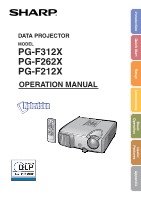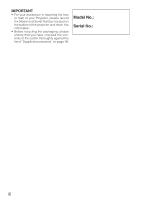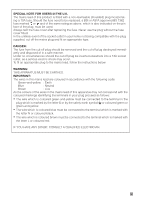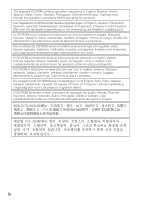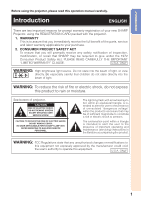Sharp PG-F312X PG-F312X, PG-F262X, PG-F212X Operation Manual
Sharp PG-F312X - Notevision XGA DLP Projector Manual
 |
UPC - 074000365537
View all Sharp PG-F312X manuals
Add to My Manuals
Save this manual to your list of manuals |
Sharp PG-F312X manual content summary:
- Sharp PG-F312X | PG-F312X, PG-F262X, PG-F212X Operation Manual - Page 1
DATA PROJECTOR MODEL PG-F312X PG-F262X PG-F212X OPERATION MANUAL Introduction Quick Start Setup Connections Basic Operation Useful Features Appendix - Sharp PG-F312X | PG-F312X, PG-F262X, PG-F212X Operation Manual - Page 2
IMPORTANT • For your assistance in reporting the loss or theft of your Projector, please record the Model and Serial Number located on the bottom of the projector and retain this information. • Before recycling the packaging, please ensure that you have checked the contents of the carton thoroughly - Sharp PG-F312X | PG-F312X, PG-F262X, PG-F212X Operation Manual - Page 3
USERS IN THE U.K. The mains lead of this product is fitted with a non-rewireable (moulded) plug incorporating a 10A fuse. Should the fuse need to be replaced, To fit an appropriate plug to the mains lead, follow the instructions below: WARNING: THIS APPARATUS MUST BE EARTHED. IMPORTANT: The - Sharp PG-F312X | PG-F312X, PG-F262X, PG-F212X Operation Manual - Page 4
English, German, French, Spanish, Italian, Dutch, Swedish, Portuguese, Chinese and Korean. Carefully read through the operation instructions before operating the projector. Die mitgelieferte CD-ROM enthält Bedienungsanleitungen in Englisch, Deutsch, Französisch, Spanisch, Italienisch, Niederländisch - Sharp PG-F312X | PG-F312X, PG-F262X, PG-F212X Operation Manual - Page 5
moisture. See bottom of projector. CAUTION RISK OF ELECTRIC SHOCK. DO NOT REMOVE SCREWS EXCEPT SPECIFIED USER SERVICE SCREW. CAUTION: TO REDUCE THE RISK OF ELECTRIC SHOCK, DO NOT REMOVE COVER. NO USER-SERVICEABLE PARTS EXCEPT LAMP UNIT. REFER SERVICING TO QUALIFIED SERVICE PERSONNEL. The lightning - Sharp PG-F312X | PG-F312X, PG-F262X, PG-F212X Operation Manual - Page 6
with the operation manual, may cause harmful in which case the user will be required to lamp recycling organization www.lamprecycle.org, or Sharp at 1-800-BE-SHARP. U.S.A. ONLY Caution Concerning Lamp Replacement See "Replacing the Lamp" on page 52. This SHARP projector uses a DLP® chip - Sharp PG-F312X | PG-F312X, PG-F262X, PG-F212X Operation Manual - Page 7
• In this operation manual, the illustration and the Temp BrilliantColorTM C.M.S. Setting C.M.S. DNR Lamp Setting Reset Standard 0 0 0 0 0 projector. Note .........Indicates additional information for setting up and operating the projector. For Future Reference Maintenance P. 49 Troubleshooting - Sharp PG-F312X | PG-F312X, PG-F262X, PG-F212X Operation Manual - Page 8
Manual .... 3 Contents 4 IMPORTANT SAFEGUARDS 6 How to Access the PDF Operation Manuals 9 Accessories 10 Part Names and Functions 11 Projector 16 Setup Setting up the Projector 18 Setting up the Projector 18 Standard Setup (Front Projection) ....... 18 Ceiling-mount Setup 18 Projection (PRJ) - Sharp PG-F312X | PG-F312X, PG-F262X, PG-F212X Operation Manual - Page 9
the Lamp 52 Replacing the Lamp 52 Removing and Installing the Lamp Unit 53 Resetting the Lamp Timer 54 Storing the Projector 55 How to Use the Storage Case 55 Connecting Pin Assignments 56 RS-232C Specifications and Commands 58 Computer Compatibility Chart 63 Troubleshooting 64 For SHARP - Sharp PG-F312X | PG-F312X, PG-F262X, PG-F212X Operation Manual - Page 10
servicing. 1. Read Instructions All the safety and operating instructions should be read before the product is operated. 2. Retain Instructions The safety and operating instructions Any mounting of the product should follow the manufacturer's instructions, and should use a mounting accessory - Sharp PG-F312X | PG-F312X, PG-F262X, PG-F212X Operation Manual - Page 11
20. Safety Check Upon completion of any service or repairs to this product, ask the service technician to perform safety checks to determine that the product is in proper operating condition. 21. Wall or Ceiling Mounting This product should be mounted to a wall or ceiling only as recommended by the - Sharp PG-F312X | PG-F312X, PG-F262X, PG-F212X Operation Manual - Page 12
of glass par- ticles if lamp ruptures. In case of lamp rupture, contact your nearest Sharp Authorized Projector Dealer or Service Center for replacement. See "Replacing the Lamp" on page 52. Caution concerning the setup of the projector ■ For minimal servicing and to maintain high image quality - Sharp PG-F312X | PG-F312X, PG-F262X, PG-F212X Operation Manual - Page 13
the AC outlet and turning off the equipment to be connected. ■ Please read the operation manuals of the projector and the equipment to be connected for instructions on how to make the connections. Using the projector in other countries ■ The power supply voltage and the shape of the plug may vary - Sharp PG-F312X | PG-F312X, PG-F262X, PG-F212X Operation Manual - Page 14
manual (this manual and CD-ROM ) Note • Codes in "< >" are Replacement parts codes. Optional accessories ■ Lamp unit ■ Ceiling-mount adaptor ■ Ceiling-mount unit ■ Remote region. Please check with your nearest Sharp Authorized Projector Dealer or Service Center. 10 - Sharp PG-F312X | PG-F312X, PG-F262X, PG-F212X Operation Manual - Page 15
the projector into standby mode. ENTER button For setting 38 items selected or adjusted on the menu. KEYSTONE 28 button For entering the Keystone Correction mode. Front View Zoom ring 26 For enlarging/ reducing the picture. Remote control 15 sensor Exhaust vent 49 25, 50 Lamp indicator - Sharp PG-F312X | PG-F312X, PG-F262X, PG-F212X Operation Manual - Page 16
Numbers in Z refer to the main pages in this operation manual where the topic is explained. Rear View Terminals AUDIO 1 input for controlling the projector using a computer. 34 USB terminal Terminal connecting with the USB terminal on the computer for using the supplied remote control as the - Sharp PG-F312X | PG-F312X, PG-F262X, PG-F212X Operation Manual - Page 17
For putting the projector into the 32 For lowering the noise of the cooling fan and extending the lamp life. 25 ON button For turning the power on. 33 FREEZE with the USB connection (using a USB cable or the optional remote receiver). • For returning to the previous menu screen during menu - Sharp PG-F312X | PG-F312X, PG-F262X, PG-F212X Operation Manual - Page 18
wipe them first and then remove them using a cloth. • The batteries included with this projector may run down in a short period, depending on how they are kept. Be sure to replace them as soon as possible with new batteries. • Remove the batteries from the remote control if you will not be using the - Sharp PG-F312X | PG-F312X, PG-F262X, PG-F212X Operation Manual - Page 19
material. When using the remote control • Ensure that you do not drop it or expose it to moisture or high temperature. • The remote control may malfunction under a fluorescent lamp. In this case, move the projector away from the fluorescent lamp. 30° 23n (7 m) Remote control signal transmitters - Sharp PG-F312X | PG-F312X, PG-F262X, PG-F212X Operation Manual - Page 20
screen _P. 18 2. Connect the projector to the computer and plug the power cord into the AC socket of the projector When connecting equipment other than a computer, see pages 22 and 23. _PP. 21, 24 3. Remove the lens cap and turn the projector on On the projector On the remote control _P. 25 16 - Sharp PG-F312X | PG-F312X, PG-F262X, PG-F212X Operation Manual - Page 21
) and picture size, press ENTER to finish the Setup Guide. _PP. 26, 27 5. Correct trapezoidal distortion Correcting trapezoidal distortion using Keystone Correction. On the projector Shrinks upper side. Shrinks lower side. On the remote control _P. 28 6. Select the INPUT mode Select the - Sharp PG-F312X | PG-F312X, PG-F262X, PG-F212X Operation Manual - Page 22
"Screen Size and Projection Distance". Ceiling-mount Setup ■ It is recommended that you use the optional Sharp ceiling-mount adaptor and unit for this installation. Before mounting the projector, contact your nearest Sharp Authorized Projector Dealer or Service Center to obtain the recommended - Sharp PG-F312X | PG-F312X, PG-F262X, PG-F212X Operation Manual - Page 23
(PRJ) Mode The projector can use any of the 4 projection modes shown in the diagram below. Select the mode most appropriate for the projection setting in use. (You can set the PRJ mode in "SCR-ADJ" menu. See page 44.) ■ Table mounted, front projection [Menu item ➞ "Front"] ■ Ceiling mounted, front - Sharp PG-F312X | PG-F312X, PG-F262X, PG-F212X Operation Manual - Page 24
Setting up the Projector (Continued) Screen Size and Projection Distance NORMAL Mode (4:3) Picture (Screen) size Projection distance [L] Diag. [χ] Width Height Minimum [L1] Maximum [L2] 300Љ (762 cm) 610 cm ( - Sharp PG-F312X | PG-F312X, PG-F262X, PG-F212X Operation Manual - Page 25
to be connected. After making all connections, turn on the projector and then the other pieces of equipment. When connecting a computer keys simultaneously when using a SHARP notebook computer). Refer to the specific instructions in your computer's operation manual to enable your computer's external - Sharp PG-F312X | PG-F312X, PG-F262X, PG-F212X Operation Manual - Page 26
provided by the video equipment manufacturer. • When you connect video equipment with a 21-pin RGB output (Euro-scart) to the projector, use a commercially available cable that fits in the projector terminal you want to connect. • The projector does not support RGBC signals via the Euro-scart. 22 - Sharp PG-F312X | PG-F312X, PG-F262X, PG-F212X Operation Manual - Page 27
Cable ø3.5 mm ø3.5 mm stereo or mono audio cable audio output (commercially available or available terminal as Sharp service part QCNWGA038WJPZ) Terminal on the projector AUDIO 1 Monitor Amplifier RCA audio output terminal RCA audio cable (commercially available) AUDIO 2 Audio output terminal - Sharp PG-F312X | PG-F312X, PG-F262X, PG-F212X Operation Manual - Page 28
if your computer terminal is not correctly set up. Refer to the operation manual of the computer for details. • See page 57 for connection of an the RS-232C terminal on the computer. This may damage your computer or projector. • Do not connect or disconnect an RS-232C serial control cable to - Sharp PG-F312X | PG-F312X, PG-F262X, PG-F212X Operation Manual - Page 29
on the projector or ON on the remote control. • The power indicator illuminates green. • After the lamp indicator illuminates lamp. Green: The lamp is on. Blinking in green: The lamp is warming up. Red: The lamp is shut down abnormally or the lamp should be replaced. • When switching on the projector - Sharp PG-F312X | PG-F312X, PG-F262X, PG-F212X Operation Manual - Page 30
Image Projection Setup Guide screen About the Setup Guide After turning on the projector, the Setup Guide screen appears to assist you with projector setup. Guidance items 1 FOCUS 2 HEIGHT ADJUST 3 ZOOM Press ENTER to exit the Setup Guide screen. Note • The Setup Guide screen automatically high- - Sharp PG-F312X | PG-F312X, PG-F262X, PG-F212X Operation Manual - Page 31
can be adjusted using the adjustment feet at the front and rear of the projector. When the screen is above the projector, the projection image can be made higher by adjusting the projector. 1 Lift the projector to adjust its height while lifting the HEIGHT ADJUST lever. 2 Remove your hands from - Sharp PG-F312X | PG-F312X, PG-F262X, PG-F212X Operation Manual - Page 32
1 Press KEYSTONE to enter the Keystone Correction mode. • You can also display the on-screen display of the Keystone Correction mode with KEYSTONE on the projector. 2 Press P/Q or O/R to adjust the Keystone Correction. • You can also adjust the Keystone Correction using the adjustment buttons on the - Sharp PG-F312X | PG-F312X, PG-F262X, PG-F212X Operation Manual - Page 33
the INPUT mode. COMPUTER, DVI, S-VIDEO, VIDEO buttons AV MUTE button VOL +/- (Volume) buttons Adjusting the Volume Press VOL +/- on the remote control or -O/Q+ on the projector to adjust the volume. Note • Pressing VOL-/-O will lower the volume. • Pressing VOL+/Q+ will raise the volume. • When the - Sharp PG-F312X | PG-F312X, PG-F262X, PG-F212X Operation Manual - Page 34
Image Projection (Continued) Resize Mode This function allows you to modify or customize the resize mode to enhance the input image. Depending on the input signal, you can choose a desired image. Press RESIZE. • See page 43 for setting on menu screen. RESIZE button COMPUTER 4:3 aspect ratio - Sharp PG-F312X | PG-F312X, PG-F262X, PG-F212X Operation Manual - Page 35
VIDVEIODEO/DTV Input signal Video/DTV Image type NORMAL For 4:3 screen AREA ZOOM V-STRETCH For 16:9 screen BORDER *1 STRETCH *1 480I, 480P, 576I, 576P, NTSC, PAL, SECAM 4:3 aspect ratio Squeeze *1 *1 *1 *1 Letter box 720P, 1035I, 1080I, 1080P 16:9 aspect ratio *1 16:9 aspect - Sharp PG-F312X | PG-F312X, PG-F262X, PG-F212X Operation Manual - Page 36
count down from 5 minutes. On-screen display 1 Press SPOT and press P/R/O/Q on the remote control to move the spot area. • Press EFFECT to change the spot area size (3 consumption will decrease, and the lamp life will extend. Note • Refer to "Lamp Setting" on page 42 for de- tails of the Eco+ - Sharp PG-F312X | PG-F312X, PG-F262X, PG-F212X Operation Manual - Page 37
function works when detecting input signal after the projector turns on. Press AUTO SYNC to manually adjust with Auto Sync function. Note • of the enlarged image using P, R, O and Q. 2 Press RETURN on the remote control to cancel the operation. • The magnification then returns to ×1. Selecting the - Sharp PG-F312X | PG-F312X, PG-F262X, PG-F212X Operation Manual - Page 38
projector with the remote control. For details, see the operation manual of the receiver. Connecting with a USB cable Computer To USB terminal Remote receiver To USB terminal (optional, AN-MR2) or USB cable (commercially available or available as Sharp service that do not support USB. • Versions - Sharp PG-F312X | PG-F312X, PG-F262X, PG-F212X Operation Manual - Page 39
the items that can be set in the projector. "Picture" menu PAGE 1 Picture Picture Mode Contrast Bright Color Tint Sharp Red Blue SCR - ADJ PRJ - ADJ 41 C.M.S. Page 41 Progressive *2 Page 42 DNR Page 42 Lamp Setting Page 42 Reset 2D Progressive 3D Progressive Film Mode Off Level 1 Level - Sharp PG-F312X | PG-F312X, PG-F262X, PG-F212X Operation Manual - Page 40
43 OSD Display Closed Caption Background Setup Guide PRJ Mode Language On Off Logo On Ceiling + Front Rear Ceiling + Rear English Deutsch Español Nederlands Français Italiano Svenska Português polski Magyar Türkçe "Projector Lamp Timer(Life) Page 47 Sub menu Standard Eco Audio 1 Audio - Sharp PG-F312X | PG-F312X, PG-F262X, PG-F212X Operation Manual - Page 41
Picture SCR - ADJ PRJ - ADJ There is no picture or audio Vertical stripes or flickering image appear Data image is not centered Color is faded or poor Picture is dark The image is distorted Reset all adjustments to default settings Help SEL. ENTER END The items you can set with the "Help - Sharp PG-F312X | PG-F312X, PG-F262X, PG-F212X Operation Manual - Page 42
"Bright". • This operation can also be performed by using the buttons on the projector. 1 Press MENU/HELP. • The "Picture" menu screen for the selected input mode CLR Temp BrilliantColorTM C.M.S. Setting C.M.S. DNR Lamp Setting Reset Standard 0 0 0 0 0 1 On Off Bright SEL./ADJ. ENTER END 38 - Sharp PG-F312X | PG-F312X, PG-F262X, PG-F212X Operation Manual - Page 43
Mode Contrast Bright Red Blue CLR Temp BrilliantColorTM C.M.S. Setting C.M.S. DNR Lamp Setting Reset Standard 0 15 0 0 0 1 On Off Bright SEL./ADJ. Single ADJ END Useful Features Note • Menu buttons do not function while the projector is operating the "Auto Sync", "Break Timer", "FREEZE", or - Sharp PG-F312X | PG-F312X, PG-F262X, PG-F212X Operation Manual - Page 44
Standard Contrast 0 Bright 0 Color 0 2 Tint 0 Sharp 0 Red 0 Blue 0 Q PAGE2 Menu operation n 4 C.M.S. 5 Progressive 6 DNR 7 Lamp Setting Reset 0 1 On 3D Progressive Off Bright • You can also press PICTURE MODE on the remote control to select the picture mode. (See page - Sharp PG-F312X | PG-F312X, PG-F262X, PG-F212X Operation Manual - Page 45
For more color intensity. For making skin tones greenish. For more sharpness. For stronger red. For stronger blue. For making the effect stronger The adjustments of "Hue", "Saturation" and "Value" of all colors are reset to the default setting. Adjusting "Hue", "Saturation", or "Value". 1Select " - Sharp PG-F312X | PG-F312X, PG-F262X, PG-F212X Operation Manual - Page 46
with the original encoded as is at 24 frames/second. The projector can convert this film source to progressive video at 60 frames/second VIDEO input. 7 Lamp Setting Selectable Brightness and Power consumption items Eco + Quiet PG-F312X Approx. 60% PG-F262X Approx. 70% PG-F212X Approx. 80% - Sharp PG-F312X | PG-F312X, PG-F262X, PG-F212X Operation Manual - Page 47
PRJ - ADJ Border 0 0 4 OSD Display 5 Closed Caption 6 Background 7 Setup Guide 8 PRJ Mode 9 Language On Off Logo On Front English Help Menu operation n Page "Normal"). • You can also press KEYSTONE on the remote control or on the projector to adjust Keystone Correction. 4 Setting the On-screen - Sharp PG-F312X | PG-F312X, PG-F262X, PG-F212X Operation Manual - Page 48
necessarily indicate a problem with the projector. • If any button is pressed to call up the on-screen display while viewing a Closed Caption broadcast, the closed captions will disappear momentarily. 6 Selecting the Background Image Selectable items Logo Blue None Description Sharp logo screen - Sharp PG-F312X | PG-F312X, PG-F262X, PG-F212X Operation Manual - Page 49
by pressing AUTO SYNC on the remote control. • The Auto Sync adjustment may take some time to complete, depending on the image of the computer connected to the projector. • When the optimum image cannot be achieved with Auto Sync adjustment, use manual adjustments. (See page 48.) 2 Auto Power - Sharp PG-F312X | PG-F312X, PG-F262X, PG-F212X Operation Manual - Page 50
keycode, the keycode cannot be canceled with the remote control. Info • If you lose or forget your keycode, contact your nearest Sharp Authorized Projector Dealer or Service Center (see page 66). Even if the product warranty is valid, the keycode reset will incur a charge. PRJ - ADJ Setting the - Sharp PG-F312X | PG-F312X, PG-F262X, PG-F212X Operation Manual - Page 51
function does not affect the operation with the remote control buttons. • You cannot use the keylock function while the projector is warming up. Checking the Lamp Life Status You can confirm the cumulative lamp usage time and the remaining lamp life (percentage). a Taking the Keylock off Hold down - Sharp PG-F312X | PG-F312X, PG-F262X, PG-F212X Operation Manual - Page 52
image appear Data image is not centered Color is faded or poor Picture is dark The image is distorted Help Reset all pending on the input signal or setting that you have selected. • If the problem is not solved, refer to "Troubleshooting" (see pages 64 and 65). • When selecting "sRGB" in "Picture - Sharp PG-F312X | PG-F312X, PG-F262X, PG-F212X Operation Manual - Page 53
diluted with water Wax Thinner Info • If you want to clean the air vents during projector operation, ensure you press STANDBY/ON on the projector or STANDBY on the remote control and put the projector into standby mode. After the cooling fan has stopped, clean the vents. Appendix Mild detergent - Sharp PG-F312X | PG-F312X, PG-F262X, PG-F212X Operation Manual - Page 54
will illuminate in red. ■ If you try to turn on the projector a fourth time without replacing the lamp, the projector will not turn on. Indicators on the Projector Power indicator Red on Green on Red blinks Green blinks Lamp indicator Green on Green blinks Red on Temperature warning Off - Sharp PG-F312X | PG-F312X, PG-F262X, PG-F212X Operation Manual - Page 55
AC outlet, and then connect it again. • Carefully replace the lamp. (See page 52.) • Take the projector to your nearest Sharp Authorized Projector Dealer or Service Center (see page 66) for repair. • Please exercise care when replacing the lamp. • Securely install the cover. • If the power indicator - Sharp PG-F312X | PG-F312X, PG-F262X, PG-F212X Operation Manual - Page 56
the instructions described in this section. * If you wish, you may have the lamp replaced at your nearest Sharp Authorized Projector Dealer or Service Center. * If the new lamp does not light after replacement, take your projector to the nearest Sharp Authorized Projector Dealer or Service Center - Sharp PG-F312X | PG-F312X, PG-F262X, PG-F212X Operation Manual - Page 57
AC socket. • Leave the lamp until it has fully cooled down (about 1 hour). 3 Remove the lamp unit cover. • Turn the projector over. Loosen the user service screw (1) that secures the lamp unit cover. Remove the lamp unit cover (2). STANDBY/ON button AC socket User service screw (for lamp unit cover - Sharp PG-F312X | PG-F312X, PG-F262X, PG-F212X Operation Manual - Page 58
user service screw (3) to secure the lamp unit cover. Info • If the lamp unit and lamp unit cover are not correctly installed, the power will not turn on, even if the power cord is connected to the projector. Securing screws Resetting the Lamp Timer Reset the lamp timer after replacing the lamp - Sharp PG-F312X | PG-F312X, PG-F262X, PG-F212X Operation Manual - Page 59
that the cooling fan has stopped. • Ensure the lens cap is attached to the lens for protection. • Place the projector into the storage case with the lens facing the handle. • Ensure the projector is held in place by using the fixing band. • Do not expose the storage case to direct sunlight or - Sharp PG-F312X | PG-F312X, PG-F262X, PG-F212X Operation Manual - Page 60
12. Not connected 13. Not connected 14. +5V power 15. Ground Pin No. Signal 16. Hot plug detection 17. T.M.D.S data 0- 18. T.M.D.S data 0+ 19. T.M.D.S data 0 shield 20. Not connected 21. Not connected 22. T.M.D.S clock shield 23. T.M.D.S clock+ 24. T.M.D.S clock- C1. Not connected C2 - Sharp PG-F312X | PG-F312X, PG-F262X, PG-F212X Operation Manual - Page 61
7. 8. 9. Signal RD SD SG RS CS Name I/O Receive Data Send Data Input Output Signal Ground Request to Send Clear to Send Reference Not be necessary to connect Pin 4 and Pin 6 on the controlling device (e.g. computer). Projector Pin No. 4 5 6 Computer Pin No. 4 5 6 USB Terminal : Type B - Sharp PG-F312X | PG-F312X, PG-F262X, PG-F212X Operation Manual - Page 62
Data length: 8 bits Flow control: None *Set the projector the projector processes the Problem response (communication error or incorrect command) O K Return code (0DH) E R R Return code (0DH) Info • When controlling the projector be reset. *1 For setting the projector name, send the commands - Sharp PG-F312X | PG-F312X, PG-F262X, PG-F212X Operation Manual - Page 63
0, 15, 30, 45 T L T L _ _ _ 1 0% - 100%(Integer) T N A M _ _ _ 1 PGF312X/PGF262X/PGF212X M N R D _ _ _ 1 PG-F312X/PG-F262X/PG-F212X P J N 1 * * * * OK or ERR P J N 2 * * * * OK or ERR P J N 3 * * * * OK or ERR P J N 0 _ _ _ 1 Projector Name I R G B _ _ _ 1 OK or ERR I R G B _ _ _ 2 OK or ERR - Sharp PG-F312X | PG-F312X, PG-F262X, PG-F212X Operation Manual - Page 64
Signal Type Audio Input Picture Mode Contrast Bright Red Blue Color Tint Sharp CLR Temp BrilliantColorTM Progressive DNR Picture Reset Signal Type Audio Input Dynamic Range Standard Presentation Movie Game sRGB -30 - +30 -30 - +30 -30 - +30 -30 - +30 -30 - +30 -30 - +30 -30 - +30 -1 - +1 0 - +2 - Sharp PG-F312X | PG-F312X, PG-F262X, PG-F212X Operation Manual - Page 65
-30 - +30 Blue -30 - +30 Color -30 - +30 Tint -30 - +30 Sharp -30 - +30 CLR Temp -1 - +1 BrilliantColorTM 0 - +2 Progressive 2D Progressive 3D Progressive Film Mode DNR Off Level 1 Level 2 Picture Reset Audio Input Audio 1 Audio 2 On Off Hue Red Yellow Green Cyan Blue - Sharp PG-F312X | PG-F312X, PG-F262X, PG-F212X Operation Manual - Page 66
(Continued) Image Shift OSD Display Closed Caption Video System Background Lamp Setting Auto Sync Auto Power Off Auto Restart STANDBY Mode PRJ Français Italiano Svenska Português Setup Guide System Sound Internal Speaker RGB Frequency Check Fan Mode Lamp Timer Reset *3 polski Türkçe Magyer On Off - Sharp PG-F312X | PG-F312X, PG-F262X, PG-F212X Operation Manual - Page 67
TTL level Vertical Frequency: 45-85 Hz, • Compatible with sync on green signal The following is a list of modes that conform to VESA. However, this projector supports other signals that are not VESA standards. PC/MAC PC MAC 13" MAC 16" MAC 19" MAC 21" Resolution 640 × 350 640 × 400 VGA 720 - Sharp PG-F312X | PG-F312X, PG-F262X, PG-F212X Operation Manual - Page 68
Troubleshooting Problem No picture and no sound or projector does not start. Check • Projector power cord is not plugged into the wall outlet. • Power to the external connected devices is off. • The selected input mode is wrong. • Cables are incorrectly connected to the projector. • Remote control - Sharp PG-F312X | PG-F312X, PG-F262X, PG-F212X Operation Manual - Page 69
Problem Check Page An unusual sound is • If the picture is normal the remaining lamp life draws to a close, replace the lamp. Picture is dark. The remote control cannot be used. • Operate the remote control while pointing it at the projector's remote control sensor. • The remote control may - Sharp PG-F312X | PG-F312X, PG-F262X, PG-F212X Operation Manual - Page 70
If you encounter any problems during setup or operation of this projector, first refer to the "Troubleshooting" section on pages 64 and 65. If this operation manual does not answer your question, please contact the SHARP Service departments listed below. U.S.A. Sharp Electronics Corporation 1-888 - Sharp PG-F312X | PG-F312X, PG-F262X, PG-F212X Operation Manual - Page 71
PG-F312X/PG-F262X/PG-F212X 0.55" DLP® Chip XGA (1024 × 768) F 2.5 - 2.6 Manual, ×1.15 (f = 20.4 - 23.5 mm) Manual ×1 ×1 ×1 ×1 ×1 ×1 (L/R) ×1 ×1 (variable audio output) ×1 ×1 2 W (Mono) PG-F312X 250 W PG-F262X 230 W PG-F212X 200 W AC 100 - 240 V 50/60 Hz PG-F312X 3.4 A PG - Sharp PG-F312X | PG-F312X, PG-F262X, PG-F212X Operation Manual - Page 72
Dimensions Units: inches (mm) 1/4 (6) 10 7/16 (265) 13/32 (10) 1 31/64 2 5/8 (66.35) (37.65) 3 33/64 (89) 4 7/64 (104) 68 2 61/64 (75) 10 41/64 (270) 2 3/8 (60) M4 M4 M4 M4 13/32 (10) 13/32 (10) 2 61/64 (75) 1 27/64 (36) 1 3/16 (30) 1 15/16 (49) - Sharp PG-F312X | PG-F312X, PG-F262X, PG-F212X Operation Manual - Page 73
43 PAGE DOWN button 34 PAGE UP button 34 PDF 9 Picture Adjustment 40 Picture Mode 33, 40 Remote control sensor 15 Replacing the lamp 52, 53 Resize 30, 43 RESIZE button 30 RGB cable 21 RS-232C terminal 24 SCR - ADJ 43 Screen Size and Projection Distance 20 Setup Guide 26, 44 Sharp - Sharp PG-F312X | PG-F312X, PG-F262X, PG-F212X Operation Manual - Page 74
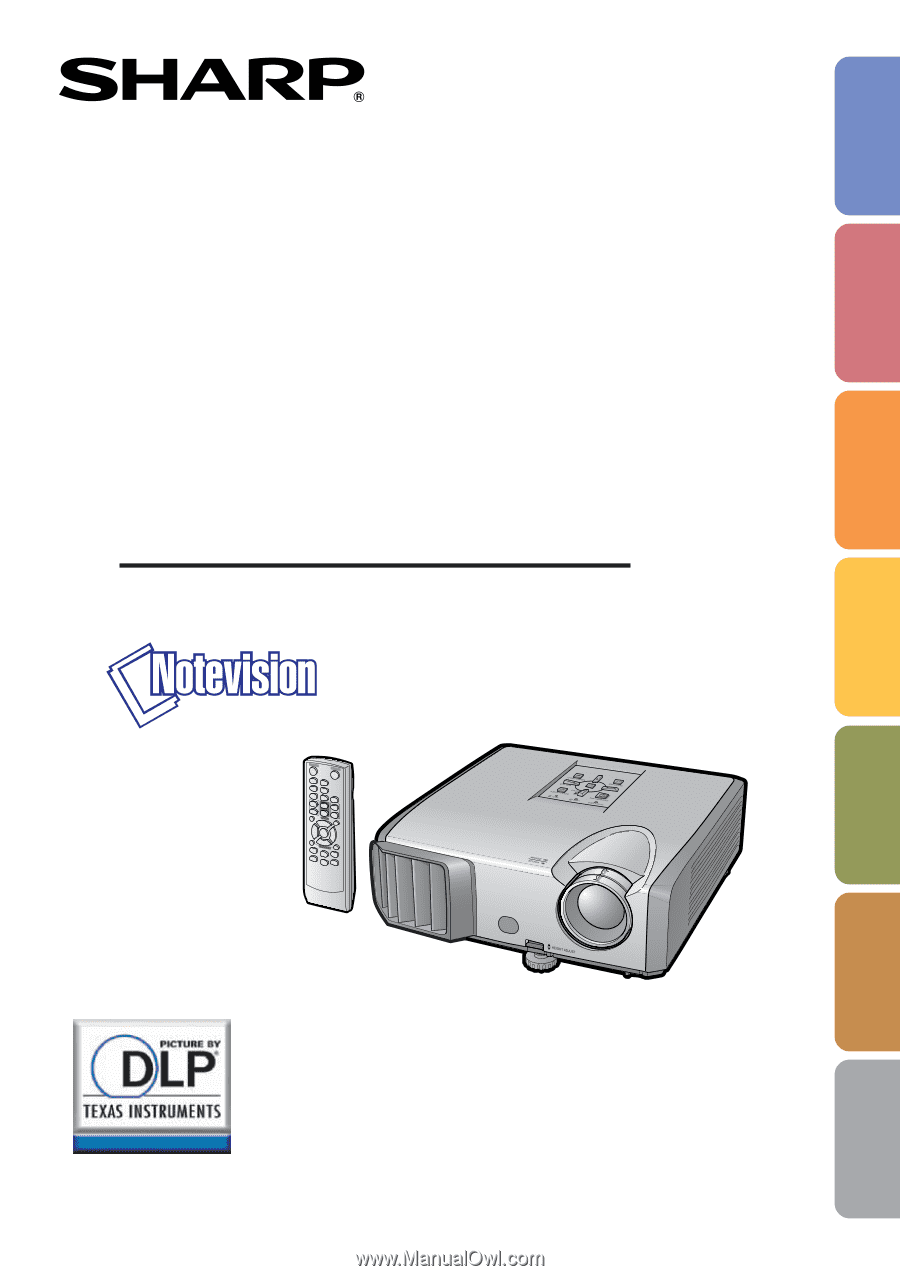
Introduction
Quick Start
Setup
Connections
Basic
Operation
Useful
Features
Appendix
OPERATION MANUAL
DATA PROJECTOR
MODEL
PG-F312X
PG-F262X
PG-F212X