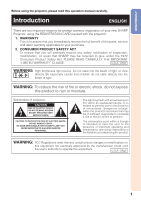Sharp PGF310X PG-F310X Operation Manual
Sharp PGF310X - Notevision XGA DLP Projector Manual
 |
UPC - 074000365308
View all Sharp PGF310X manuals
Add to My Manuals
Save this manual to your list of manuals |
Sharp PGF310X manual content summary:
- Sharp PGF310X | PG-F310X Operation Manual - Page 1
DATA PROJECTOR MODEL PG-F310X OPERATION MANUAL Introduction Quick Start Setup Connections Basic Operation Useful Features Appendix - Sharp PGF310X | PG-F310X Operation Manual - Page 2
IMPORTANT • For your assistance in reporting the loss or theft of your Projector, please record the Model and Serial Number located on the bottom of the projector and retain this information. • Before recycling the packaging, please ensure that you have checked the contents of the carton thoroughly - Sharp PGF310X | PG-F310X Operation Manual - Page 3
USERS IN THE U.K. The mains lead of this product is fitted with a non-rewireable (moulded) plug incorporating a 10A fuse. Should the fuse need to be replaced, To fit an appropriate plug to the mains lead, follow the instructions below: WARNING: THIS APPARATUS MUST BE EARTHED. IMPORTANT: The - Sharp PGF310X | PG-F310X Operation Manual - Page 4
in English, German, French, Swedish, Spanish, Italian, Dutch, Portuguese, Chinese and Korean. Carefully read through the operation instructions before operating the projector. Die mitgelieferte CD-ROM enthält Bedienungsanleitungen in Englisch, Deutsch, Französisch, Schwedisch, Spanisch, Italienisch - Sharp PGF310X | PG-F310X Operation Manual - Page 5
operation manual carefully. Introduction ENGLISH There are two important reasons for prompt warranty registration of your new SHARP Projector, using the REGISTRATION CARD packed with the projector. 1. WARRANTY This is to assure that you immediately receive the full benefit of the parts, service - Sharp PGF310X | PG-F310X Operation Manual - Page 6
or, if you are located in the United States of America, the Electronic Industries Alliance: www.eiae.org. Caution Concerning Lamp Replacement See "Replacing the Lamp" on page 54. This SHARP projector uses a DLP® chip. This very sophisticated panel contains 786,432 pixels (micromirrors). As with - Sharp PGF310X | PG-F310X Operation Manual - Page 7
C.M.S. Lamp Setting Reset PRJ - ADJ Standard 0 0 0 0 0 0 On Bright Help SEL./ADJ. ENTER END Button used in this step On-screen display 38 Info ........Indicates safeguards for using the projector. Note .........Indicates additional information for setting up and operating the projector. For - Sharp PGF310X | PG-F310X Operation Manual - Page 8
Contents Preparing Introduction How to Read this Operation Manual .... 3 Contents 4 IMPORTANT SAFEGUARDS 6 How to Access the PDF Operation Manuals 9 Accessories 10 Part Names and Functions 11 Projector 11 Rear View 12 Inserting the Batteries 14 Usable Range 15 Quick Start Quick Start 16 - Sharp PGF310X | PG-F310X Operation Manual - Page 9
the Lamp 54 Replacing the Lamp 54 Removing and Installing the Lamp Unit 55 Resetting the Lamp Timer 56 Storing the Projector 57 How to Use the Storage Case 57 Connecting Pin Assignments 58 RS-232C Specifications and Commands 60 Computer Compatibility Chart 65 Troubleshooting 66 For SHARP - Sharp PGF310X | PG-F310X Operation Manual - Page 10
the following basic rules for its installation, use and servicing. 1. Read Instructions All the safety and operating instructions should be read before the product is operated. 2. Retain Instructions The safety and operating instructions should be retained for future reference. 3. Heed Warnings All - Sharp PGF310X | PG-F310X Operation Manual - Page 11
by a qualified technician to restore the product to normal operation. e. If the product has been dropped or damaged in any way. f. When the product exhibits a distinct change in performance, this indicates a need for service. 19. Replacement Parts When replacement parts are required, be sure the - Sharp PGF310X | PG-F310X Operation Manual - Page 12
of glass par- ticles if lamp ruptures. In case of lamp rupture, contact your nearest Sharp Authorized Projector Dealer or Service Center for replacement. See "Replacing the Lamp" on page 54. Caution concerning the setup of the projector ■ For minimal servicing and to maintain high image quality - Sharp PGF310X | PG-F310X Operation Manual - Page 13
the AC outlet and turning off the equipment to be connected. ■ Please read the operation manuals of the projector and the equipment to be connected for instructions on how to make the connections. Using the projector in other countries ■ The power supply voltage and the shape of the plug may vary - Sharp PGF310X | PG-F310X Operation Manual - Page 14
to the wall outlet in your country. • Operation manual (this manual and CD-ROM ) Note • Codes in "< >" are Replacement parts codes. Optional accessories ■ 3 RCA to mini D-sub 15 pin cable (10n (3.0 m)) ■ Remote receiver ■ Lamp unit ■ Ceiling-mount bracket ■ Extension - Sharp PGF310X | PG-F310X Operation Manual - Page 15
this operation manual where the topic is explained. Projector Top View Power 25 indicator 52 STANDBY/ON button 25 For turning the power on and putting the projector into enlarging/ reducing the picture. 15 Remote control sensor Push both sides of the lens cap to attach or remove. 11 - Sharp PGF310X | PG-F310X Operation Manual - Page 16
main pages in this operation manual where the topic computer for using the supplied remote control as the computer mouse. projector has a Kensington Security Standard connector for use with a Kensington MicroSaver Security System. Refer to the information that came with the system for instructions - Sharp PGF310X | PG-F310X Operation Manual - Page 17
For putting the projector into the 32 For lowering the noise of the cooling fan and extending the lamp life. 25 ON button For turning the power on. 33 FREEZE cable or the optional remote receiver). • For returning to the previous menu screen during menu operations. 38 MENU/HELP button - Sharp PGF310X | PG-F310X Operation Manual - Page 18
wipe them first and then remove them using a cloth. • The batteries included with this projector may run down in a short period, depending on how they are kept. Be sure to replace them as soon as possible with new batteries. • Remove the batteries from the remote control if you will not be using the - Sharp PGF310X | PG-F310X Operation Manual - Page 19
control can be used to control the projector within the ranges shown in the illustration. Remote control sensor Note • The signal from the remote control can be re- flected off a screen for easy operation. How- 30° ever, the effective distance of the signal may differ depending on the screen - Sharp PGF310X | PG-F310X Operation Manual - Page 20
Quick Start This section shows the basic operation (projector connecting with the computer). For details, see the page described below for each step. Setup and Projection In this section, connection of the projector and the computer is explained using one example. 3 8 STANDBY/ON button 8 - Sharp PGF310X | PG-F310X Operation Manual - Page 21
) and picture size, press ENTER to finish the Setup Guide. _PP. 26, 27 5. Correct trapezoidal distortion Correcting trapezoidal distortion using Keystone Correction. On the projector Shrinks upper side. Shrinks lower side. On the remote control _P. 28 6. Select the INPUT mode Select the - Sharp PGF310X | PG-F310X Operation Manual - Page 22
". Ceiling-mount Setup ■ It is recommended that you use the optional Sharp ceiling-mount bracket for this installation. Before mounting the projector, contact your nearest Sharp Authorized Projector Dealer or Service Center to obtain the recommended ceiling-mount bracket (sold separately). 18 - Sharp PGF310X | PG-F310X Operation Manual - Page 23
Projection (PRJ) Mode The projector can use any of the 4 projection modes shown in the diagram below. Select the mode most appropriate for the projection setting in use. (You can - Sharp PGF310X | PG-F310X Operation Manual - Page 24
Setting up the Projector (Continued) Screen Size and Projection Distance NORMAL Mode (4:3) Picture (Screen) size Diag. [χ] Width Height Projection distance [L] Distance from the lens center Minimum [L1] Maximum [L2] - Sharp PGF310X | PG-F310X Operation Manual - Page 25
to be connected. After making all connections, turn on the projector and then the other pieces of equipment. When connecting a computer keys simultaneously when using a SHARP notebook computer). Refer to the specific instructions in your computer's operation manual to enable your computer's external - Sharp PGF310X | PG-F310X Operation Manual - Page 26
provided by the video equipment manufacturer. • When you connect video equipment with a 21-pin RGB output (Euro-scart) to the projector, use a commercially available cable that fits in the projector terminal you want to connect. • The projector does not support RGBC signals via the Euro-scart. 22 - Sharp PGF310X | PG-F310X Operation Manual - Page 27
Cable ø3.5 mm ø3.5 mm stereo or mono audio cable audio output (commercially available or available terminal as Sharp service part QCNWGA038WJPZ) Terminal on the projector AUDIO 1 Monitor Amplifier RCA audio output terminal RCA audio cable (commercially available) AUDIO 2 Audio output terminal - Sharp PGF310X | PG-F310X Operation Manual - Page 28
up. Refer to the operation manual of the computer for details. • See page 59 for connection of an RS-232C serial control cable. Info • Do not connect the RS-232C cable to a port other than the RS-232C terminal on the computer. This may damage your computer or projector. • Do not connect or - Sharp PGF310X | PG-F310X Operation Manual - Page 29
abnormally or the lamp should be replaced. • When switching on the projector, a slight flickering of the image may be experienced within the first minute after the lamp has been illuminated. This is normal operation as the lamp's control circuitry is stabilising the lamp output characteristics. It - Sharp PGF310X | PG-F310X Operation Manual - Page 30
Image Projection Setup Guide screen About the Setup Guide After turning on the projector, the Setup Guide screen appears to assist you with projector setup. Guidance items 1 FOCUS 2 HEIGHT ADJUST 3 ZOOM Press ENTER to exit the Setup Guide screen. Note • The Setup Guide screen automatically high- - Sharp PGF310X | PG-F310X Operation Manual - Page 31
to adjust its height while lifting the HEIGHT ADJUST lever. HEIGHT ADJUST lever Basic Operation 2 Remove your hands from the HEIGHT ADJUST lever of the projector after its height has been finely adjusted. • The angle of projection is adjustable up to 8 degrees from the surface on which the - Sharp PGF310X | PG-F310X Operation Manual - Page 32
on the screen. 3 Press KEYSTONE. • The on-screen display of the Keystone Correction mode will disappear. • You can also use KEYSTONE on the projector. Info • While adjusting the image using Keystone Correction, straight lines and the edges of the image may appear jagged. About the Auto Keystone - Sharp PGF310X | PG-F310X Operation Manual - Page 33
's speaker while the projector is connected to external equipment, set "Speaker" in "PRJ-ADJ" menu to "Off". (See page 45.) On-screen display Basic Operation Displaying the Black Screen and Turning off the Sound Temporarily Press AV MUTE on the remote control to temporarily display a black - Sharp PGF310X | PG-F310X Operation Manual - Page 34
a desired image. Press RESIZE. • See page 43 for setting on menu screen. RESIZE button COMPUTER 4:3 aspect ratio Other aspect ratios SVGA (800 × 600) XGA (1024 × 768) SXGA (1152 × 864) SXGA+ (1400 × 1050) SXGA (1280 × 1024) 1280 × 720 1360 × 768 1366 × 768 1280 × 768 1280 × 800 NORMAL 1024 - Sharp PGF310X | PG-F310X Operation Manual - Page 35
be projected : Area on which the image is not included in the original signals *The Image Shift function can be used for these images. Basic Operation 31 - Sharp PGF310X | PG-F310X Operation Manual - Page 36
and Setting the Break Timer 1 Press SPOT and press P/R/O/Q on the remote control to move the spot area. 2 Press SPOT again. • lamp life will extend. Note • Refer to "Lamp Setting" on page 42 for de- tails of the Eco+Quiet mode. Note • Break Timer does not function while the projector is operating - Sharp PGF310X | PG-F310X Operation Manual - Page 37
function works when detecting input signal after the projector turns on. Press AUTO SYNC to manually adjust with Auto Sync function. Note • image using P, R, O and Q. 2 Press RETURN on the remote control to cancel the operation. • The magnification then returns to ×1. Selecting the Picture Mode You - Sharp PGF310X | PG-F310X Operation Manual - Page 38
to operate the projector with the remote control. For details, see the operation manual of the receiver. Connecting with a USB cable Computer To USB terminal Remote receiver To USB terminal (optional, AN-MR2) or USB cable (commercially available or available as Sharp service part QCNWGA014WJPZ - Sharp PGF310X | PG-F310X Operation Manual - Page 39
the items that can be set in the projector. "Picture" menu PAGE 1 Picture Picture Mode Contrast Bright Color Tint Sharp Red Blue SCR - ADJ PRJ - ADJ Off] Page 41 C.M.S. Page 41 Progressive *2 Page 42 Lamp Setting Page 42 Reset 2D Progressive 3D Progressive Film Mode Bright Eco + Quiet - Sharp PGF310X | PG-F310X Operation Manual - Page 40
Display [On/Off] Page 44 Background Page 44 Setup Guide [On/Off] Page 44 PRJ Mode Page 44 Nederlands Français Italiano Svenska Português "Projector adjustment (PRJ-ADJ)" menu Picture SCR Sound Speaker Audio Input RS-232C Fan Mode System Lock Lamp Timer(Life) 0h On On On Standard On On - Sharp PGF310X | PG-F310X Operation Manual - Page 41
or audio Vertical stripes or flickering image appear Data image is not centered Color is faded or poor Picture is dark The image is distorted Reset all adjustments to default settings Help SEL. ENTER END The items you can set with the "Help" menu "Help" menu n Page 48 • Vertical stripes or - Sharp PGF310X | PG-F310X Operation Manual - Page 42
(Adjustments) Example: Adjusting "Bright". • This operation can also be performed by using the buttons on the projector. 1 Press MENU/HELP. • The "Picture" Contrast Bright Red Blue CLR Temp BrilliantColorTM C.M.S. Setting C.M.S. Lamp Setting Reset PRJ - ADJ Standard 0 0 0 0 0 0 On Bright Help SEL - Sharp PGF310X | PG-F310X Operation Manual - Page 43
Mode Contrast Bright Red Blue CLR Temp BrilliantColorTM C.M.S. Setting C.M.S. Lamp Setting Reset Standard 0 15 0 0 0 0 On Bright Help SEL./ADJ. Single ADJ END Useful Features Note • Menu buttons do not function while the projector is operating the "Auto Sync", "Break Timer", "FREEZE", or "AV - Sharp PGF310X | PG-F310X Operation Manual - Page 44
Sharp 0 Red 0 Blue 0 Q PAGE2 Menu operation n Page 38 Picture SCR - ADJ Picture Mode PRJ - ADJ Help Standard 3 CLR Temp 2 BrilliantColorTM C.M.S. Setting 4 C.M.S. 5 Progressive 6 Lamp Setting Reset can also press PICTURE MODE on the remote control to select the picture mode. - Sharp PGF310X | PG-F310X Operation Manual - Page 45
For making skin tones greenish. For more sharpness. For stronger red. For stronger blue. " are only for general standard purposes. Menu operation n Page 38 4 Adjusting the Colors This Hue", "Saturation" and "Value" of all colors are reset to the default setting. Adjusting "Hue", "Saturation", - Sharp PGF310X | PG-F310X Operation Manual - Page 46
Continued) Menu operation n Page 38 the original encoded as is at 24 frames/second. The projector can convert this film source to progressive video at 60 frames , 3D Progressive and Film Mode cannot be selected. 6 Lamp Setting Selectable items Eco + Quiet Bright Brightness and Power consumption - Sharp PGF310X | PG-F310X Operation Manual - Page 47
6 Setup Guide 7 PRJ Mode 8 Language Border 0 0 On On Logo On Front English Help Menu operation n Page "Keystone", and then adjust with the slide bar. Manual Correction Q button O button O button Q button remote control or on the projector to adjust Keystone Correction. Useful Features 43 - Sharp PGF310X | PG-F310X Operation Manual - Page 48
Image ("SCR - ADJ" Menu) (Continued) Menu operation n Page 38 4 Setting the On-screen Display Sharp logo screen Blue screen - 6 Selecting the Setup Guide Selectable items On Off Description Displaying the Setup Guide when turning the projector on. Not displaying the Setup Guide. The projector - Sharp PGF310X | PG-F310X Operation Manual - Page 49
by pressing AUTO SYNC on the remote control. • The Auto Sync adjustment may take some time to complete, depending on the image of the computer connected to the projector. • When the optimum image cannot be achieved with Auto Sync adjustment, use manual adjustments. (See page 48.) 2 Auto Power - Sharp PGF310X | PG-F310X Operation Manual - Page 50
keycode, the keycode cannot be canceled with the remote control. Info • If you lose or forget your keycode, contact your nearest Sharp Authorized Projector Dealer or Service Center (see page 68). Even if the product warranty is valid, the keycode reset will incur a charge. PRJ - ADJ Setting the - Sharp PGF310X | PG-F310X Operation Manual - Page 51
keylock function does not affect the operation with the remote control buttons. • You cannot use the keylock function while the projector is warming up. Checking the Lamp Life Status You can confirm the cumulative lamp usage time and the remaining lamp life (percentage). a Taking the Keylock off - Sharp PGF310X | PG-F310X Operation Manual - Page 52
Troubleshooting with the "Help" Menu This function advises you to solve the problems during usage. Utilizing the "Help" Menu Functions ENTER button Example: When image flickering appears Operation Picture is dark The image is distorted Help Reset all adjustments to default settings SEL. ENTER - Sharp PGF310X | PG-F310X Operation Manual - Page 53
with water Appendix Mild detergent Wax Thinner Info • If you want to clean the air vents during projector operation, ensure you press STANDBY/ON on the projector or STANDBY on the remote control and put the projector into standby mode. After the cooling fan has stopped, clean the vents. 49 - Sharp PGF310X | PG-F310X Operation Manual - Page 54
Cleaning and Replacing the Dust Filters Cleaning the Dust Filters Info • The dust filters should be cleaned every 100 hours of use. Clean the filters more often when the projector is used in a dusty or smoky location. 1 Press STANDBY/ON on the projector to put the projector into standby mode. • - Sharp PGF310X | PG-F310X Operation Manual - Page 55
will not turn on unless it is correctly installed. Replacing the Dust Filters Info • If the filters become too dirty to clean effectively, purchase new ones (PFILDA025WJZZ) from your nearest Sharp Authorized Projector Dealer or Service Center. Reinforcement seal After removing the filter holders - Sharp PGF310X | PG-F310X Operation Manual - Page 56
will illuminate in red. ■ If you try to turn on the projector a fourth time without replacing the lamp, the projector will not turn on. Indicators on the Projector Power indicator Red on Green on Red blinks Green blinks Lamp indicator Green on Green blinks Red on Temperature warning Off - Sharp PGF310X | PG-F310X Operation Manual - Page 57
AC outlet, and then connect it again. • Carefully replace the lamp. (See page 54.) • Take the projector to your nearest Sharp Authorized Projector Dealer or Service Center (see page 68) for repair. • Please exercise care when replacing the lamp. • Securely install the cover. • If the power indicator - Sharp PGF310X | PG-F310X Operation Manual - Page 58
the instructions described in this section. * If you wish, you may have the lamp replaced at your nearest Sharp Authorized Projector Dealer or Service Center. * If the new lamp does not light after replacement, take your projector to the nearest Sharp Authorized Projector Dealer or Service Center - Sharp PGF310X | PG-F310X Operation Manual - Page 59
. • Leave the lamp until it has fully cooled down (about 1 hour). 3 Remove the lamp unit cover. • Turn the projector over. Loosen the user service screw (1) that secures the lamp unit cover. Remove the lamp unit cover (2). STANDBY/ON button AC socket 1 2 User service screw (for lamp unit cover - Sharp PGF310X | PG-F310X Operation Manual - Page 60
the user service screw (3) to secure the lamp unit cover. Info • If the lamp unit and lamp unit cover are not correctly installed, the power will not turn on, even if the power cord is connected to the projector. Securing screws 2 3 1 Resetting the Lamp Timer Reset the lamp timer after replacing - Sharp PGF310X | PG-F310X Operation Manual - Page 61
that the cooling fan has stopped. • Ensure the lens cap is attached to the lens for protection. • Place the projector into the storage case with the lens facing the handle. • Ensure the projector is held in place by using the fixing band. • Do not expose the storage case to direct sunlight or - Sharp PGF310X | PG-F310X Operation Manual - Page 62
Connecting Pin Assignments COMPUTER/COMPONENT input and COMPUTER/COMPONENT output Terminals : mini Dsub 15 pin female connector 11 15 1 5 6 10 COMPUTER Input/Output Pin No. Signal 1. Video input (red) 2. Video input (green/sync on green) 3. Video input (blue) 4. Not connected 5. Not - Sharp PGF310X | PG-F310X Operation Manual - Page 63
RS CS CI Note • Depending on the controlling device used, it may be necessary to connect Pin 4 and Pin 6 on the controlling device (e.g. computer). Projector Pin No. 4 5 6 Computer Pin No. 4 5 6 USB Terminal : Type B USB connector 43 Pin No. Signal Name 1. VCC USB power 2. USB- USB data - Sharp PGF310X | PG-F310X Operation Manual - Page 64
the projector's projector Problem response (communication error or incorrect command) O K Return code (0DH) E R R Return code (0DH) Info • When controlling the projector projector may take some time to process the command. If a second command is sent while the projector reset the projector name, - Sharp PGF310X | PG-F310X Operation Manual - Page 65
Lamp Life 5% or less 2: Fan Error 16: Lamp Burn-out 4: Cover Open 32: Lamp Ignition Failure 8: Lamp Life 5% or less 16: Lamp Burn-out 32: Lamp _ 1 PGF310X M N R D _ _ _ 1 PG-F310X P J N 1 * * * * OK or ERR P J N 2 * * * * OK or ERR P J N 3 * * * * OK or ERR P J N 0 _ _ _ 1 Projector Name I - Sharp PGF310X | PG-F310X Operation Manual - Page 66
Picture Mode Contrast Bright Red Blue Color Tint Sharp CLR Temp BrilliantColorTM Progressive Picture Reset Signal Type Audio Input Picture Mode Contrast Bright Red Blue Color Tint Sharp CLR Temp BrilliantColorTM Progressive Picture Reset Signal Type Audio Input Dynamic Range Standard Presentation - Sharp PGF310X | PG-F310X Operation Manual - Page 67
-30 - +30 Red -30 - +30 Blue -30 - +30 Color -30 - +30 Tint -30 - +30 Sharp -30 - +30 CLR Temp -1 - +1 BrilliantColorTM 0 - +2 Progressive 2D Progressive 3D Progressive Film Mode Picture Reset Audio Input Audio 1 Audio 2 On Off Hue Red Yellow Green Cyan Blue Magenta - Sharp PGF310X | PG-F310X Operation Manual - Page 68
Commands (Continued) Image Shift OSD Display Video System Background Lamp Setting Auto Sync Auto Power Off Auto Restart STANDBY Mode Français Italiano Svenska Português Setup Guide System Sound Internal Speaker RGB Frequency Check Fan Mode Lamp Timer Reset *3 polski Türkçe On Off On - Sharp PGF310X | PG-F310X Operation Manual - Page 69
is a list of modes that conform to VESA. However, this projector supports other signals that are not VESA standards. PC/MAC PC MAC 13 ´ 1024 1280 ´ 1024 SXGA+ 1400 ´ 1050 UXGA 1600 ´ 1200 VGA 640 ´ 480 SVGA 832 ´ 624 XGA 1024 ´ 768 SXGA 1152 ´ 870 27.0 31.5 37.5 27.0 31.5 37.9 27.0 31.5 27.0 31.5 - Sharp PGF310X | PG-F310X Operation Manual - Page 70
Troubleshooting Problem No picture and no sound or projector does not start. Sound is heard but no picture appears (or picture is dark). Check • Projector the projector. • Remote control battery has run out. • External output has not been set when connecting notebook computer. • The lamp unit - Sharp PGF310X | PG-F310X Operation Manual - Page 71
need to be changed. time to turn on. While the remaining lamp life draws to a close, replace the lamp. Picture is dark. The remote control cannot be used. • Operate the remote control while pointing it at the projector's remote control sensor. • The remote control may be too far away from the - Sharp PGF310X | PG-F310X Operation Manual - Page 72
you encounter any problems during setup or operation of this projector, first refer to the "Troubleshooting" section on pages 66 and 67. If this operation manual does not answer your question, please contact the SHARP Service departments listed below. U.S.A. Sharp Electronics Corporation 1-888-GO - Sharp PGF310X | PG-F310X Operation Manual - Page 73
lamp Rated voltage Rated frequency Input current Power consumption (Standby) Operation temperature Cabinet Dimensions (main body only) Weight (approx.) PG-F310X 0.55" DLP® Chip XGA (1024 × 768) F 2.4 - 2.6 Manual part of policy of continuous improvement, SHARP reserves the right to make design - Sharp PGF310X | PG-F310X Operation Manual - Page 74
Dimensions Units: inches (mm) 13 64/ (5) 11 1/32 (280) 23 64/ (9) 2 7/8 (73) 1 55 64/ (47) 7/16 (11) 4 19 64/ (109) ø9 7/64 (69.2) 3 5/32 (80) 12 /13 32 (315) 3 1/16 (77.5) 70 1 /11 32 (33.8) 2 /61 64 (75) 1 /53 64 (46.2) 2 /19 32 (65.5) 7/16 (11) 1 7/8 (47.5) 4 7/64 (104) - Sharp PGF310X | PG-F310X Operation Manual - Page 75
44 PAGE DOWN button 34 PAGE UP button 34 PDF 9 Picture Adjustment 40 Picture Mode 33, 40 Remote control sensor 15 Replacing the lamp 54, 55 Resize 30, 43 RESIZE button 30 RGB cable 21 RS-232C terminal 24 SCR - ADJ 43 Screen Size and Projection Distance 20 Setup Guide 26, 44 Sharp - Sharp PGF310X | PG-F310X Operation Manual - Page 76

DATA PROJECTOR
MODEL
PG-F310X
Introduction
Quick Start
Setup
Connections
Basic
Operation
Useful
Features
Appendix
OPERATION MANUAL