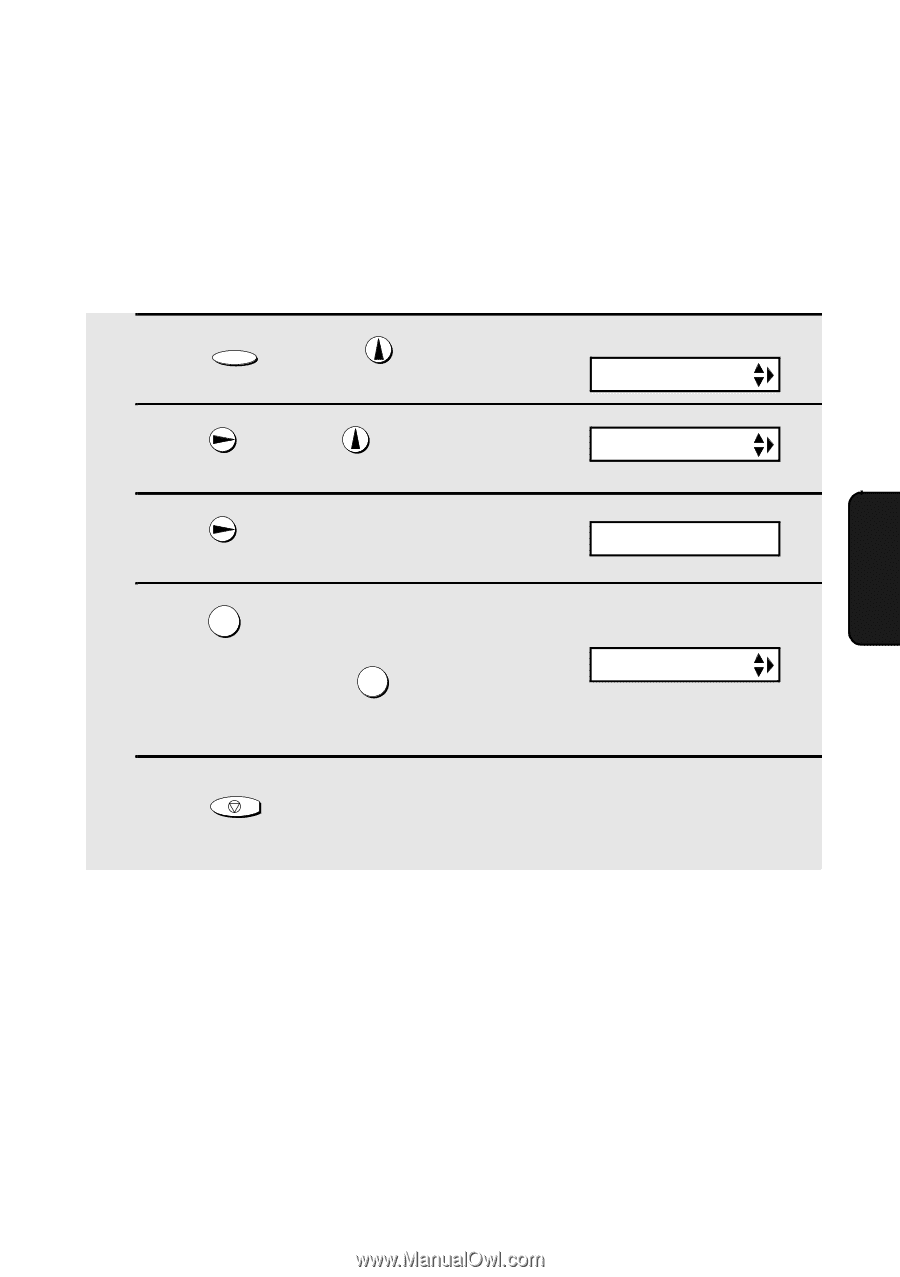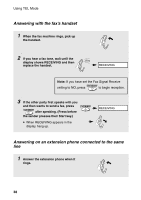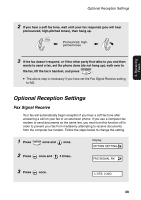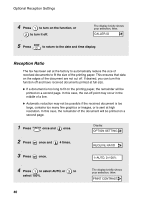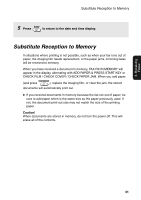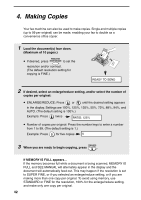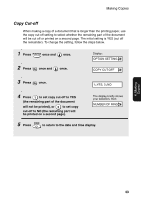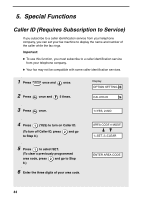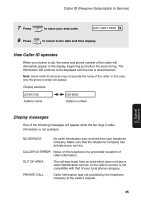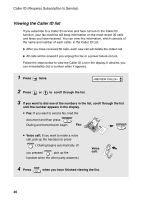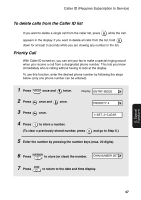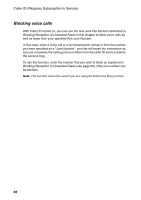Sharp UX-P200 UX-P200 Operation Manual - Page 45
Copy Cut-off
 |
View all Sharp UX-P200 manuals
Add to My Manuals
Save this manual to your list of manuals |
Page 45 highlights
Making Copies Copy Cut-off When making a copy of a document that is longer than the printing paper, use the copy cut-off setting to select whether the remaining part of the document will be cut off or printed on a second page. The initial setting is YES (cut off the remainder). To change the setting, follow the steps below. 1 Press FUNCTION once and once. 2 Press once and once. Display: OPTION SETTING COPY CUT-OFF 3 Press once. 1=YES, 2=NO 4 Press 1 to set copy cut-off to YES (the remaining part of the document will not be printed), or 2 to set copy cut-off to NO (the remaining part will be printed on a second page). The display briefly shows your selection, then: NUMBER OF RING 5 Press STOP to return to the date and time display. 4. Making Copies 43