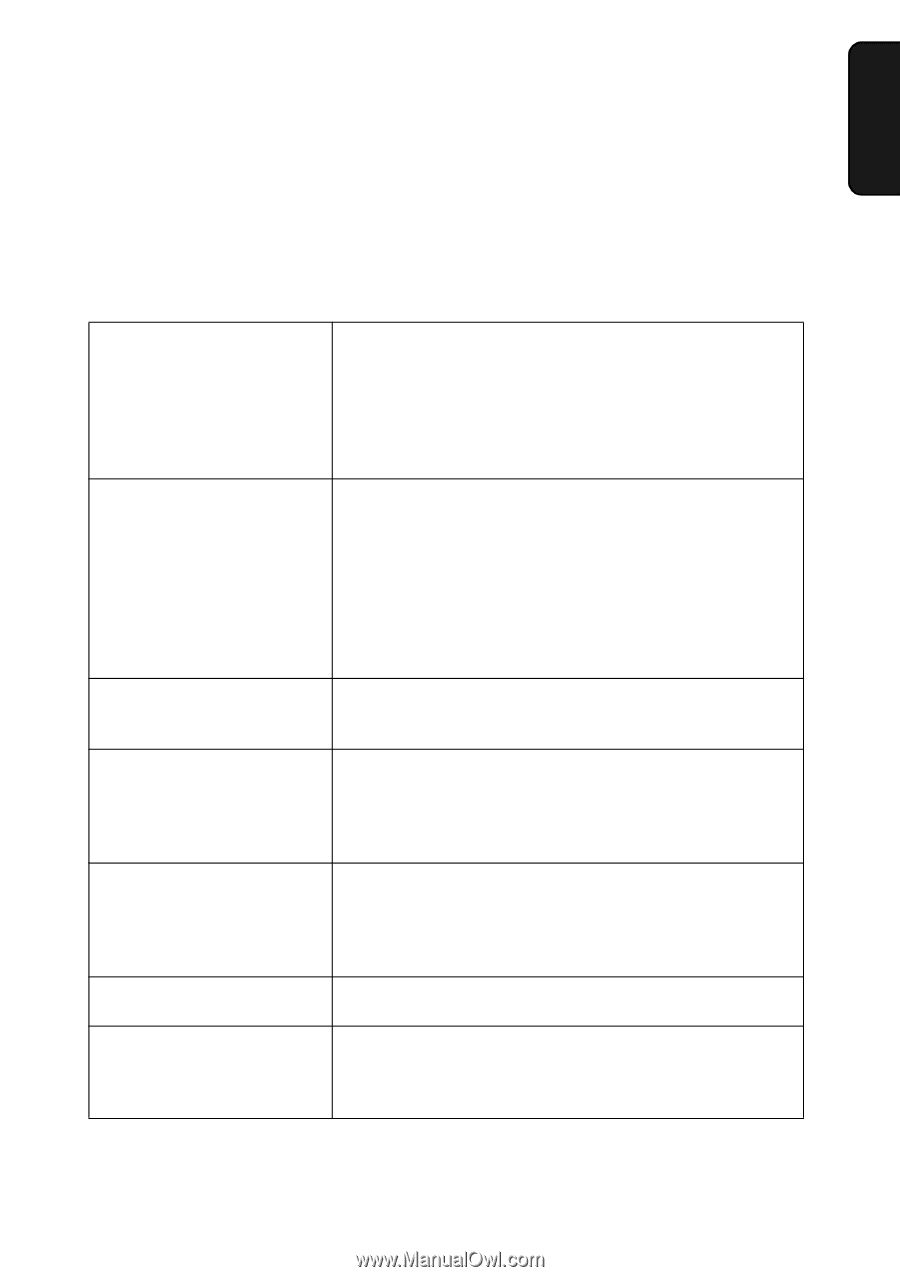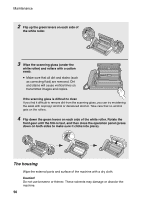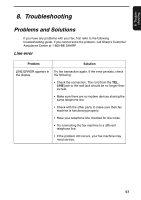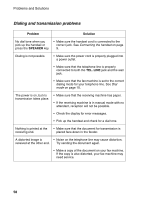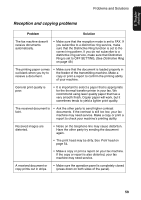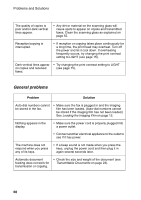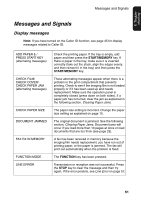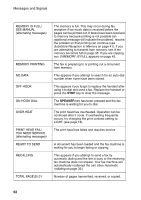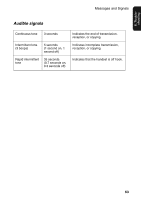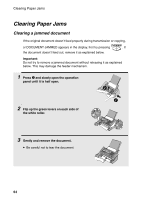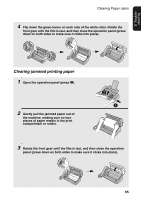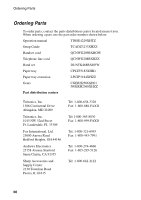Sharp UX-P200 UX-P200 Operation Manual - Page 63
Messages and Signals
 |
View all Sharp UX-P200 manuals
Add to My Manuals
Save this manual to your list of manuals |
Page 63 highlights
8. Troubleshooting Messages and Signals Messages and Signals Display messages Note: If you have turned on the Caller ID function, see page 45 for display messages related to Caller ID. ADD PAPER & / PRESS START KEY (alternating messages) CHECK FILM/ CHECK COVER/ CHECK PAPER JAM (alternating messages) CHECK PAPER SIZE DOCUMENT JAMMED FAX RX IN MEMORY FUNCTION MODE LINE ERROR Check the printing paper. If the tray is empty, add paper and then press the START/MEMORY key. If there is paper in the tray, make sure it is inserted correctly (take out the stack, align the edges evenly, and then reinsert it in the tray) and then press the START/MEMORY key. These alternating messages appear when there is a problem in the print compartment that prevents printing. Check to see if the imaging film is not loaded properly or if it has been used up and needs replacement. Make sure the operation panel is completely closed (press down on both sides). If a paper jam has occurred, clear the jam as explained in the following section, Clearing Paper Jams. The paper size setting is incorrect. Change the paper size setting as explained on page 15. The original document is jammed. See the following section, Clearing Paper Jams. Document jams will occur if you load more than 10 pages at once or load documents that are too thick (see page 23). A fax has been received in memory because the imaging film needs replacement, you have run out of printing paper, or the paper is jammed. The fax will print out automatically when the problem is fixed. The FUNCTION key has been pressed. Transmission or reception was not successful. Press the STOP key to clear the message and then try again. If the error persists, see Line Error on page 57. 61