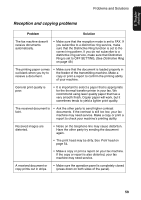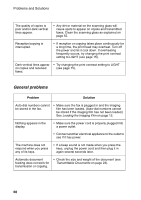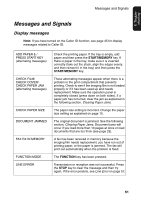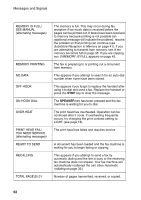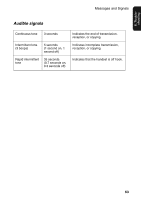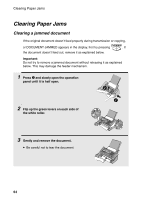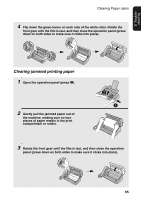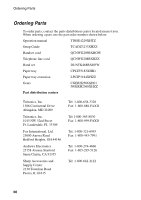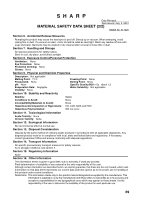Sharp UX-P200 UX-P200 Operation Manual - Page 66
Clearing Paper Jams
 |
View all Sharp UX-P200 manuals
Add to My Manuals
Save this manual to your list of manuals |
Page 66 highlights
Clearing Paper Jams Clearing Paper Jams Clearing a jammed document If the original document doesn't feed properly during transmission or copying, or DOCUMENT JAMMED appears in the display, first try pressing START/MEMORY . If the document doesn't feed out, remove it as explained below. Important: Do not try to remove a jammed document without releasing it as explained below. This may damage the feeder mechanism. 1 Press – and slowly open the operation panel until it is half open. 2 1 2 Flip up the green levers on each side of the white roller. 3 Gently and remove the document. • Be careful not to tear the document. 64
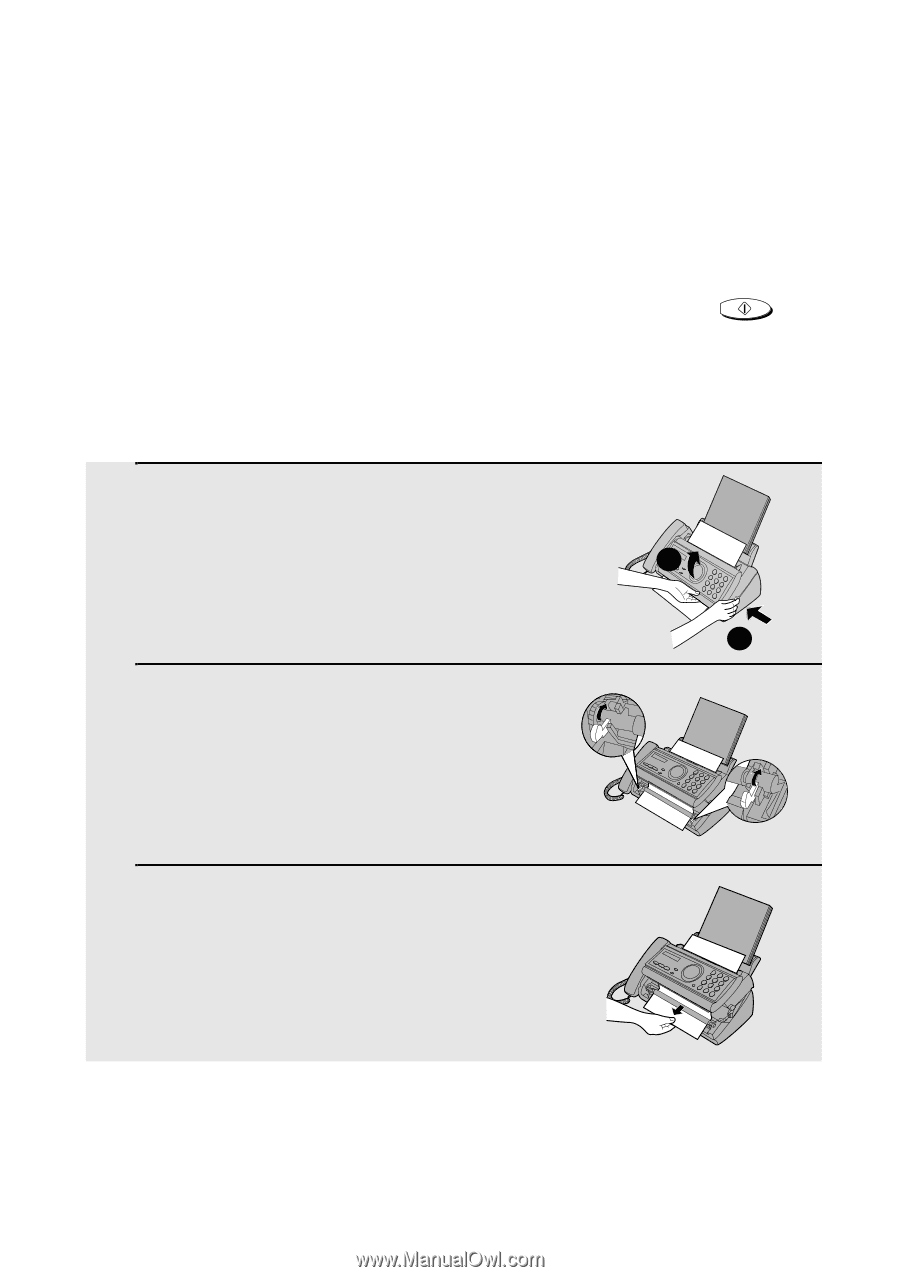
Clearing Paper Jams
64
Clearing Paper Jams
Clearing a jammed document
If the original document doesn
’
t feed properly during transmission or copying,
or DOCUMENT JAMMED appears in the display, first try pressing
. If
the document doesn't feed out, remove it as explained below.
Important:
Do not try to remove a jammed document without releasing it as explained
below. This may damage the feeder mechanism.
START/MEMORY
1
Press
➊
and slowly open the operation
panel until it is half open.
2
Flip up the green levers on each side of
the white roller.
3
Gently and remove the document.
•
Be careful not to tear the document.
1
2