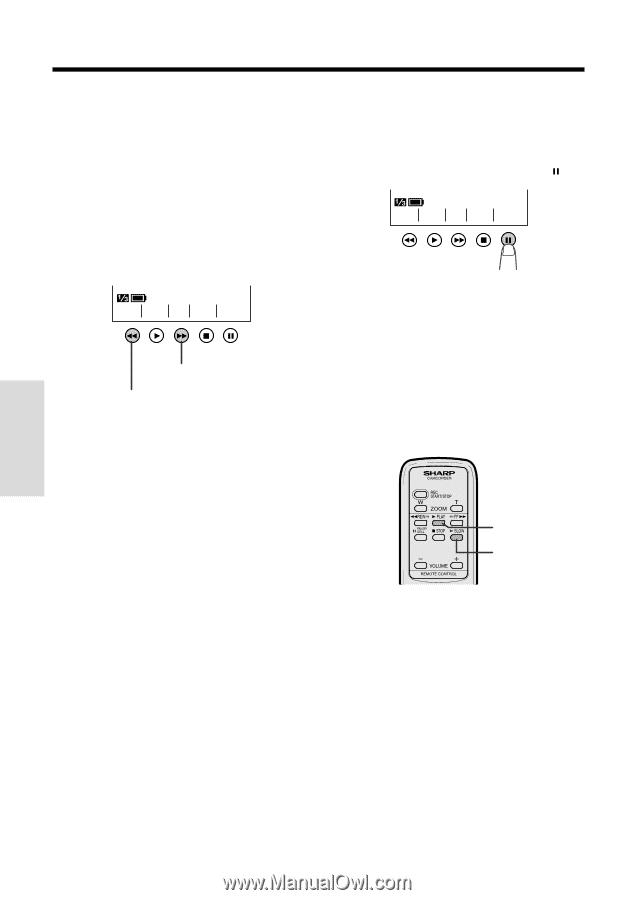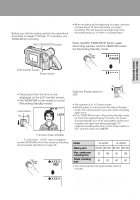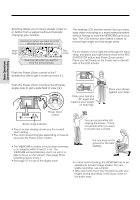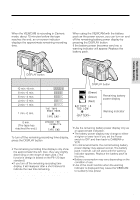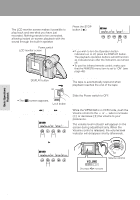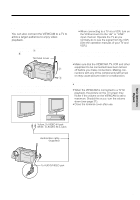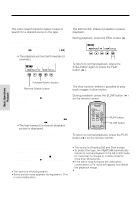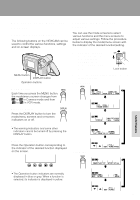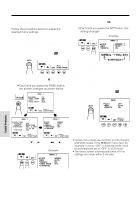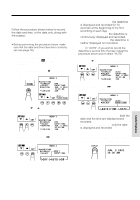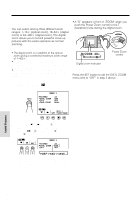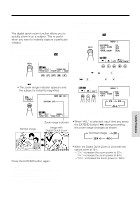Sharp VLAH150U Operation Manual - Page 32
Still, Video Search
 |
UPC - 074000352735
View all Sharp VLAH150U manuals
Add to My Manuals
Save this manual to your list of manuals |
Page 32 highlights
Basic Operations Playback Basic Operations Playback Video Search Still The video search function makes it easy to search for a desired scene on the tape. Searching for a Scene Near the Current Tape Position 1 During playback, press the Forward Search (B) (or Reverse Search [C]) button. • The playback picture fast forwards (or reverses). REW P LAY FF STOP ST I LL The still function makes it possible to pause playback. During playback, press the STILL button ( ). REW P LAY FF STOP ST I LL To return to normal playback, press the STILL button again or press the PLAY button (D). Forward Search button Reverse Search button 2 When you find the desired scene, press the PLAY button (D) to return to normal playback. Slow The slow function makes it possible to play back images in slow motion. During playback, press the SLOW button (E) on the remote control. Searching for a Scene Far from the Current Tape Position 1 During fast forward (or rewind), press and hold down the Forward Search (B) (or Reverse Search [C]) button. • The fast forward (or reverse) playback picture is displayed. 2 If the desired scene is still rather far from the current tape position, release the button to return to normal fast forward (or rewind). 3 Repeat steps 1 and 2 above until you find the desired scene. 4 Press the STOP button (A) and then the PLAY button (D) to begin normal playback. Notes: • The sound is off during search. • Some picture noise appears during search. This is not a malfunction. PLAY button SLOW button To return to normal playback, press the PLAY button (D) on the remote control. Notes: • The sound is off during Still and Slow modes. • To protect the tape, the VIEWCAM automatically returns to normal playback if it is left in Still mode for more than 5 minutes or in Slow mode for more than 40 seconds. • If the still or slow functions are used when connected to a TV, noise will appear and distort the playback image. • The slow function can only be operated from the remote control. 23