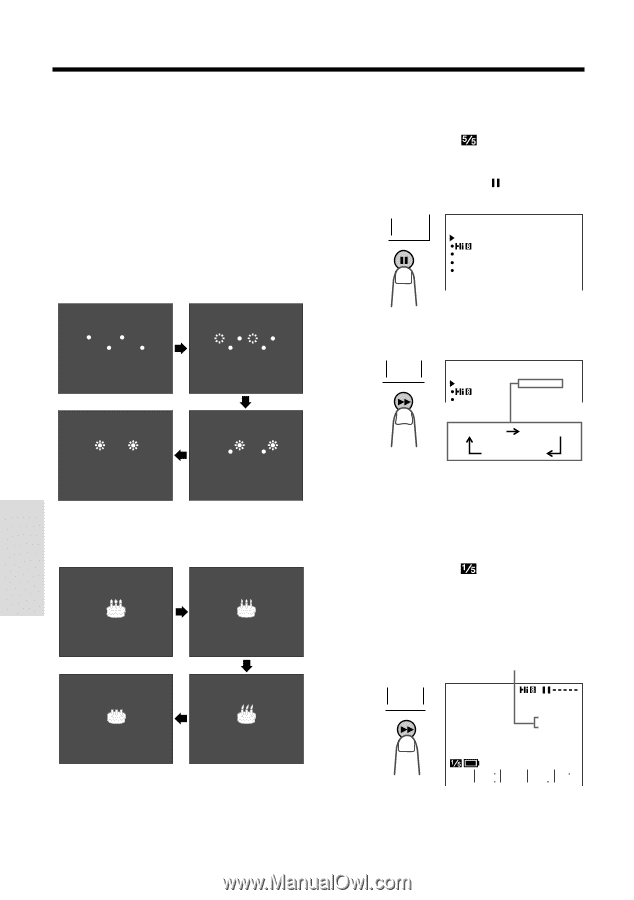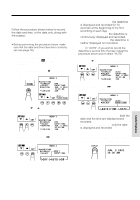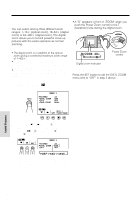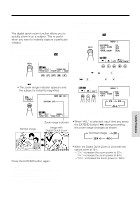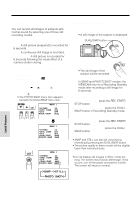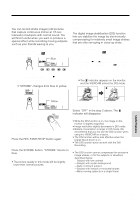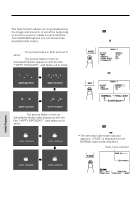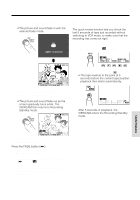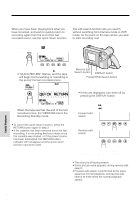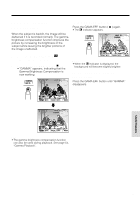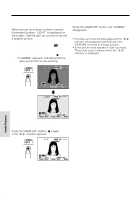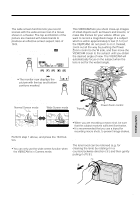Sharp VLAH150U Operation Manual - Page 40
Fade In and Fade Out
 |
UPC - 074000352735
View all Sharp VLAH150U manuals
Add to My Manuals
Save this manual to your list of manuals |
Page 40 highlights
Useful Features Fade In and Fade Out The fade function allows you to gradually bring the image and sound in or out at the beginning or end of a scene to create a scene transition. This VIEWCAM features one normal and two animated fade modes. Type of Fade Modes NORMAL: The picture fades in from and out to white. HOLIDAY: The picture fades in from an animated firework sequence with the title "HAPPY HOLIDAYS!", and fades out to white. Selecting Fade Mode 1 In Recording Standby mode, press the MENU button until (MENU 1) appears. 2 Press the PAGE button ( ) until MENU 2 appears. PAGE MENU 2 FADE REMOT E DEMO MODE L ANGUA GE NORMA L AUTO ON OFF HA PPY HOL I DAYS ! HA PPY HOL I DAYS ! 3 Press the SET button (B) to select the desired fade mode. SET MENU 2 FADE REMOT E NORMA L AUTO ON HA PPY HOL I DAYS ! HA PPY HOL I DAYS ! BIRTHDAY: The picture fades in from an animated birthday cake sequence with the title "HAPPY BIRTHDAY!", and fades out to white. HAPPY B I RTHDAY ! HAPPY B I RTHDAY ! NORMAL HO L I DAY B I RTHDAY 4 Press the DISPLAY button to turn off the menu screen. Using Fade Mode 1 In Recording Standby mode, press the MENU button until appears. 2 Press the FADE button (B). • The selected fade mode indicator appears. ("FADE" is displayed for the NORMAL fade mode indicator.) Fade mode indicator HAPPY B I RTHDAY ! HAPPY B I RTHDAY ! F ADE B I RTHDAY EX- PIC GAMA Q K T END E F F FADE E F F REW Useful Features 31