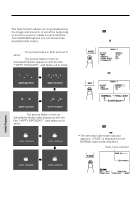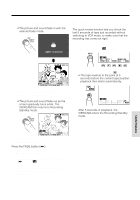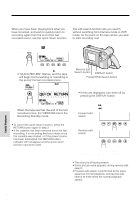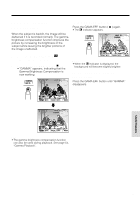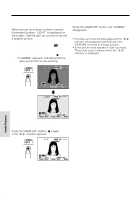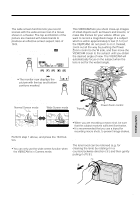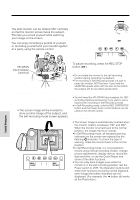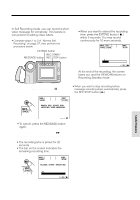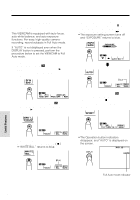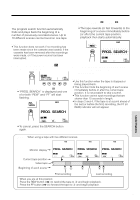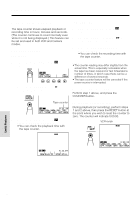Sharp VLAH150U Operation Manual - Page 45
Wide Screen 16:9, Macro Shots, Removing the Lens Hood
 |
UPC - 074000352735
View all Sharp VLAH150U manuals
Add to My Manuals
Save this manual to your list of manuals |
Page 45 highlights
Wide Screen (16:9) The wide screen function lets you record scenes with the wide-screen feel of a movie shown in a theater. The top and bottom of the picture are masked with black bands to produce an effective screen aspect ratio of 16:9. 1 Press the MENU button until appears (Camera mode). T I - RE- SCENE T L E TURN 1 6 9 MENU Macro Shots This VIEWCAM lets you shoot close-up images of small objects such as flowers and insects, or make title frames for your videos. When you want to record a magnified image of a subject which is within approximately 5 feet (1.5 m) of the VIEWCAM, do not zoom in on it. Instead, zoom out all the way by pushing the Power Zoom control to the W side, and then move the VIEWCAM closer to the subject until you obtain the desired angle of view. The VIEWCAM will automatically focus on the subject when the lens is set for the widest angle. 2 Press the 16:9 button (B). • The monitor now displays the picture with the top and bottom portions masked. F1 A6D: 9E 3 Press the DISPLAY button to turn off the Operation button indicators. Normal Screen mode Wide Screen mode Tripod Power Zoom control To return to normal picture Perform step 1 above, and press the 16:9 button. Note: • You can only use the wide screen function when the VIEWCAM is in Camera mode. Notes: • When you are recording a macro shot, be sure that the subject receives sufficient illumination. • It is recommended that you use a tripod for recording macro shots, to prevent image shakes. Removing the Lens Hood The lens hood can be removed (e.g. for cleaning the lens) by rotating it in a counterclockwise direction (Q) and then gently pulling it off (W). Useful Features 36