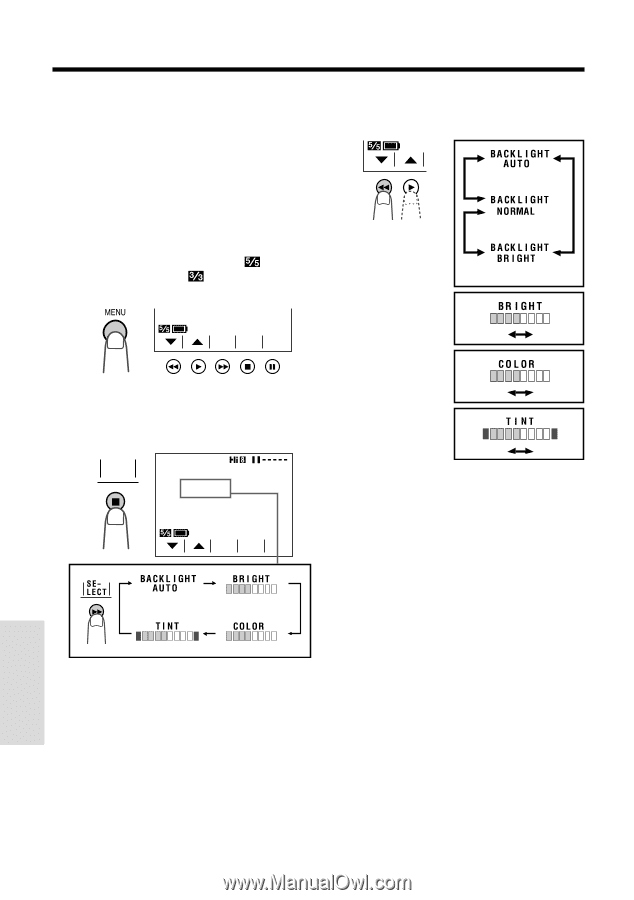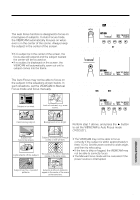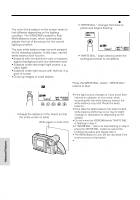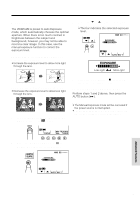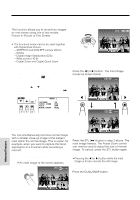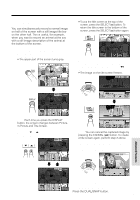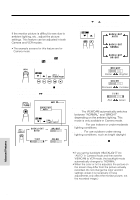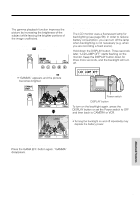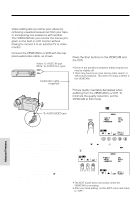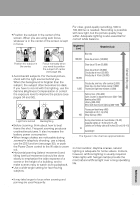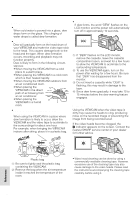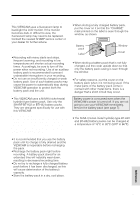Sharp VLAH150U Operation Manual - Page 62
Picture/Backlight, Adjustments
 |
UPC - 074000352735
View all Sharp VLAH150U manuals
Add to My Manuals
Save this manual to your list of manuals |
Page 62 highlights
Advanced Features Picture/Backlight Adjustments If the monitor picture is difficult to see due to ambient lighting, etc., adjust the picture settings. This feature can be adjusted in both Camera and VCR modes. • The example screens for this feature are for Camera mode. 1 Press the MENU button until (Camera mode) or (VCR mode) appears. 3 Press the ĭ or İ button to adjust the picture or backlight to the desired setting. P I CSET TURE PAGE Darker Brighter 2 Press the PICTURE button () to display Decrease Increase the adjustment screen. Then press the SELECT button (B) until the item you wish to adjust appears. Red Green PI CTURE BACKL I GHT AUTO Type of Backlight Modes AUTO: The VIEWCAM automatically switches between "NORMAL" and "BRIGHT" depending on the ambient lighting. This SELECT EX I T mode is only available in Camera mode. NORMAL: For use indoors or under moderate lighting conditions. BRIGHT: For use outdoors under strong lighting conditions, such as bright daylight. 4 Press the EXIT button () to turn off the adjustment screen. Notes: • If you set the backlight ("BACKLIGHT") to "AUTO" in Camera mode and then set the VIEWCAM to VCR mode, the backlight mode automatically changes to "NORMAL". • When the color or tint is adjusted, the picture on the screen may differ from the picture actually recorded. Do not change the color and tint settings unless it is necessary. (These adjustments only affect the monitor picture, not the recorded image.) Advanced Features 53