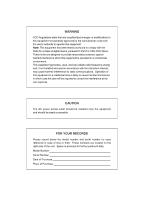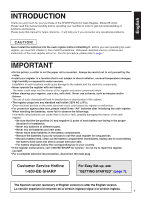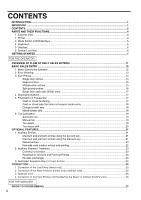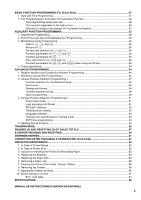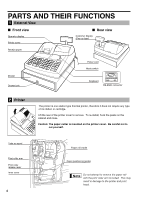Sharp XE-A202 XE-A202 Operation Manual in English and Spanish
Sharp XE-A202 - Electronic Cash Register Manual
 |
UPC - 074000048270
View all Sharp XE-A202 manuals
Add to My Manuals
Save this manual to your list of manuals |
Sharp XE-A202 manual content summary:
- Sharp XE-A202 | XE-A202 Operation Manual in English and Spanish - Page 1
ELECTRONIC CASH REGISTER CAJA REGISTRADORA ELECTRONICA XE-A202 MODEL MODELO INSTRUCTION MANUAL MANUAL DE INSTRUCCIONES - Sharp XE-A202 | XE-A202 Operation Manual in English and Spanish - Page 2
expressly approved by the manufacturer could void the user's authority to operate this equipment. Note: This for a Class A digital device, pursuant to Part 15 of the FCC Rules. These limits are designed and used in accordance with the instruction manual, may cause harmful interference to radio - Sharp XE-A202 | XE-A202 Operation Manual in English and Spanish - Page 3
of the SHARP Electronic Cash Register, Model XE-A202. Please read this manual carefully before operating your machine in order to gain full understanding of functions and features. Please keep this manual for future reference. It will help you if you encounter any operational problems. CAUTION - Sharp XE-A202 | XE-A202 Operation Manual in English and Spanish - Page 4
PARTS AND THEIR FUNCTIONS...4 1 External View ...4 2 Printer ...4 3 Mode Switch and Mode Keys ...5 4 Keyboard ...5 5 Displays ...6 6 Drawer Lock Key ...6 GETTING STARTED...7 FOR THE OPERATOR OVERVIEW OF FLOW OF DAILY SALES ENTRIES 11 BASIC SALES ENTRY ...12 1 Basic Sales Entry Example ...12 2 Error - Sharp XE-A202 | XE-A202 Operation Manual in English and Spanish - Page 5
and (when using as CA key 38 4 Text programming ...39 ADVANCED PROGRAMMING ...44 1 Register Number and Consecutive Number Programming 44 2 Electronic Journal (EJ) Programming 45 3 Various Function Selection Programming 1 47 Function selection for miscellaneous keys 47 Print format ...48 - Sharp XE-A202 | XE-A202 Operation Manual in English and Spanish - Page 6
PARTS AND THEIR FUNCTIONS 1 External View Front view Operator display Printer cover Rear view Customer display (Pop-up type) Receipt paper Drawer Drawer roller release rever Inner cover 4 Paper roll cradle Paper positioning guides Do not attempt to remove the paper roll with the print roller - Sharp XE-A202 | XE-A202 Operation Manual in English and Spanish - Page 7
power turns off.) No change occurs to register data. OP X/Z: To take individual clerk X or Z reports, and to take flash reports. It can be used to toggle receipt state "ON" and "OFF" by pressing the R key. REG: For entering sales. PGM: To program various items. VOID: Enters into the void - Sharp XE-A202 | XE-A202 Operation Manual in English and Spanish - Page 8
repeat. When you have registered ten times, the display key to display the time. Machine state symbols : Appears during programming. : Appears when an error key entry when the electronic journal (EJ) memory is full. (Depending on programming Drawer Lock Key This key locks and unlocks the drawer. To - Sharp XE-A202 | XE-A202 Operation Manual in English and Spanish - Page 9
. For details of accessories, please refer to "Specifications" section. 2 Initializing the cash register In order for your cash register to operate properly, you must initialize it before programming for the first time. Follow this procedure. 1. Insert the manager (MA) key into the mode switch - Sharp XE-A202 | XE-A202 Operation Manual in English and Spanish - Page 10
. For the printer, you must install the paper roll provided with the register, even when you program the register for not printing receipts or journals. Install the paper roll according to the end of the paper along with the paper positioning guides as illustrated at the right. Paper positioning - Sharp XE-A202 | XE-A202 Operation Manual in English and Spanish - Page 11
, you must change the printing style. Refer to "Print Format" in "Various Function Selection Programming 1" section (Job code 6) for changing the printing style. 5 Programming date, time and tax The cash register provides text languages of English, French and Spanish. It is preset to English. If - Sharp XE-A202 | XE-A202 Operation Manual in English and Spanish - Page 12
you can enter. You can program to limit the amount. • Key sequence for AUTO key • RS-232C programming • Specification of clerk to be trained Department programming: The cash register is pre-programmed for departments as follows: Department: Allow open price entry, taxable status- taxable 1 for - Sharp XE-A202 | XE-A202 Operation Manual in English and Spanish - Page 13
• Single item cash sale (SICS), if programmed. • Split pricing entries, if programmed. • Displaying subtotals • Cash/Check/Charge sale • Cash tendering in a foreign currency, if the currency conversion rate is programmed. • Manual tax entry • Discount or premium using % & and - key • Refund entry - Sharp XE-A202 | XE-A202 Operation Manual in English and Spanish - Page 14
cash register. Item entries 15: 3. Enter the price for the first department item. (For example, for 15.00, enter , and press the appropriate department key.) D For department 17 to department 32, press the key first before pressing the department key Close the drawer. Key operation example - Sharp XE-A202 | XE-A202 Operation Manual in English and Spanish - Page 15
code table on page 67. • You enter over a 32-digit number (entry limit overflow): Cancel the entry and re-enter the correct number. • You make an error in key operation: Clear the error and continue operation. • You make an entry beyond a programmed amount entry limit: Check to see if the entered - Sharp XE-A202 | XE-A202 Operation Manual in English and Spanish - Page 16
17 through 32, press the D key. • When using the department code entry key d d Enter a department(dept.) code and press the key, then enter a unit price and press the key again. If the dept. code is programmed to preset price entry style and a unit price is preset, your cash register will finish - Sharp XE-A202 | XE-A202 Operation Manual in English and Spanish - Page 17
of items, it is convenient to use the multiplication entry method. Enter quantity @ using numeric keys and press the key before starting item entry as shown in the example below. When programmed to allow fractional quantity entries, you can enter up to four integers and three digit decimal - Sharp XE-A202 | XE-A202 Operation Manual in English and Spanish - Page 18
Base q'ty (Up to 2 digits) When using a programmed unit price @ Unit price per base q'ty D Department key Dept. code PLU code d Unit price per base q'ty d (Only preset entry is allowed.) p PLU code p Unit price per base q'ty p Key operation example Department entry PLU entry 7 @ 10 - Sharp XE-A202 | XE-A202 Operation Manual in English and Spanish - Page 19
tax subtotal, enter the amount tendered by your customer, then press A C the key if it is a cash tender or press the key if it is a check tender. When the amount tendered is greater than the amount of the sale, your register will show the change due amount and the symbol " " will light up - Sharp XE-A202 | XE-A202 Operation Manual in English and Spanish - Page 20
check sale that does not require entry A C Enter items and press the key if it is a cash sale or press the if it is a check sale. Your register will display the total sale amount. Key operation example 300 + 10 p A Print In the case of check sale Charge (credit) sale c Enter items and press - Sharp XE-A202 | XE-A202 Operation Manual in English and Spanish - Page 21
6 Tax Calculation Automatic tax When the register is programmed with a tax rate (or tax one $7.15 item (PLU no. 85, taxable 2) for cash Key operation example Print 5 @ 670 ! 85 p A Manual tax The machine allows you to enter tax manually after it finalizes an item entry. Example: Selling an - Sharp XE-A202 | XE-A202 Operation Manual in English and Spanish - Page 22
tax status of each department or the PLU key by pressing the T U and/or keys before those keys. After each entry is completed, the programmed tax status of each key is resumed. Example: Selling the following items for cash with their programmed tax status reversed • One $13.45 item of - Sharp XE-A202 | XE-A202 Operation Manual in English and Spanish - Page 23
. For manual entry of discount or premium amounts, enter the amount with the numeric keys, and press the discount key. When using a preset amount (if programmed), press the discount key. When entry digit limit is programmed for the discount key, you can not enter an amount over the limit (error code - Sharp XE-A202 | XE-A202 Operation Manual in English and Spanish - Page 24
-add code number such as a customer's code number and credit card number, a maximum of 16 digits, at any point during the entry of a sale. The cash register will print it at once. s To enter a non-add code number, enter the number and press the key. 22 - Sharp XE-A202 | XE-A202 Operation Manual in English and Spanish - Page 25
Payment Treatment Currency conversion V The register allows payment entries in a foreign currency (only cash payment is available). Pressing the key creates a subtotal in the foreign currency. V When using a programmed currency conversion rate, press the key after item entries, then enter the - Sharp XE-A202 | XE-A202 Operation Manual in English and Spanish - Page 26
(PO) entry, enter the amount and press the key. Cash tendering only available for RA and PO operation. Key operation example 12345 s 4800 r Print No sale (exchange) A When you need to open the drawer with no sale, just press the key. The drawer will open and printer will print "NO SALE" on - Sharp XE-A202 | XE-A202 Operation Manual in English and Spanish - Page 27
/subdepartment and refund entries only. v d p For the operation, press the key just before you press a department key, key or key. For the v f refund indirect void, press the key after you press the key. Key operation example Correction of a department entry Correction of a PLU entry Correction - Sharp XE-A202 | XE-A202 Operation Manual in English and Spanish - Page 28
transaction is aborted and the register issues a receipt. This function does not work when more than 30 items have been entered. Key operation example 1310 " completed or during an amount tendered entry cannot be voided. These errors must be corrected by the manager. The following steps should be - Sharp XE-A202 | XE-A202 Operation Manual in English and Spanish - Page 29
you must first program necessary items so that the cash register suits your sales manner. In this manual, there are three sections, BASIC FUNCTION PROGRAMMING where required items must be programmed, AUXILIARY FUNCTION PROGRAMMING where you can program for more convenient use of keys on the keyboard - Sharp XE-A202 | XE-A202 Operation Manual in English and Spanish - Page 30
digits in 24-hour format) s Key operation example 1430 s Print Time Programming 1" section (Job code 61). 2 Tax Programming for Automatic Tax Calculation Function The cash register can support programmed tax status for the department. You can also enter tax manually. There are two tax programming - Sharp XE-A202 | XE-A202 Operation Manual in English and Spanish - Page 31
make an incorrect entry before pressing the third key in programming a tax rate, cancel it with the l key. • You do not need to enter that uses a tax table for tax calculation, you can program the cash register accordingly. Tax table programming can be performed for Tax 1 through Tax 4. Sample tax - Sharp XE-A202 | XE-A202 Operation Manual in English and Spanish - Page 32
entry before entering the M in programming a tax table, cancel it with the l s key; and if you make an error after entering the M, cancel it with the key. Then program again from the beginning. • Limitations to the entry of minimum breakpoints The register can support a tax table consisting of - Sharp XE-A202 | XE-A202 Operation Manual in English and Spanish - Page 33
= 2.11, M = 100 Quantity for doughnut tax exempt (for Canadian tax system) This option is available only when the Canadian tax system is selected. s 19 @ To program zero Q'ty for doughnut tax exempt (max. 2 digits: 1 to 99) sA Example: To - Sharp XE-A202 | XE-A202 Operation Manual in English and Spanish - Page 34
purchased items, which enables you to enter the prices by simply pressing the department keys or dept. code entries. Department status To set all zeros ABCDEFGH *D @ Dept. key A *To program departments 17 through 32, press the department shift key at this point. For department 33-99: Dept - Sharp XE-A202 | XE-A202 Operation Manual in English and Spanish - Page 35
From left, EGH Tax status Sign(F) Preset unit price To program zero Unit price (max. six digits) *D Dept. key A *To program departments 17 through 32, press the department shift key at this point. For department 33-99: Dept. code d To program zero Unit price (max. six digits) s A A To - Sharp XE-A202 | XE-A202 Operation Manual in English and Spanish - Page 36
department assignment *2PLU code p To program zero *3 Unit price (max. six digits) D *1 Associated Dept. key A *1: To assign departments 17 through 32, press the department shift key at this point. When the associated department is department 33-99: To program zero *2PLU code p Associated - Sharp XE-A202 | XE-A202 Operation Manual in English and Spanish - Page 37
3 Miscellaneous Key Programming The cash register provides miscellaneous keys such as %, &, -, f, r, R, V, t, C, c and A. While the cash register is pre-programmed so you can use these keys, you must set a currency V conversion rate to use key. You can also program these keys for more convenient - Sharp XE-A202 | XE-A202 Operation Manual in English and Spanish - Page 38
operation example 200 A Print Discount amount Percent rate limitation for % and & s 29 @ To program zero Percentage limit (0.00 -100.00%) % or & A To program for another percent key • Percent entries that exceed the upper limit may be overridden in the MGR mode. • 10.00% can be entered as - Sharp XE-A202 | XE-A202 Operation Manual in English and Spanish - Page 39
is selected, tax is applied to the amount obtained after premium or discount calculation. +/- sign • Programming of the +/- sign assigns the premium or discount function for each key. Entry digit limit (For discount key only) • The entry digit limit is in effect for the REG mode operations but can - Sharp XE-A202 | XE-A202 Operation Manual in English and Spanish - Page 40
only for manual entry) r R t r R • For , enter 0 to 9 (digits), and for (manual tax), key. Entry digit limit c C A • For the and keys, program upper limit entry amount for the tendered amount. For the key, program upper limit entry for total cash amount which can be handled on the register - Sharp XE-A202 | XE-A202 Operation Manual in English and Spanish - Page 41
with zero). To program the word "SHARP" in double-size characters : : : : : : 253 083 072 065 082 080 S H A R P P When you press an appropriate number key (job code number) and press the key for text entry just after you s start programming with the key, the cash register will be - Sharp XE-A202 | XE-A202 Operation Manual in English and Spanish - Page 42
Alphanumeric character code table Code Character 001 á 002 â 003 ê 004 î 005 ì 006 í 007 ô 008 ó 009 û 010 ú 011 œ 012 ´u´ 013 ú 014 ´o´ 015 ó 016 ⌳ 017 ⌿ 018 ⌫ 019 ¨ 020 ⍀ 021 ⌬ 022 ⍜ 023 ⌶ 024 ⌸ 025 ⌺ 026 ⌼ 027 ⌽ 028 U´´ 029 Ú 030 O´´ - Sharp XE-A202 | XE-A202 Operation Manual in English and Spanish - Page 43
(max.12 digits) s A Dept. code (1 to 99) d To program another dept. *To program departments 17 through 32, press the department shift key. Key operation example Print s1P ! FRUIT s A (Programming FRUIT for dept.1) Text programmed for dept. 1 PLU text (item label) To keep current setting - Sharp XE-A202 | XE-A202 Operation Manual in English and Spanish - Page 44
62 63 64 65 66 67 68 69 Key or function Void mode Manager void Subtotal void No sale RA PO Customer counter Sales total Cash Check Gross charge Refund charge Currency conversion1 (Preset) Currency conversion2 (Open) Cash in drawer Cash+check in drawer Check change Exempt VAT (+)Dept. total (-)Dept - Sharp XE-A202 | XE-A202 Operation Manual in English and Spanish - Page 45
Clerk names s5 To keep current setting P Clerk code (1-25) @ Character keys (max. 8 digits) s To program another clerk A Key operation example s5P 1 @ DAVID s A Print Logo messages The register can print programmed messages on every receipt. On the standard model, the graphic logo is - Sharp XE-A202 | XE-A202 Operation Manual in English and Spanish - Page 46
To keep the current setting s6P Character keys (max. 4 digits) s A Key operation example Entry using character code s 6 P S S S 207 : s A Print Foreign currency symbol ADVANCED PROGRAMMING 1 Register Number and Consecutive Number Programming The register number and consecutive numbers are - Sharp XE-A202 | XE-A202 Operation Manual in English and Spanish - Page 47
number (one to four digits) that is one less than the desired starting number Key operation example s2@ 1000 s A Print sA Consecutive number 2 Electronic Journal (EJ) Programming The cash register provides the electronic journal (EJ) function. By default, a maximum of 2000 lines can be stored in - Sharp XE-A202 | XE-A202 Operation Manual in English and Spanish - Page 48
"yes", you can print journal data of a current transaction recorded in EJ memory by pressing the R key during the transaction. To realize this function completely, the cash register is programmed to receipt printing and set Receipt ON/OFF function to OFF. PGM mode operation records type • The - Sharp XE-A202 | XE-A202 Operation Manual in English and Spanish - Page 49
3 Various Function Selection Programming 1 The cash register provides various detailed functions listed below. • Function selection for miscellaneous keys • Print format • Receipt print format • Function selection for tax • Others A For this programming, job code entry style is applied. You can - Sharp XE-A202 | XE-A202 Operation Manual in English and Spanish - Page 50
you can wind sales and programming reports. Receipt print format Job code: 7 * Item press of subtotal key D Merchandise print with a press of merchandise subtotal key E Always G Tax delete in REG mode availability H Manual tax entry in REG mode availability Selection: (Fixed - Sharp XE-A202 | XE-A202 Operation Manual in English and Spanish - Page 51
D E F G H Always enter 0. Error beep activation Key touch sound availability Buffered keyboard Void mode operation transaction B Amount printing when PLU/subdept. unit price is zero C Subtotal printing for conversion of key at the time of finalization 1 Compression printing • This programming - Sharp XE-A202 | XE-A202 Operation Manual in English and Spanish - Page 52
multiplication and split pricing Always enter 0. for your type of retail business. In the cash register, four kinds of tax can be set and prohibited as follows for the Canadian tax system. When programming for departments, avoid programming the prohibited multi-taxable status. In case of; Tax - Sharp XE-A202 | XE-A202 Operation Manual in English and Spanish - Page 53
Programming 2 The cash register provides various options so you can use the register to suit your sales needs. In this section, you can program When 999 is set for B to D, entering into power save mode is inhibited. Key operation example s 10 @ 0060 s A Print Logo message print format You can - Sharp XE-A202 | XE-A202 Operation Manual in English and Spanish - Page 54
A Transmission line form (3) RS-232C baud rate Selection: Half duplex system Full duplex system* Entry: 1 0 s 32 @ *AB s A * Item: A Always enter 0. B Baud rate (bps) Selection: 2400 4800 9600* 35 @ s A Time out (1 to 255 sec.) Default: 007 Key operation example s 35 @ 30 s A Print 52 - Sharp XE-A202 | XE-A202 Operation Manual in English and Spanish - Page 55
2 or 3) *Language: 0: English 2: French 3: Spanish (default: English) Key operation example s 88 @ 2 A Print When you change the language, the texts such as clerk names, logo messages and function texts (refer to page 42), which you programmed, will be reset to the default settings. The language - Sharp XE-A202 | XE-A202 Operation Manual in English and Spanish - Page 56
a transactions and/or reports simply by pressing the key in key operations. a Delete Transaction a A max. 25 times a Programming for ; entering a PLU 2 item (programmed unit price: 1.50) and a dept. 6 item (unit price: 1.00) Key operation example AUTO setting a 2 p 100 + a A Print a When - Sharp XE-A202 | XE-A202 Operation Manual in English and Spanish - Page 57
Sample printouts 1 Programming report 1 Mode Dept. code Dept. text Dept. unit price w/sign Dept. function Minus department Tax status Function no Foreign currency symbol/Rate Logo Message Function selection for miscellaneous keys (A-H) Print format (A-H) Receipt print format(A-H) Power save mode - Sharp XE-A202 | XE-A202 Operation Manual in English and Spanish - Page 58
Language selection EJ memory type 5 PLU programming report PLU code PLU text 3 Auto key programming report Range Mode parameter Unit price Associated dept. code TRAINING MODE The training mode is used when the operator or the manager practices register operations. When a clerk in training is - Sharp XE-A202 | XE-A202 Operation Manual in English and Spanish - Page 59
register's memory. • Use the resetting function (Z) when you need to clear the register 32; ! < Dept. key ( to ) l key or turn the mode switch to @ key: Amount of cash in drawer another position. A key: the programming. (Refer to "Print format" of "Various Function Selection Programming 1".) - Sharp XE-A202 | XE-A202 Operation Manual in English and Spanish - Page 60
the following is printed here. Exempt total from GST PST total GST total 58 Manual tax total *3 Tax total Net total without tax Net total with tax Item counter out counter and total No-sales counter Customer counter Sales total Cash counter and total Check sales counter and total Charge sales - Sharp XE-A202 | XE-A202 Operation Manual in English and Spanish - Page 61
Clerk reports Individual clerk report • Sample report Mode title* Report title Clerk code Clerk name Customer counter PLU sales report • Sample report PLU code Item label Mode title* Report title Range Sales q'ty and total Full clerk report The printout occurs in the same format as in the sample - Sharp XE-A202 | XE-A202 Operation Manual in English and Spanish - Page 62
EJ REPORT READING AND RESETTING The cash register provides an electronic journal (EJ) function. This function is intended to record the journal data in a memory instead of journal paper, and print the data as an EJ report. The register records the journal data in REG, PGM, VOID, X1/Z1 and X2/Z2 - Sharp XE-A202 | XE-A202 Operation Manual in English and Spanish - Page 63
the MGR position. 2. Make an override entry. On this example, the register has been programmed not to allow REG OPX/Z OFF VOID PGM MGR X1/Z1 X2/Z2 discounts entries over $1.00. Key operation example REG-mode entries 1500 # - 250 ...Error l Print Turn the mode switch to the MGR position. 250 - Sharp XE-A202 | XE-A202 Operation Manual in English and Spanish - Page 64
When power failure is encountered in register idle state or during an entry, Error If the printer runs out of paper, the printer will stall, and "PPPPPPPPPP" will appear on the display. Key paper (thermal paper) • Use only the paper specified by SHARP. • Do not unpack the thermal paper until you are - Sharp XE-A202 | XE-A202 Operation Manual in English and Spanish - Page 65
a power failure occurs, all the programmed settings will be reset to the default settings and any data stored in memory will be cleared. Be sure to observe precautions shown on page 1 when handling batteries. To replace the batteries: 1. Make sure that the cash register is plugged in. 2. Turn the - Sharp XE-A202 | XE-A202 Operation Manual in English and Spanish - Page 66
one. If you plan on not using the register for an extended period of time, remove the printer cover. F 3. Press the key to advance the journal paper until its printed part is out of the way. 4. . Installing the receipt paper roll: Paper positioning guides 64 1. Turn the mode switch to a position - Sharp XE-A202 | XE-A202 Operation Manual in English and Spanish - Page 67
problem occurs, open the arm, and close the arm as instructed above. 7. Cut off the excess paper using the edge of the inner cover, and F replace the printer cover. Press the key with the paper positioning guides. 6. While holding down of the wing part of the arm even if you programmed so that the - Sharp XE-A202 | XE-A202 Operation Manual in English and Spanish - Page 68
correctly by following the steps in "Installing the paper roll". 8 Removing the Drawer Coin case The drawer in the register is detachable. After closing your business for the day, remove the drawer. To detach the drawer, pull it forward fully, and remove it by lifting it up. The 5-denomination - Sharp XE-A202 | XE-A202 Operation Manual in English and Spanish - Page 69
for service. Fault (1) a clerk code assigned to the register? • Is the mode switch set key programming). s Compulsory depression of the key for direct finalization Compulsory tendering No entry of a clerk code Overflow limitation error The open price entry is inhibited. The preset price - Sharp XE-A202 | XE-A202 Operation Manual in English and Spanish - Page 70
for coin denominations Accessories: Manager key 2 Operator key 2 Drawer lock key 2 Paper roll 1 Take-up spool 1 RS-232C cable (QCNWG3190BHZZ) 1 Fixing tape for peripherals 1 set Customer support tool 1 disk Quick Start Guide 1 copy Instruction manual 1 copy * Specifications and - Sharp XE-A202 | XE-A202 Operation Manual in English and Spanish - Page 71
adquisición de la caja registradora electrónica SHARP modelo XE-A202. Sírvase leer este manual detenidamente antes de hacer funcionar la caja registradora para familiarizarse y comprender por completo sus funciones y características. Guarde este manual para futura referencia dado que le servirá de - Sharp XE-A202 | XE-A202 Operation Manual in English and Spanish - Page 72
PARA EL OPERADOR 31 1 En caso de corte de la alimentación 31 2 En el caso de error de impresora ...32 3 Precauciones al manejar la impresora 32 4 Reemplazo de las pilas ...32 5 Reemplazo del rollo de papel ...33 6 Extracción del papel atascado ...34 7 Limpieza de la impresora (cabezal - Sharp XE-A202 | XE-A202 Operation Manual in English and Spanish - Page 73
PARTES Y SUS FUNCIONES 1 Selector de modo y llaves de modo El selector la hora. Símbolos del estado de la máquina : Aparece durante la programación. : Aparece cuando se detecta un error. : Aparece cuando se visualiza el subtotal o cuando se entrega un importe menor que el importe de las ventas - Sharp XE-A202 | XE-A202 Operation Manual in English and Spanish - Page 74
de confirmación. Asegúrese que empuja con seguridad el centro de la parte del ala del brazo. El papel avanzará automáticamente. Si el para tensar el papel. • Vuelva a colocar la cubierta de la impresora. 4. Programe la fecha, la hora y los impuestos La caja registradora le ofrece los idiomas ingl - Sharp XE-A202 | XE-A202 Operation Manual in English and Spanish - Page 75
el primer artículo de sección. (Por ejemplo, para 15,00, introduzca , y pulse la tecla de la sección correspondiente.) D Para las secciones 17 a la 32, pulse primero la tecla antes de pulsar la tecla de la sección. Para la sección 33 y posteriores, introduzca el código de sección empleando las - Sharp XE-A202 | XE-A202 Operation Manual in English and Spanish - Page 76
sonar un aviso audible y l visualizando el símbolo de error " " en el visualizador. Anule el estado de error pulsando la tecla y tome las medidas oportunas. Consulte la tabla de códigos de error en la página 36. • Registra un número de más de 32 dígitos (desborde del límite de registro): Cancele el - Sharp XE-A202 | XE-A202 Operation Manual in English and Spanish - Page 77
• Cuando se emplea la tecla de registro de código de sección Cuando utilice un precio unitario programado Código de sección (1 a 99) d Precio unitario *1 (máx. 7 dígitos) d (En caso de que sólo esté permitido el registro de precio preajustado.) *1 Menos que los importes de límite superior - Sharp XE-A202 | XE-A202 Operation Manual in English and Spanish - Page 78
Registros de venta en metálico de un solo artículo (SICS) • Esta función es útil cuando se vende solamente un artículo en metálico. Esta función es aplicable sólo a las secciones que se han ajustado para SICS o a sus PLU o subsecciones asociadas. d • Se completa la transacción y el cajón se abre tan - Sharp XE-A202 | XE-A202 Operation Manual in English and Spanish - Page 79
los impuestos automáticos para cualquier artículo que se introduzca directamente en la sección o indirectamente mediante una PLU relacionada. Impuestos manuales La máquina le permite introducir manualmente los impuestos después de haber terminado el registro de artículos. Ejemplo: Venta en met - Sharp XE-A202 | XE-A202 Operation Manual in English and Spanish - Page 80
pulse la tecla de la f sección correspondiente, y para las secciones 17 a 32, introduzca el importe de devolución y pulse la tecla , D y luego pulse con el importe justo, y pulse la tecla A. Cuando efectúe un registro manual de la tasa de cambio de divisas, después de los registros de todos - Sharp XE-A202 | XE-A202 Operation Manual in English and Spanish - Page 81
l V • Pulse la tecla después de pulsar la tecla para cancelar el pago en una divisa. • Si se programa, se imprime un símbolo de moneda extranjera cuando emplea una tasa preajustada. Registros de recibido a cuenta y de pagado r Cuando recibe un pago a cuenta o cuando usted paga a un abastecedor, es - Sharp XE-A202 | XE-A202 Operation Manual in English and Spanish - Page 82
caja registradora pueden programarse cuatro tasas de impuestos distintas. En la mayor parte de estados, sólo será necesario programar los impuestos 1. Sin caja registradora para que calcule estos impuestos por separado. Cuando programe el estado de impuestos para una sección, los impuestos se - Sharp XE-A202 | XE-A202 Operation Manual in English and Spanish - Page 83
Ejemplo: Programación de la tasa de impuestos del 4% como tasa de impuestos 2 con exención de impuestos de 12¢ Ejemplo de operación de teclas s 9 @ 2 @ 4 @ 12 s A Tabla de impuestos (aplicable al impuesto añadido) Si se encuentra en una localidad que emplea una tabla de impuestos para el cálculo de - Sharp XE-A202 | XE-A202 Operation Manual in English and Spanish - Page 84
tablas de la caja registradora, deberá emplear entonces el registro manual. PROGRAMACION DE FUNCIONES AUXILIARES 1 Programación de secciones La mercancía ABCDEFGH @ *D Tecla de sección A *Para programar las secciones 17 a 32, pulse la tecla de cambio de sección en este punto. Para las - Sharp XE-A202 | XE-A202 Operation Manual in English and Spanish - Page 85
dígitos) *D Tecla de sección A *Para programar las secciones 17 a 32, pulse la tecla de cambio de sección en este punto. Para las gitos) D *1 Tecla de sección asociada A *1: Para asignar las secciones 17 a 32, pulse la tecla de cambio de sección en este punto. Cuando la sección asociada - Sharp XE-A202 | XE-A202 Operation Manual in English and Spanish - Page 86
Selección de PLU/subsección *1Código de PLU Para programar "0" p s *2A A Para programar la PLU siguiente Para programar otra PLU *1: 1 a 1.200 (Dependiendo del ajuste del tamaño de la memoria EJ, hasta 200) *2: 0 para la subsección o 1 para PLU (ajuste inicial: 1) 3 Programación de teclas - Sharp XE-A202 | XE-A202 Operation Manual in English and Spanish - Page 87
de entrada para r, R y t Registro: 0 1 0 1 Límite de dígitos de entrada @ r, R o t A (sólo para entrada manual) r R t • Para , introduzca 0 a 9 (dígitos), y para (impuestos manuales), introduzca 0 a 7 (dígitos). Como ajuste inicial, se ajustan 9 para r y R y 7 para t. El límite de dígitos de - Sharp XE-A202 | XE-A202 Operation Manual in English and Spanish - Page 88
Esta programación decide si la registradora debe imprimir un mensaje en la parte inferior del recibo cuando se usa una de estas teclas de finalizaci Para las teclas y , programe un importe de entrada de límite superior para el importe recibido. Para la A tecla , programe un importe de entrada de - Sharp XE-A202 | XE-A202 Operation Manual in English and Spanish - Page 89
del código del carácter (aunque empiece con cero). Para programar la palabra "SHARP" en caracteres de tamaño doble. : : : : : : 253 083 072 99) d Para programar otra sección A *Para programar las secciones 17 a 32, pulse la tecla de cambio de sección. Ejemplo de operación de teclas s 1 - Sharp XE-A202 | XE-A202 Operation Manual in English and Spanish - Page 90
15 16 17 18 19 20 21 22 23 24 25 26 27 * 28 * 29 * 30 31 32 33 34 35 (-) %1 %1 %2 %2 Total neto de ventas NETO 1 Subtotal neto de imponible 1 TASABLE1 bruto de impuestos manuales MTAX GRS Total de impuestos manuales de devoluciones MTAX DEV Total neto de impuestos manuales M-TAX Total - Sharp XE-A202 | XE-A202 Operation Manual in English and Spanish - Page 91
Nombres de dependiente s5 Para mantener el ajuste vigente P Código de dependiente (1-15) @ Teclas de caracteres (máx. 8 dígitos) s Para programar otro dependiente A Mensajes de membrete La caja registradora puede imprimir mensajes programados en cada recibo. En el modelo estándar, se - Sharp XE-A202 | XE-A202 Operation Manual in English and Spanish - Page 92
PROGRAMACION AVANZADA 1 Programación de número de caja registradora y de números consecutivos El número de caja registradora y los números consecutivos se imprimen en el recibo o en el registro diario. Número de caja registradora s1 @ Para ajustar a "0" el número de la caja registradora Número - Sharp XE-A202 | XE-A202 Operation Manual in English and Spanish - Page 93
* Elemento: A Introduzca siempre 0. B Introduzca siempre 0. C Impresión temporal de EJ durante una transacción D Impresión de EJ y borrado de datos de EJ cuando se emite el informe Z1 general E Tipo de registros de operación en el modo PGM F Tipo de registros de operación en el modo - Sharp XE-A202 | XE-A202 Operation Manual in English and Spanish - Page 94
Selección de función para teclas misceláneas Código de tarea: 5 * Elemento: A PO en el modo REG B RA en el modo REG C Cancelación de subtotal en el modo REG D Cancelación indirecta en el modo REG E Cancelación directa en el modo REG F Disponibilidad de la tecla de devoluciones G No - Sharp XE-A202 | XE-A202 Operation Manual in English and Spanish - Page 95
de los impuestos en el modo REG H Disponibilidad de entrada de impuestos manuales en el modo REG Selección: Registro: (Posición fija) 0 Habilitar siempre 0. (Posición fija) B Activación del pitido de error Por error de bloqueo* Por operación incorrecta C Disponibilidad del sonido de - Sharp XE-A202 | XE-A202 Operation Manual in English and Spanish - Page 96
Código de tarea: 66 * Elemento: Selección: Registro: A Impresión de un recibo después de la Sólo el total 0 transacción Detalles* 1 B Impresión del importe cuando el precio Inhabilitar la impresión* 0 unitario de PLU/subsección es cero Habilitarla 1 C Impresión del subtotal para - Sharp XE-A202 | XE-A202 Operation Manual in English and Spanish - Page 97
Forma de la línea de transmisión Selección: Sistema semidúplex Sistema dúplex* (3) Velocidad de transmisión RS-232C Registro: 1 0 s 32 @ *AB s A * Elemento: A Introduzca siempre 0. B Velocidad de transmisión (bps) Selección: 2400 4800 9600* 19200 Registro: 0 3 4 5 6 (4) Código de inicio - Sharp XE-A202 | XE-A202 Operation Manual in English and Spanish - Page 98
(5) Ajuste de tiempo vencido de RS-232C s 35 @ Ajuste inicial: 007 Tiempo vencido (1 a 255 seg.) sA Densidad de impresora térmica Para ajustar "0" s 50 @ *Densidad de impresora (00-99) sA * El ajuste inicial es 50. Para oscurecer la impresión, ajuste un número mayor, y para que sea más - Sharp XE-A202 | XE-A202 Operation Manual in English and Spanish - Page 99
5 Lectura de programas almacenados La máquina le permitirá leer todos los programas almacenados en el modo PGM. Secuencia de las teclas para la lectura de programas almacenados Nombre del informe Informe de programación 1 Informe de programación 2 Informe de programación de tecla automática - Sharp XE-A202 | XE-A202 Operation Manual in English and Spanish - Page 100
Operación de teclas Código de sección d : Total de ventas de sección ! < Para las secciones 1 a 16; Tecla de sección ( a ) D ! < Para las secciones 17 a 32; Tecla de sección ( a ) @ Tecla : Importe de metálico en el cajón A Tecla : Total de ventas Informe de ventas completo Informe de - Sharp XE-A202 | XE-A202 Operation Manual in English and Spanish - Page 101
Lectura y reposición de los datos del registro diario electrónico (emisión de informe EJ) Podrá leer los datos del registro diario almacenados en la memoria EJ en el formato del registro diario ejecutando el procedimiento siguiente en el modo X1/Z1 u OP X/Z. Para leer todos los datos: 7: @ A Para - Sharp XE-A202 | XE-A202 Operation Manual in English and Spanish - Page 102
2 En el caso de error de impresora Si se termina el papel de la impresora, se parará la impresora, y aparecerá "PPPPPPPPPP" en el visualizador. instaladas, desaparecerá el símbolo " " o " ". 6. Cierre la cubierta del compartimiento de las pilas. 7. Vuelva a colocar la cubierta de la impresora. 32 - Sharp XE-A202 | XE-A202 Operation Manual in English and Spanish - Page 103
rollo de papel Utilice siempre rollos de papel especificados por SHARP. Si usa otros rollos de papel que no sean los oír un sonido seco de confirmación. Asegúrese que empuja con seguridad el centro de la parte del ala del brazo. El papel avanzará automáticamente. Si el brazo del rodillo impresor - Sharp XE-A202 | XE-A202 Operation Manual in English and Spanish - Page 104
Cuando emplee el carrete de toma (empleo como papel de registro diario): F • Inserte el extremo del papel en la ranura del carrete. (Pulse la tecla para hacer avanzar más el papel si es necesario.) • Bobine el papel dos o tres vueltas en torno al eje del carrete. F • Coloque el carrete en el - Sharp XE-A202 | XE-A202 Operation Manual in English and Spanish - Page 105
caja de monedas de 5 denominaciones también es extraíble. 9 Abertura manual del cajón Palanca El cajón se abre automáticamente. Sin embargo, o la registradora quede fuera de servicio, deslice la palanca situada en la parte inferior de la registradora en la dirección de la flecha. (Vea la figura a - Sharp XE-A202 | XE-A202 Operation Manual in English and Spanish - Page 106
Error de operación incorrecta Haga el registro con las teclas correctas. E03 Se ha introducido un código no definido. Introduzca un código correcto. a a E07 La memoria está llena (en la programación de la tecla ). Programe O 13 T 20 24 28 32 4 B 8 G 12 L 16 Q 19 23 27 31 3 C - Sharp XE-A202 | XE-A202 Operation Manual in English and Spanish - Page 107
Electronic Cash Register Warranty Period of this Product: One (1) year for parts and ninety (90) days parts and labor from the date of purchase. Additional items excluded from Any consumable items such as paper supplied with the Product. warranty coverage: Where to obtain service: At a Sharp - Sharp XE-A202 | XE-A202 Operation Manual in English and Spanish - Page 108
SHARP ELECTRONICS CORPORATION Sharp Plaza, Mahwah, New Jersey 07430-2135 1-800-BE-SHARP http://www.sharp-usa.com SHARP CORPORATION Printed in China / Impreso en China KS(TINSZ2500RCZZ) ➀
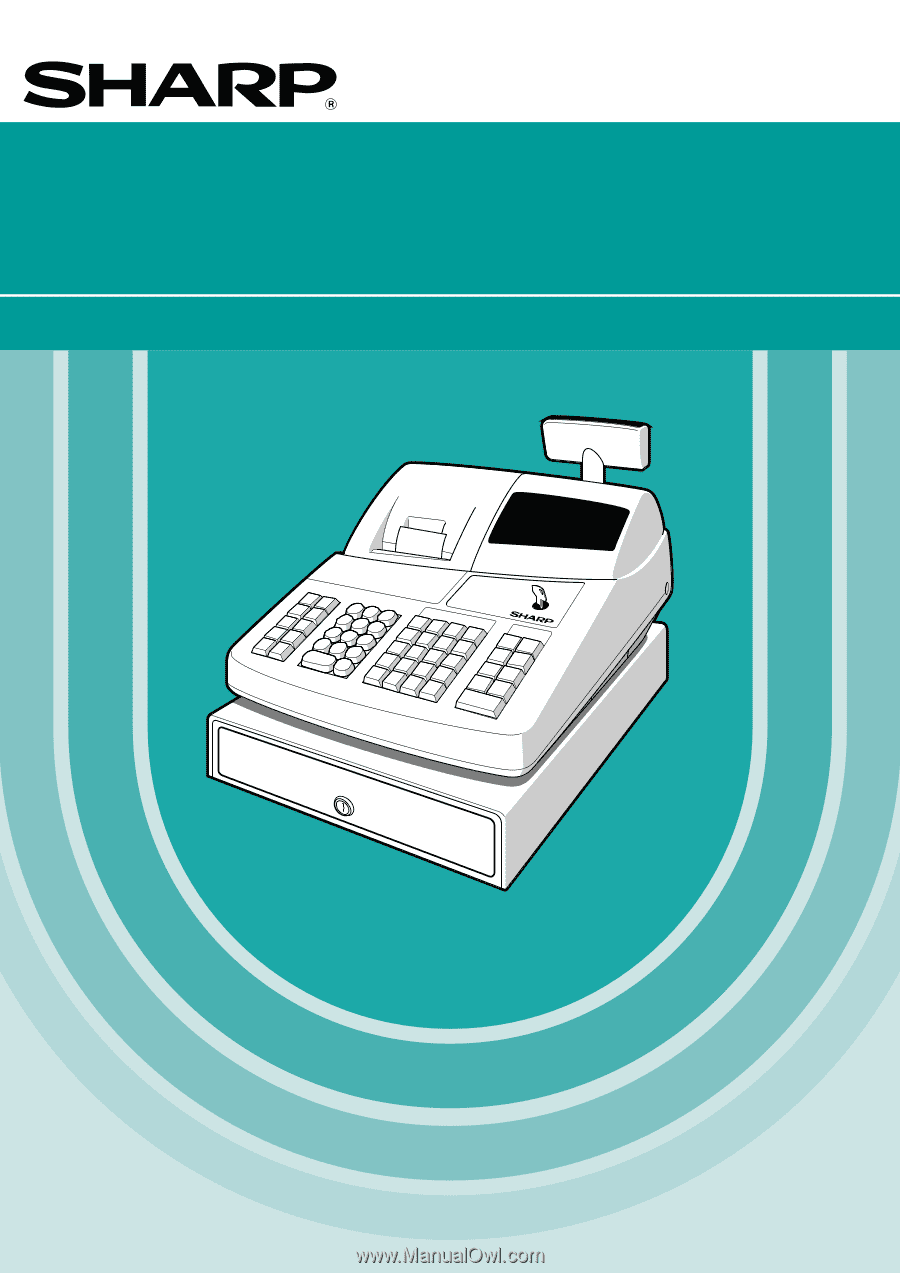
ELECTRONIC CASH REGISTER
CAJA REGISTRADORA ELECTRONICA
INSTRUCTION MANUAL
MANUAL DE INSTRUCCIONES
XE-A202
MODEL
MODELO