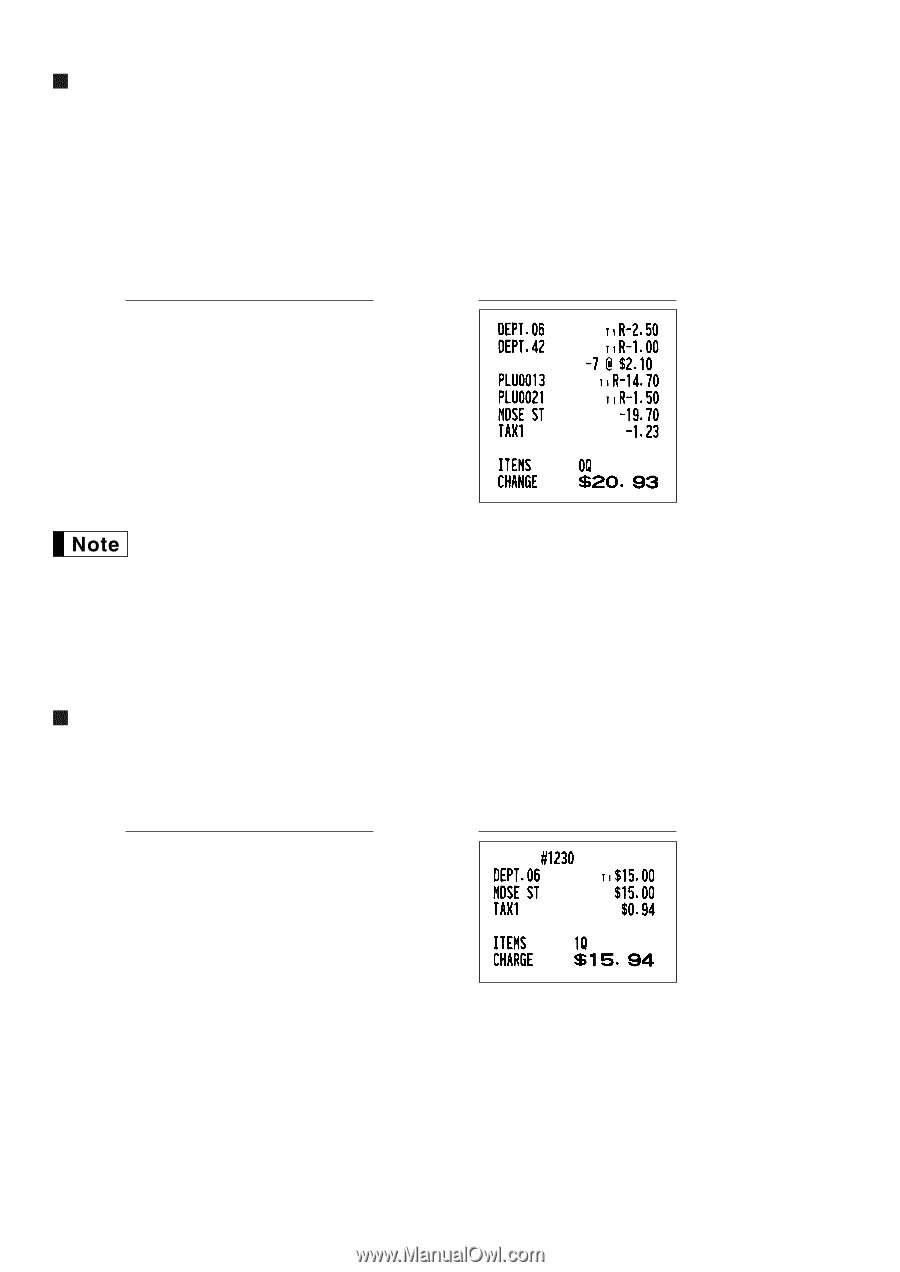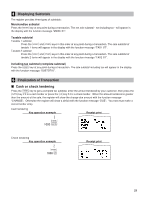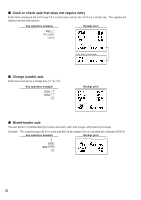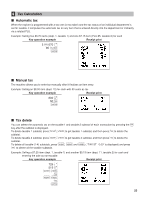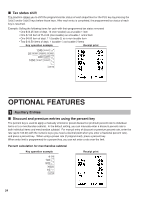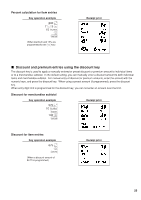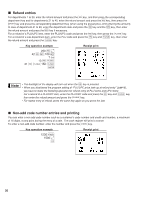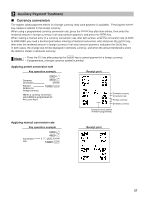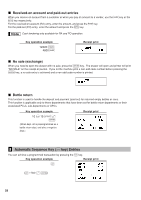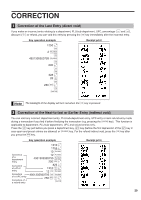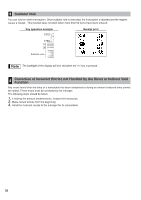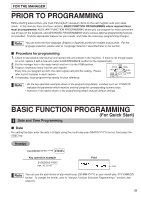Sharp XE-A406 XE-A406 Operation Manual in English and Spanish - Page 28
Refund entries, Non-add code number entries and printing
 |
UPC - 074000049536
View all Sharp XE-A406 manuals
Add to My Manuals
Save this manual to your list of manuals |
Page 28 highlights
Refund entries f For departments 1 to 20, enter the refund amount and press the key, and then press the corresponding f department key and for departments 21 to 40, enter the refund amount and press the key, then press the D key and press the corresponding department key (when using the preset price, omit entering the amount). f d In case of department 41 to 99, enter the department code and press the key and the key, then enter d the refund amount and press the key if necessary. f p For a refund of a PLU/UPC item, enter the PLU/UPC code and press the key, then press the key. f p For a refund of a sub-department item, enter the PLU code and press the key and key, then enter p the refund amount and press the key. Key operation example 250 f § 42 f d 100 d 7 @ 13 f p 21 f p 150 p A Receipt print f • The backlight of the display will turn red when the key is pressed. • When you disallowed the program setting of "PLU/UPC price look-up at refund entry" (job#16), you have to make the following operation for refund entry of PLU items and UPC items: f p For a refund of a PLU/UPC item, enter the PLU/UPC code and press the key and key, p then enter the refund amount and press the key. • For repeat entry of refund, press the same key again as you press the last. Non-add code number entries and printing You can enter a non-add code number such as a customer's code number and credit card number, a maximum of 16 digits, at any point during the entry of a sale. The cash register will print it at once. s To enter a non-add code number, enter the number and press the key. Key operation example 1230 s 1500 § X Receipt print 26