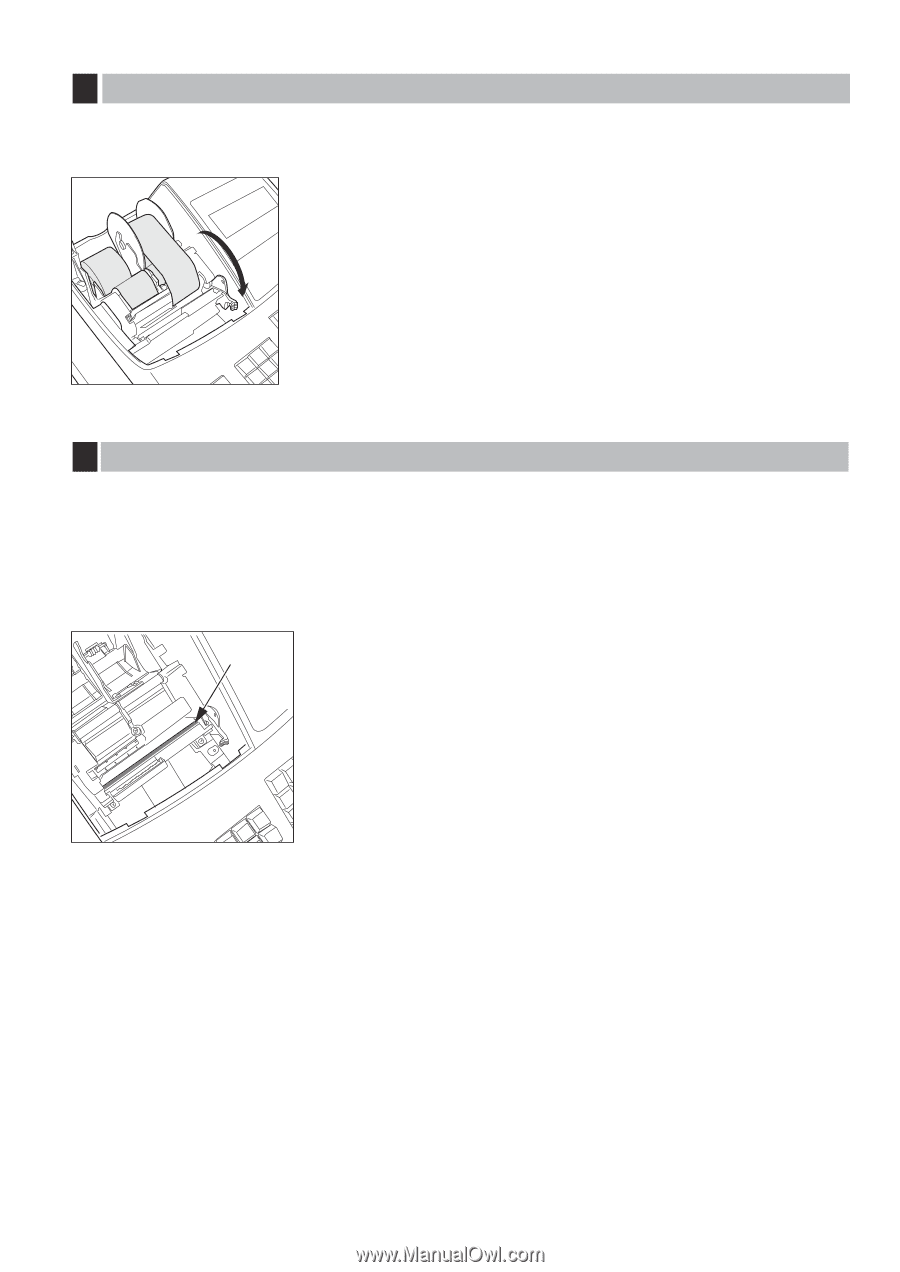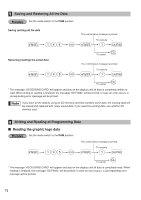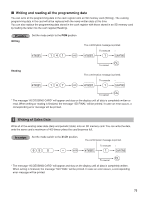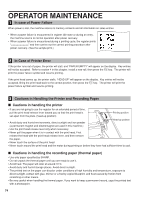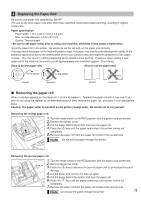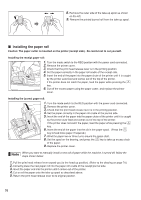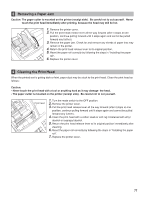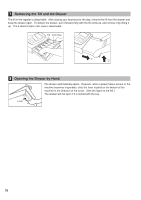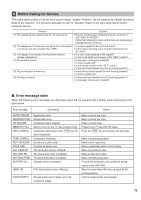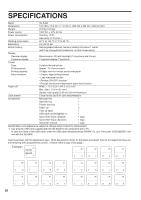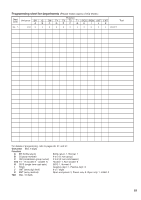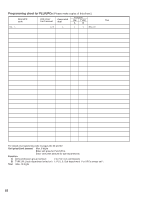Sharp XE-A406 XE-A406 Operation Manual in English and Spanish - Page 79
Cleaning the Print Head, Removing a Paper Jam - stop printing receipt
 |
UPC - 074000049536
View all Sharp XE-A406 manuals
Add to My Manuals
Save this manual to your list of manuals |
Page 79 highlights
5 Removing a Paper Jam Caution: The paper cutter is mounted on the printer (receipt side). Be careful not to cut yourself. Never touch the print head immediately after printing, because the head may still be hot. 1. Remove the printer cover. 2. Pull the print head release lever all the way forward (after it stops at one position, continue pulling forward until it stops again and cannot be pulled forward any further). 3. Remove the paper jam. Check for and remove any shreds of paper that may remain in the printer. 4. Return the print head release lever to its original position. 5. Reset the paper roll correctly by following the steps in "Installing the paper roll". 6. Replace the printer cover. 6 Cleaning the Print Head When the printed text is getting dark or faint, paper dust may be stuck to the print head. Clean the print head as follows: Caution: • Never touch the print head with a tool or anything hard as it may damage the head. • The paper cutter is mounted on the printer (receipt side). Be careful not to cut yourself. Print head 1. Turn the mode switch to the OFF position. 2. Remove the printer cover. 3. Pull the print head release lever all the way forward (after it stops at one position, continue pulling forward until it stops again and cannot be pulled forward any further). 4. Clean the print head with a cotton swab or soft rag moistened with ethyl alcohol or isopropyl alcohol. 5. Return the print head release lever to its original position immediately after cleaning. 6. Reset the paper roll correctly by following the steps in "Installing the paper roll". 7. Replace the printer cover. 77