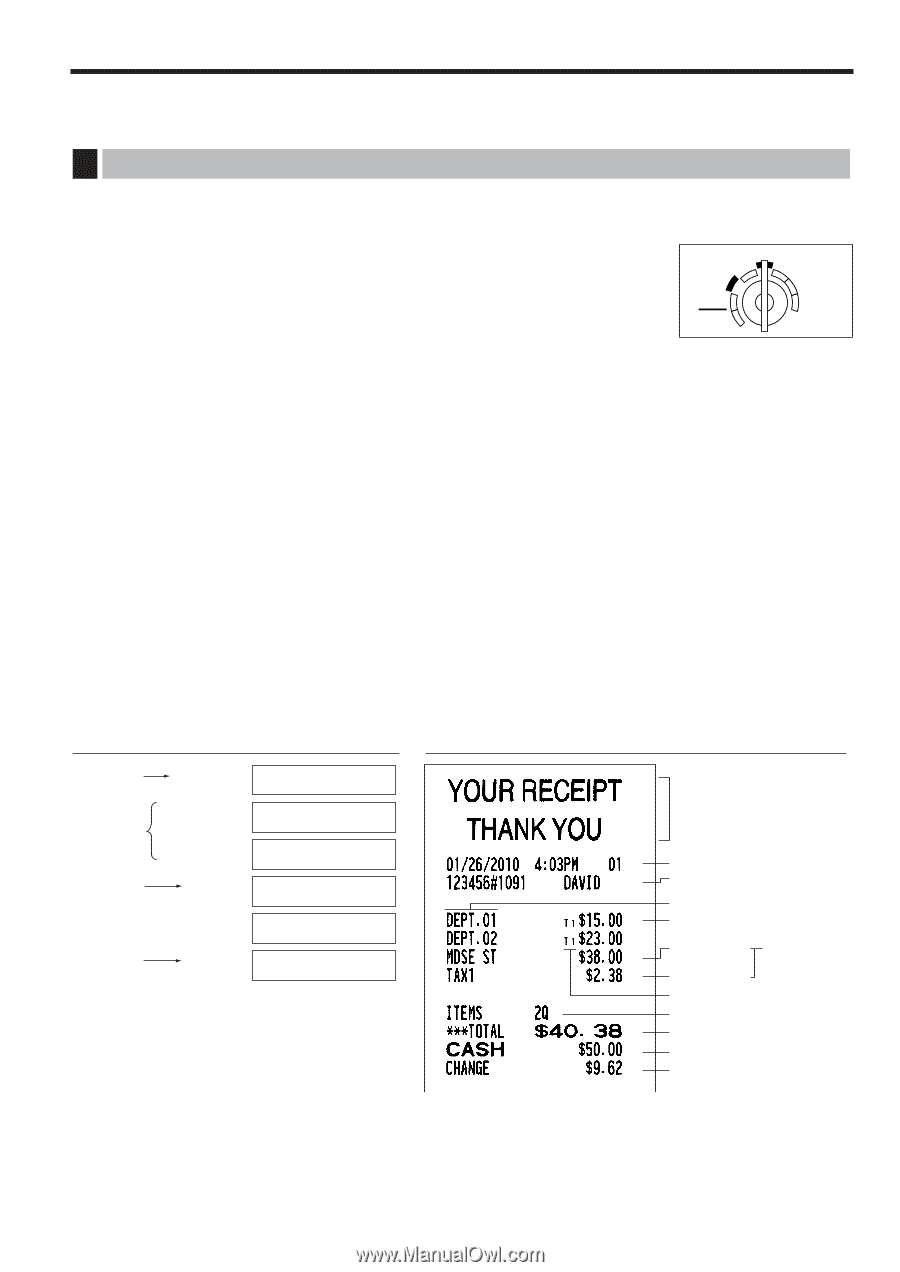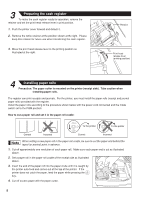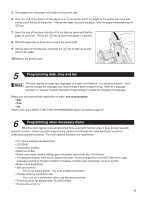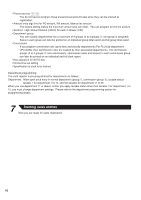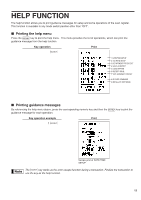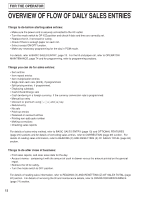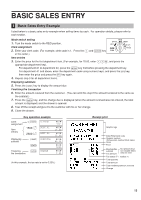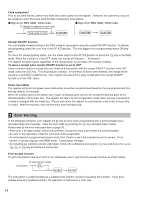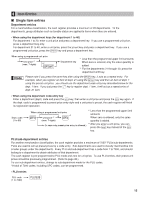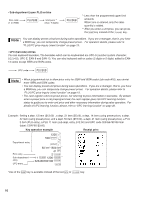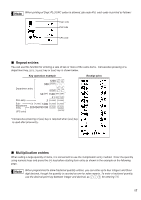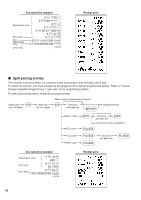Sharp XE-A42S XE-A42S Operation Manual in English and Spanish - Page 15
Basic Sales Entry - not assigned
 |
View all Sharp XE-A42S manuals
Add to My Manuals
Save this manual to your list of manuals |
Page 15 highlights
BASIC SALES ENTRY 1 Basic Sales Entry Example Listed below is a basic sales entry example when selling items by cash. For operation details, please refer to each section. Mode switch setting 1. Turn the mode switch to the REG position. Clerk assignment 1 K 2. Enter your clerk code. (For example, clerk code is 1. Press the and key REG OPX/Z MGR OFF X1/Z1 VOID X2/Z2 PGM in this order.) Item entries 15: 3. Enter the price for the first department item. (For example, for 15.00, enter , and press the appropriate department key). D For department 21 to department 40, press the key first before pressing the department key. d For department 41 and above, enter the department code using numeric keys, and press the key, d then enter the price and press the key again. 4. Repeat step 3 for all department items. Displaying subtotals s 5. Press the key to display the amount due. Finalizing the transaction 6. Enter the amount received from the customer. (You can omit this step if the amount tendered is the same as the subtotal.) A 7. Press the key, and the change due is displayed (when the amount received was not entered, the total amount is displayed) and the drawer is opened. 8. Tear off the receipt and give it to the customer with his or her change. 9. Close the drawer. Key operation example Clerk assignment Item entries 1 K 1500 ¡ 2300 ™ CLERK01 DEPT.01 DEPT.02 Displaying subtotal s SUBTOTAL 5000 Finalizing the transaction A CHANGE ?01? -01- ?01? 15.00 ?01? 23.00 ?01? 40.38 ?01? 5000 ?01? 9.62 (In this example, the tax rate is set to 6.25%.) Receipt print Graphic logo Date/Time/Clerk code Register number /Consecutive number/Clerk name Items Price Merchandise subtotal Tax amount Not printed when non-taxable items only are sold. Tax status (T1: taxable 1) Total quantity Total amount Cash tendering/amount received Change 13