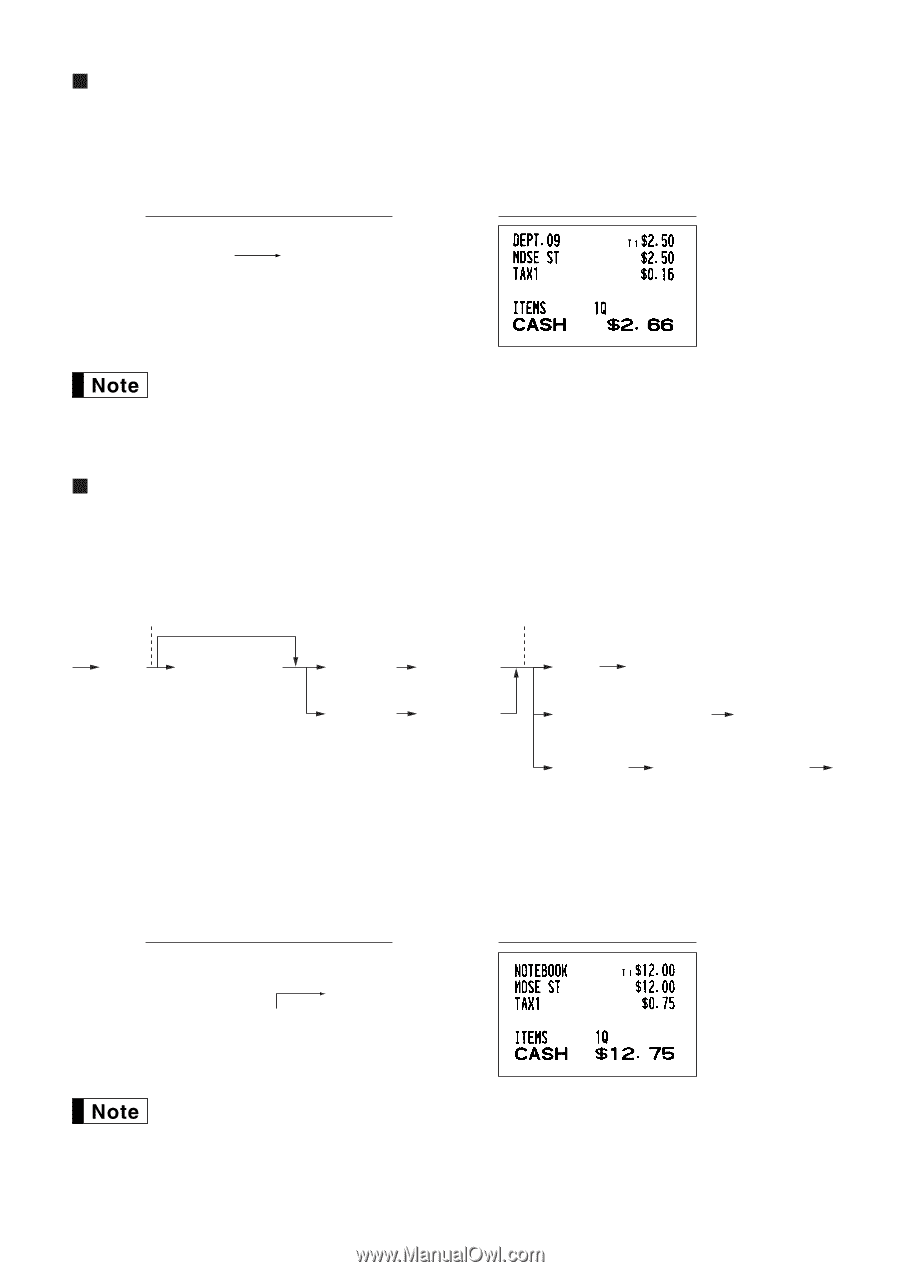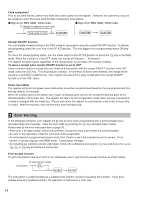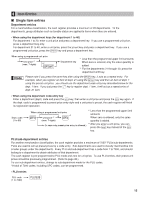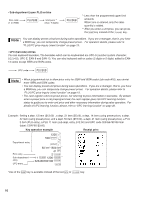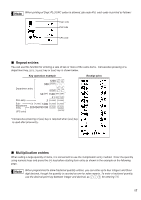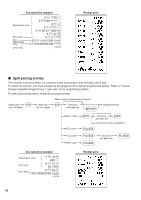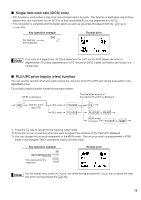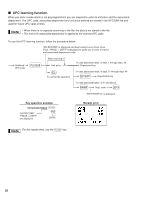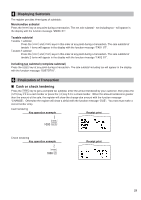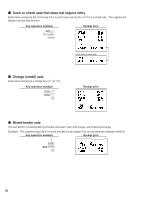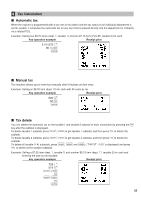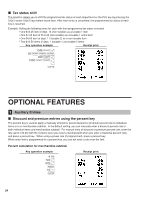Sharp XE-A42S XE-A42S Operation Manual in English and Spanish - Page 21
Single item cash sale SICS entry, PLU/UPC price inquiry view function
 |
View all Sharp XE-A42S manuals
Add to My Manuals
Save this manual to your list of manuals |
Page 21 highlights
Single item cash sale (SICS) entry • This function is useful when a sale is for only one item and is for cash. This function is applicable only to those departments that have been set for SICS or to their associated PLUs, sub-departments or UPCs. d • The transaction is complete and the drawer opens as soon as you press the department key, key or p key. Key operation example For finishing the transaction 250 ª Receipt print If an entry to a department, PLU/sub-department or UPC set for SICS follows the ones to departments, PLUs/sub-departments or UPC not set for SICS, it does not finalize and results in a normal sale. PLU/UPC price inquiry (view) function You can use this function when you want to know the unit price of the PLU/UPC item during transaction in the REG/MGR mode. To use price inquiry function, follow the procedure below: "VIEW" is displayed. I Numeric entry @ (Q'ty ) UPC code PLU code The total sales amount of the inquired PLU/UPC is displayed. p p *1 l *2 por q *3 p q (MGR mode) Unit price or l *1: Press the key to cancel the the inquiring (view) mode. p q *2: Press the or key when you want to register the unit price of the PLU/UPC displayed. *3: You can change the unit price temporarily in the MGR mode. The unit price which is programmed in PGM mode is not changed (This is considered a price override entry). Key operation example I 4901305920795 p p Total sales amount is displayed. A Receipt print p p q For the repeat entry, press the key when having pressed the key ,or press the q key when having pressed the key. 19