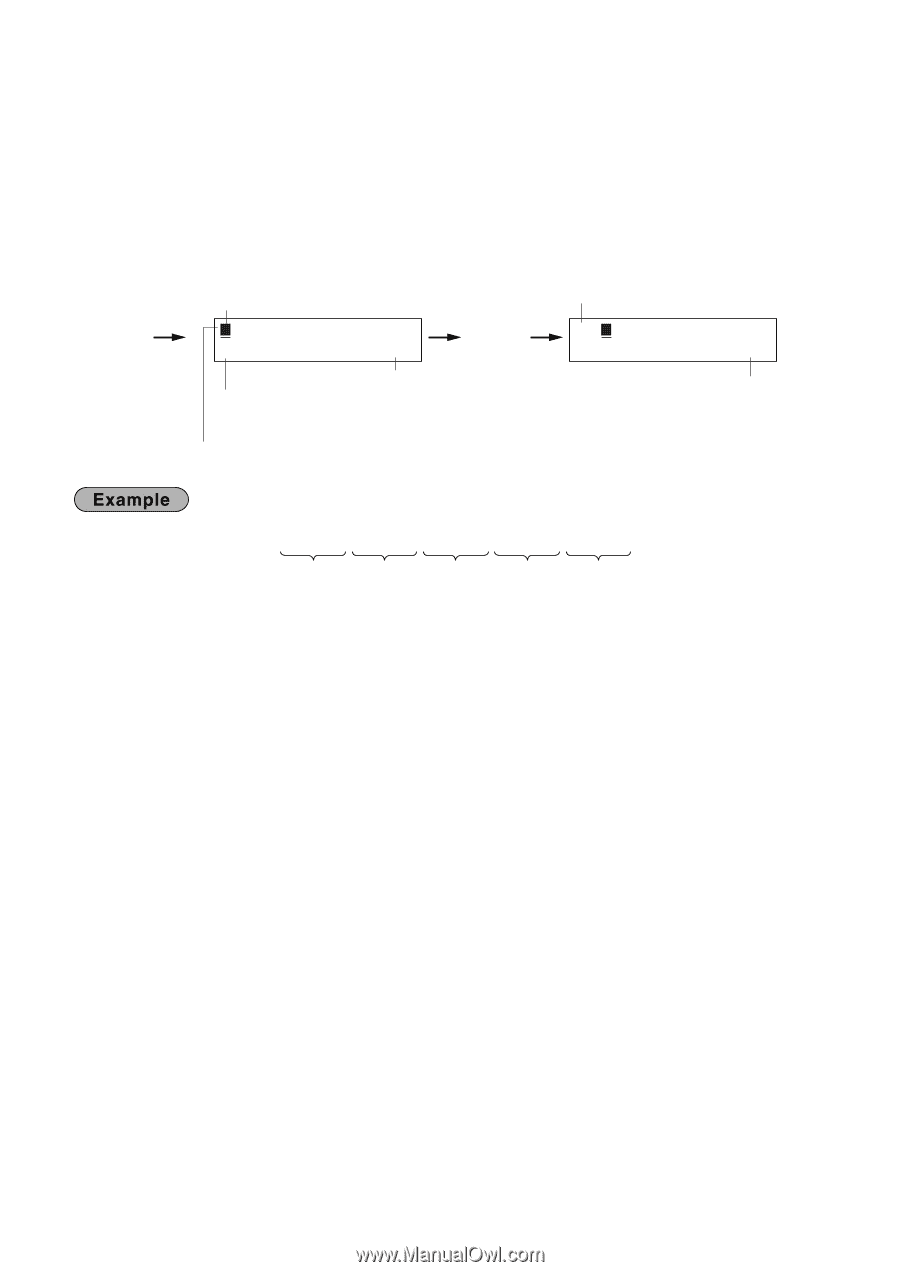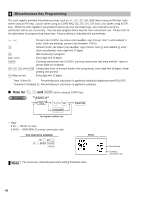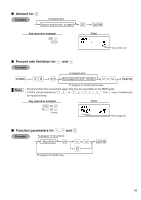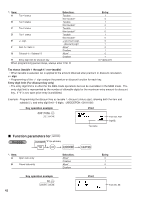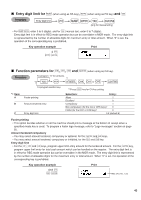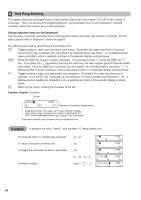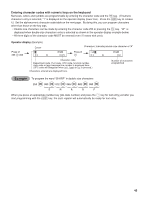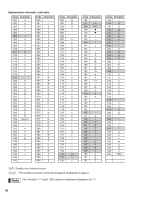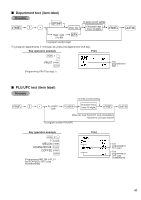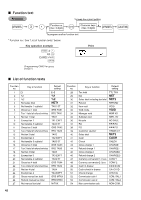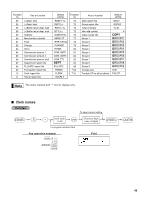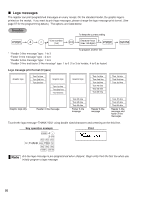Sharp XE-A42S XE-A42S Operation Manual in English and Spanish - Page 47
Entering character codes with numeric keys on the keyboard
 |
View all Sharp XE-A42S manuals
Add to My Manuals
Save this manual to your list of manuals |
Page 47 highlights
Entering character codes with numeric keys on the keyboard : Numerals, letters and symbols are programmable by entering the character code and the key. (If numeric N characters entry is selected, "1" is displayed on the operator display (lower line). Press the key to release it.) Set the alphanumeric character code table on the next page. By doing this, you can program characters other than those on the key tops. W • Double-size characters can be made by entering the character code 253 or pressing the key. "W" is displayed when double-size characters entry is selected as shown in the operator display example below. • All three digits of the character code MUST be entered (even if it starts with zero). Operator display (Example) Press of 253 : 065 Cursor 01 W PGM 065 Characters: Indicating double size character of "A" Press of : =A 01 W PGM 02 Character code Department code, PLU code, UPC code, function number, clerk code or logo message line number is displayed here. (UPC code will disappear when H, N or W is pressed.) Characters entered are displayed here. Number of characters programmed To program the word "SHARP" in double-size characters : : : : : : 253 083 072 065 082 080 S H A R P P When you press an appropriate number key (job code number) and press the key for text entry just after you s start programming with the key, the cash register will automatically be ready for text entry. 45