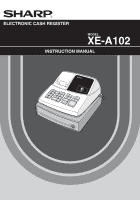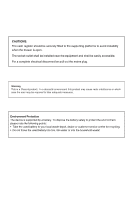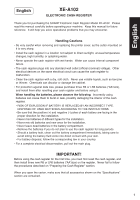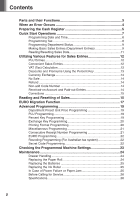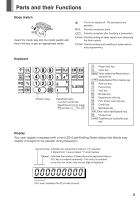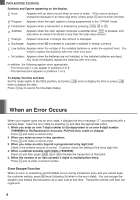Sharp XEA102 Instruction Manual
Sharp XEA102 - Cash Register Manual
 |
UPC - 074000049093
View all Sharp XEA102 manuals
Add to My Manuals
Save this manual to your list of manuals |
Sharp XEA102 manual content summary:
- Sharp XEA102 | Instruction Manual - Page 1
ELECTRONIC CASH REGISTER MODEL XE-A102 INSTRUCTION MANUAL - Sharp XEA102 | Instruction Manual - Page 2
CAUTIONS: The cash register should be securely fitted to the supporting platforms to avoid instability when the drawer the user may be required to take adequate measures. Environment Protection The device is supported by a battery. To dispose the battery safely to protect the environment, please note - Sharp XEA102 | Instruction Manual - Page 3
the SHARP Electronic Cash Register Model XE-A102. Please read this manual carefully before operating your machine. Keep this manual for future reference. It will help you solve operational problems that you may encounter. Handling Cautions • Be very careful when removing and replacing the - Sharp XEA102 | Instruction Manual - Page 4
Contents Parts and their Functions 3 When an Error Occurs 4 Preparing the Cash Register 5 Quick Start Operations 7 Programming Date and Time 8 Programming Tax 8 Programming Department Status 9 Making Basic Sales Entries (Department Entries 9 Reading/Resetting Sales Data 11 Utilizing Various - Sharp XEA102 | Instruction Manual - Page 5
-on account key x: Multiplication/Time display key p: Paid-out key %: Percent key v: Void key e: Escape key s: Department shift key P: PLU (Price Look Up) key R: Credit key E: Exchange key S: Non-add code/Subtotal key C: Cheque key t: Total/Amount tender/No sale key Display Your cash register is - Sharp XEA102 | Instruction Manual - Page 6
Parts and their Functions Symbols and figures appearing on the display: Error: Appears with an alarm sound when an error is made. If this occurs during a transaction because of an extra digit entry, simply press c and re-enter correctly. Program: Appears when the cash register is being - Sharp XEA102 | Instruction Manual - Page 7
1. Lift up the front of the register and pull the register towards you. BA Step 2 Reset the Cash Register In order for your cash register to operate properly, you must reset it before programming for the first time. Follow this procedure. 1. Insert the mode key into the mode switch and turn the - Sharp XEA102 | Instruction Manual - Page 8
be installed in the cash register to prevent the data and user-programmed settings from being erased from the memory, when the AC cord is accidentally disconnected or in case of power failure. Once installed, the batteries will last approximately one year before needing replacement. At this time - Sharp XEA102 | Instruction Manual - Page 9
Cash Register plate Spool 4. Replace the printer cover manual code entry (1-80). Function keys: Function keys are listed in Keyboard section. Please refer to page 3. VAT: Value Added Tax X report: Report to read sales data Z report: Report to read and reset settings you did. - Sharp XEA102 | Instruction Manual - Page 10
following key sequences. Date (DDMMYY) ➜ S (➜ S: to finish programming) Time (max. 4 digits in 24-hour format) ➜ S (➜ S) You can change the date format in the Z/PGM mode. If you change the format, follow the format you changed when setting the date. Step 2 Programming Tax Your cash register comes - Sharp XEA102 | Instruction Manual - Page 11
When using a department key, you must set the parameters to specify the department status, such as plus or minus sign and tax status. Make sure that other minus transactions are to be entered. • SICS (Single Item Cash Sale) This allows the operator to finalize the transaction entry by entering - Sharp XEA102 | Instruction Manual - Page 12
dept. Amount tendered Example Making tax calculation (tax system: manual VAT1-4) Selling a 5.00 item (dept. 1) and an 8.00 item (dept. 3) for cash and receiving 20.00 from your customer. 5:! 8:# S V 20: t To make tax calculation When making an error entry: Correction of entered numbers: Delete - Sharp XEA102 | Instruction Manual - Page 13
can read a sales report. Also you should reset sales data after you practicing your cash register. To read a sales report, you should take an X report; set the mode switch to the X/Flash position, and press t. To reset sales, you should take a Z report; set the mode switch to the Z/PGM position, and - Sharp XEA102 | Instruction Manual - Page 14
the PLU code of a PLU item and press P. The PLU item will be registered. Example key repeatedly (repetitive entry), or by using the multiplication key (multiplication entry). It will be convenient to use the multiplication key tendered by cash or cheque is less than the sales amount including tax, the - Sharp XEA102 | Instruction Manual - Page 15
Entries VAT (Tax) Calculation Your cash register provides the following six tax systems. Your cash register is pre-programmed as manual VAT 1 to taxes. VAT/tax calculation for PLU items are performed according to the one set for its associated department. Discounts and Premiums Using the Percent Key - Sharp XEA102 | Instruction Manual - Page 16
register comes with no refund key, make a negative department (see the required programming on page 9) and use it. Check that the taxable status of the returned item is the same as that of the negative department. Otherwise the tax will not be calculated correctly. Non-add Code Number Non-add code - Sharp XEA102 | Instruction Manual - Page 17
necessary, enter the secret code and press t when you turn the mode key to position.) Reading and Resetting of Sales All the data on all of your registrations as well as other transaction information will remain in the memory of your cash register as long as your cash register has power (Be sure - Sharp XEA102 | Instruction Manual - Page 18
in case of *1 X reports.) Reset counter Grand total Quantity Dept. code Amount Dept. counter and total Percent counter and total Item void counter and total Void mode counter and total *2 Taxable 1 total Tax 1 (VAT) total Count of transactions Sales total Cash sale counter and total Cheque - Sharp XEA102 | Instruction Manual - Page 19
, please carefully conduct necessary settings. How currencies are treated in your register Period 1 After the introduction of EURO, and before EURO banknotes and coins begin to circulate Currency EURO National currency (DM, F, etc.) Foreign currency Exchange key Domestic currency Period 2 After - Sharp XEA102 | Instruction Manual - Page 20
set NO (default setting) in EURO Programming, or currency exchange rate is set to 0% (default setting) in Exchange Key • As for the percent rate for % and HALO setting, the automatic conversion is set on the cash register. Set the mode switch to the Z/PGM position, (if necessary, enter the secret code - Sharp XEA102 | Instruction Manual - Page 21
The PLU function allow speedy key entries whereby a preset price is automatically called up when a code is entered. Up to 80 PLU settings are possible. Each PLU should belong to a department in order to acquire the parameters of the department. The cash register was factory preset so that - Sharp XEA102 | Instruction Manual - Page 22
To handle a foreign currency, you can program a currency exchange rate (000.000000% to 999.999999%) for the exchange key. When 000.000000% is programmed, use of E is prohibited (factory preset). Currency exchange rate in 9 digits (000000000 to 999999999) ➜ E (➜ S) Printing Format Programming - Sharp XEA102 | Instruction Manual - Page 23
Programming You can program miscellaneous settings suitable for use. 1 ➜ S ➜ ABCDEFGH ➜ S (➜ S) Parameters: Selection: A Date format MMDDYY DDMMYY* YYMMDD B Time format 12 hour format 24 hour format* C Decimal point position for domestic currency D Resetting receipt no. when issuing - Sharp XEA102 | Instruction Manual - Page 24
. Rounding Programming (For Australian tax system) When Australian rounding is set, the sales total amount is rounded to 0 or 5 when paid in cash. 4 ➜ S ➜ 0 for No or 1 for Yes ➜ S (➜ S) (Default: Yes for the register shipped to Australia) Secret Code Programming A secret code is used in order to - Sharp XEA102 | Instruction Manual - Page 25
report and PLU programming report. Set the mode switch to the Z/PGM position, and press S to print a general & tax programming report, or press P to print a PLU programming report. • General & tax programming report •PLU programming report Department code Sign and preset unit price 000017 - Sharp XEA102 | Instruction Manual - Page 26
register manually. The drawer will not open if it is locked with a drawer lock key replace the paper roll with new one. Be sure to use the paper roll specified in "Specification" section. In case of journal printing 1. Set the straight part of the replace the take-up spool according to the instructions - Sharp XEA102 | Instruction Manual - Page 27
that the cash register is plugged in and the mode switch is on the REG position, then replace the batteries with new ones referring to "Install Batteries" section on page 6. Replacing the Ink Roller When printing becomes faded, replace the existing ink roller with a new one available from SHARP - Sharp XEA102 | Instruction Manual - Page 28
: Bond paper (thickness: 0.06 to 0.085 mm, weight: 47 to 64 g/m2) Cash Drawer: 3 slots for bills, 6 for coins Accessories (supplied):Paper roll Mode key Drawer lock key Instruction manual Quick start guide Ink roller Take-up spool Fixing angle blacket Paper holding plate 1 roll 2 2 1 copy (this - Sharp XEA102 | Instruction Manual - Page 29
MEMO 27 - Sharp XEA102 | Instruction Manual - Page 30
MEMO 28 - Sharp XEA102 | Instruction Manual - Page 31
- Sharp XEA102 | Instruction Manual - Page 32
SHARP CORPORATION Printed in China TINSE2547RCZZ ➁
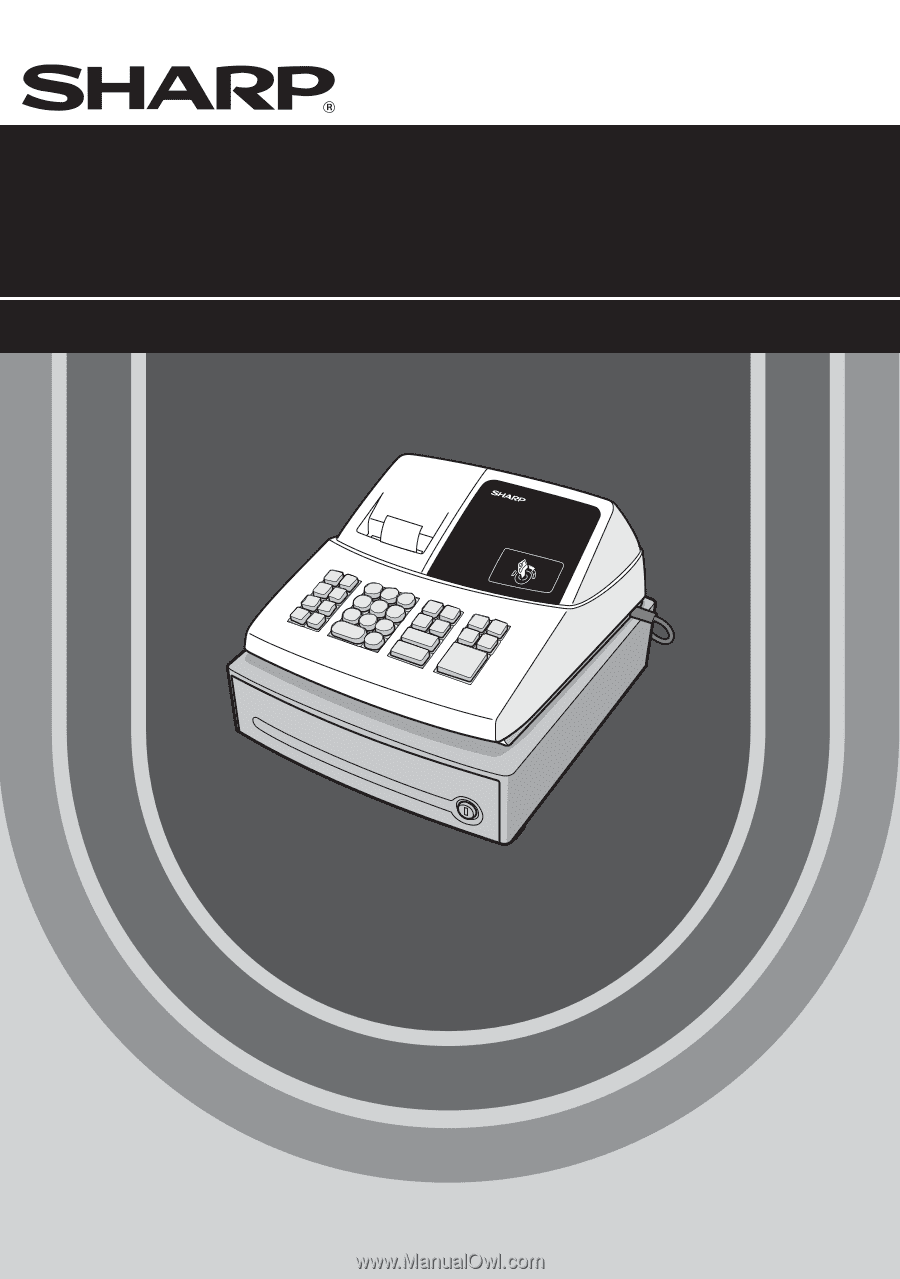
INSTRUCTION MANUAL
XE
-A102
MODEL
ELECTRONIC CASH REGISTER